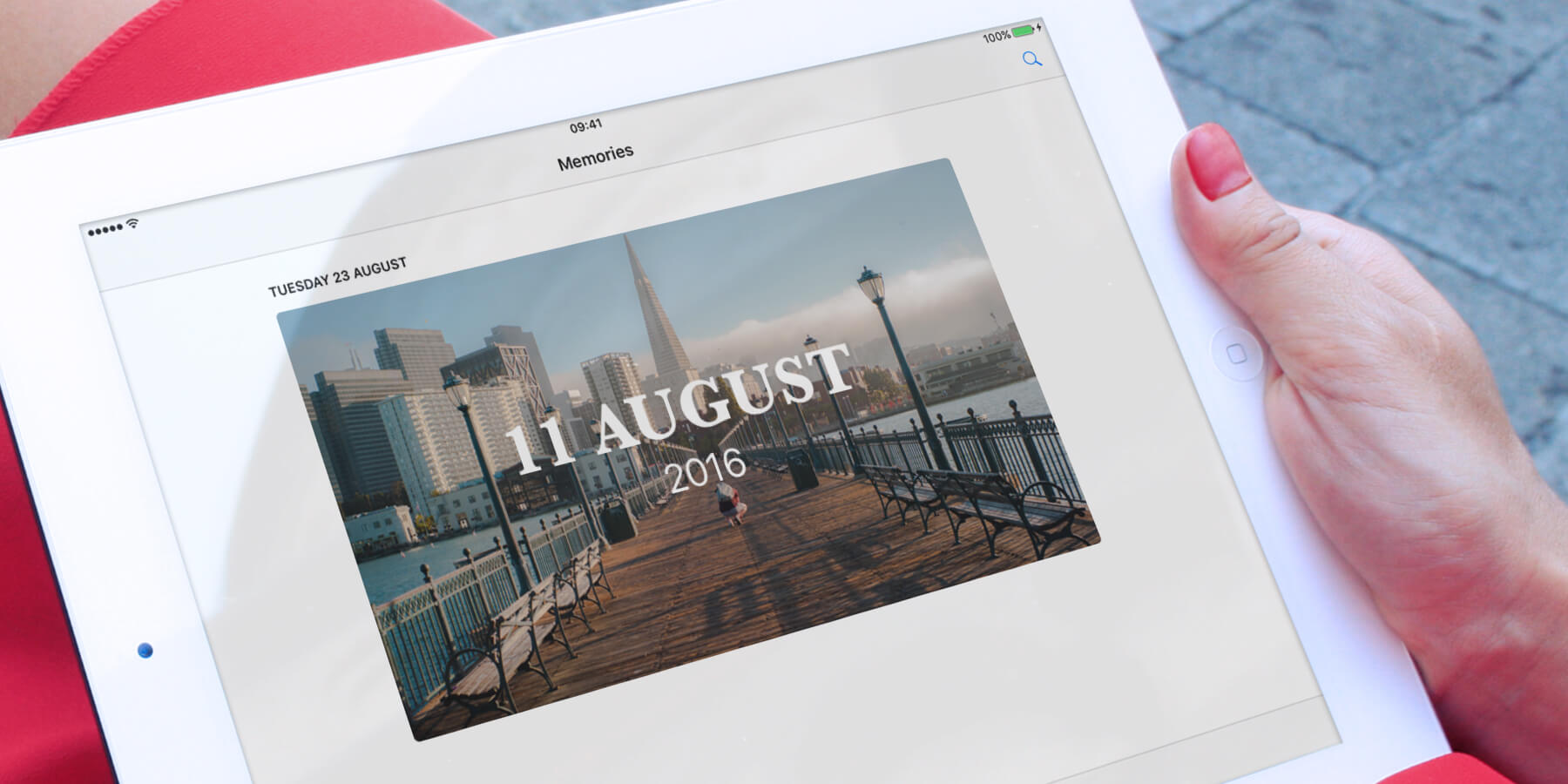Photos has a cool feature called Memories, which automatically pulls together photos and videos based on criteria like dates or locations. It then presents these in auto-generated video montages, complete with titles and transitions.
So, how do you view and edit these? Let’s take a look.
Edit selection
To edit the photos and videos that appear in the Memory, head to the Photos app and tap on one of the pre-populated collections in the Memories tab.
Tap Select and then scroll down to the collection of images and videos below. You can now select these for removal. Once you’ve made your selection, simply tab the Trash icon in the bottom right corner. Unfortunately, you can’t currently add new images into the Memory that haven’t been pulled into the collection by the Photos app.
Edit video
Once you’ve made your selection of photos and videos, you can move on to edit the video montage itself. To do this, tab on the play button on the memory.
Once the app’s finished creating the music and it begins playing, tap the screen and the videos accompanying music and length options will be revealed. Swipe right and left on these options to change the way the video is presented.
Further edits
To make additional edits, including the introductory text, tap the Edit icon top right corner. Here, you can edit the music again, and also trim the length of the video.
To edit the text, tap on Title.
Tapping Music will give you the option to add your own soundtrack, including music from the Music app.
Once you’ve finished editing, tap done, and your customized Memory will be ready!