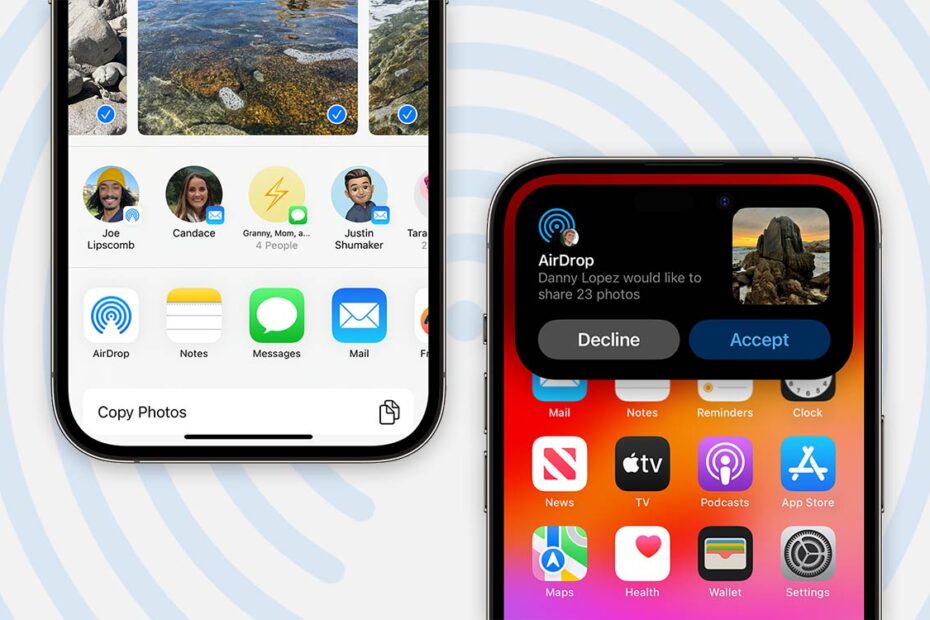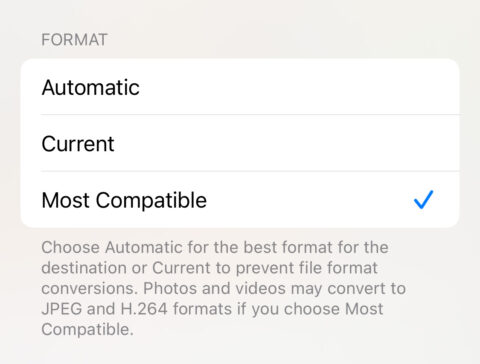If you’ve ever tried sharing a photo from your iPhone to another device only to find the recipient can’t open it, you’ve likely encountered the HEIC (High Efficiency Image Container) format. Since 2017, Apple has used this proprietary filetype to save space in your photo library, with HEIC images clocking in around half the size of JPEGs.
But while it’s efficient, it’s not universally compatible, which can cause headaches when sharing with other people. Many apps and websites don’t allow you to upload HEIC files, and PC users without the proper extensions miss out too. All in all, not ideal.
Luckily, there are easy ways to convert your HEIC photos to the more universally recognized JPEG format without installing any additional apps. These tips will help ensure your photos are shareable with anyone, no matter their device or platform.
The quickest solution is to open the Photos app and select the photo you want to share. Tap the Share button, then choose Options at the top of the share sheet. Under the Send As section, switch the format to Most Compatible. This will automatically convert to JPEG when sharing, whether that’s via Mail, Messages, or even AirDrop. For a quick file conversion, you can even send it to yourself and then save the sent JPEG version back to your camera roll.
There’s also the manual approach, which is admittedly a bit of a workaround but could be useful in certain situations. From the Photos app, tap the Share button on your chosen photo and this time select Copy Photo. Next, open the Files app, navigate to any folder, long press on the background, and tap Paste. This method results in a freshly-converted JPEG file. You can then share the file directly from Files to your intended recipient.
If you’d rather avoid the HEIC format entirely, you can adjust your camera settings to always shoot in JPEG. Open the Settings app, navigate to Camera > Formats, and switch from High Efficiency to Most Compatible. This will ensure all new photos are saved as JPEG files. However, be aware that this change also affects video formats, switching from HEIF to H.264. In both cases, the most compatible formats require significantly more storage space, so consider whether the trade-off is worth it!