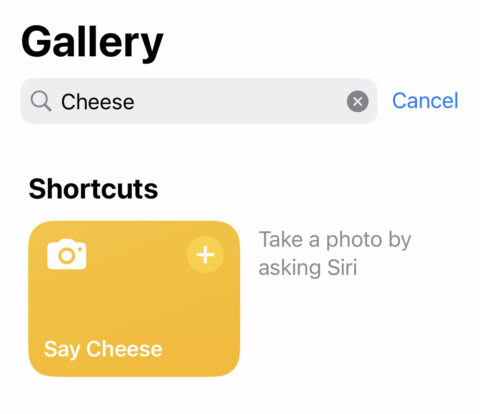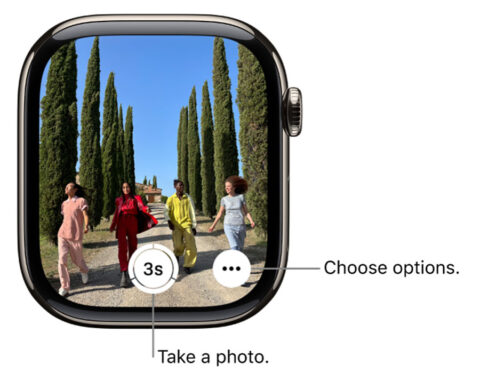Apple’s latest iPhone 16 and 16 Pro include Camera Control, a dedicated shutter button on the side of the device. It’s a nifty addition that offers quick access to a range of camera features, but it doesn’t solve a basic problem with iPhone photography: inadvertent camera wobble when you tap the shutter button. Not ideal when using a tripod or trying to keep your framing consistent between shots.
Even using the built-in timer function isn’t always a good solution, as it relies on your remaining close to the iPhone and running between screen and pose for every single shot.
Luckily, iPhone has long offered many different ways to take a photo without touching the iPhone at all. Here’s our top five.
Press the button on headphones
If you have wired EarPods lying around, they can act as a remote shutter for your iPhone. Simply plug them in – using an adapter if necessary – and press either the volume up or down button on the inline remote to take a picture. It’s a convenient way to capture steady shots, especially for selfies or night photography, and it works even when the headphones aren’t in use. Unfortunately, AirPods don’t have this capability, but you can still use Siri on AirPods to assist with camera commands. Speaking of which…
Teach Siri the “say cheese” shortcut
Open up the Shortcuts app and head to the Gallery view. Use the search bar to find the pre-made shortcut called Say Cheese and press Add Shortcut to install it on your device. With the shortcut enabled, you can trigger it with a simple spoken request: “Siri, say cheese!” By default, this will instantly snap a picture with the back camera and save it to the camera roll, but you can tweak the shortcut to take selfies if you prefer. Note that you don’t need the Camera app open to use this one, and you won’t even see a preview of the photo – it will simply capture whatever you’re pointing at!
Using Voice Control to trigger the camera
That Siri trick isn’t the only way to trigger the camera by speaking. You can also use Apple’s Voice Control feature to snap a picture from the Camera app itself. After enabling Voice Control from Settings > Accessibility > Voice Control, choose Create New Command and pick a trigger word such as “take photo.” For the Action, choose Run Custom Gesture and then tap on the screen where the shutter button usually is. When your device hears the command phrase, it will virtually press that same area on the screen. So load up the Camera app, frame your shot, and shout “take photo!” Bear in mind your iPhone will always be listening out for this phrase, in the same way it does for “Hey Siri,” so choose something you won’t accidentally trigger in normal conversation.
Use the Camera Remote app on Apple Watch
If you own an Apple Watch, you can control your iPhone camera remotely using the Camera Remote app on your watch. You’ll be able to see a live preview on your watch screen, making it great for capturing shots at awkward angles or from a distance. Once everything is set, just tap the shutter button on your watch, and you’re all set. This method is especially popular for tripod or long-exposure shots, where even the slightest shake matters.
Connect a Bluetooth clicker button
For those who want a dedicated tool, a Bluetooth clicker is a small remote that pairs with your iPhone and allows you to take a photo by pressing a button. These are inexpensive and reliable, with the added benefit that it doubles up as a handy clicker for Keynote presentations too. Most Bluetooth clickers pair with your iPhone like any other Bluetooth device, and once connected, it functions as a remote shutter automatically with no additional setup. You can usually find them online for under $20.