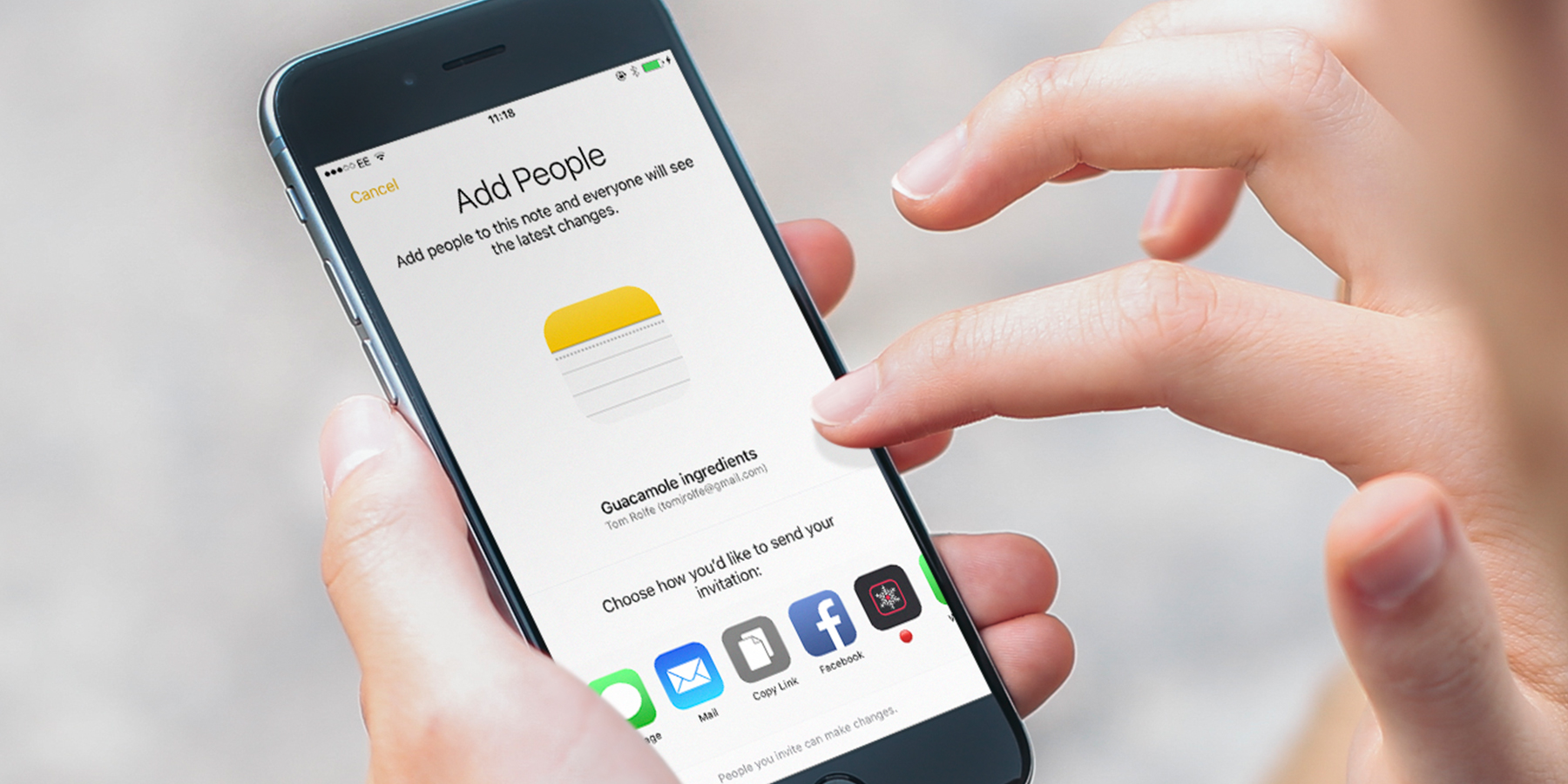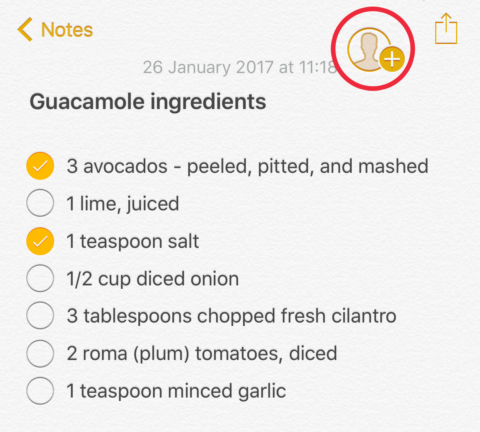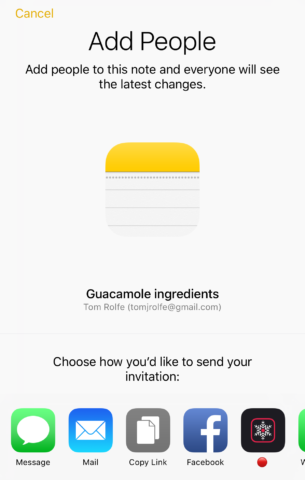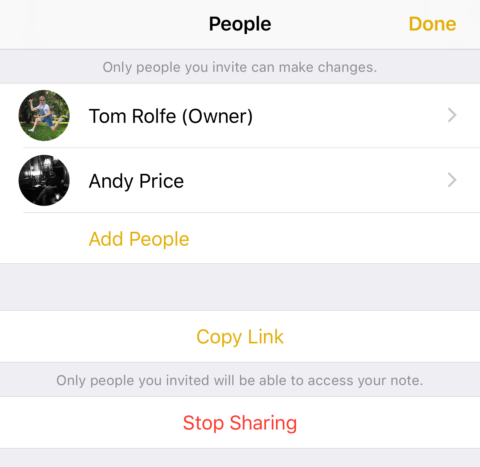If you’ve no need for the complexities of Evernote, and have no desire to seek out alternative note-taking tools, never fear! Apple’s stock Notes app got some new features in iOS 10 which make it a decent choice for the amateur note-taker.
One of the best things to come out of this overhaul was the addition of Shared Notes, a super simple way to collaborate with friends and family. And because the app comes preloaded with every iPhone or iPad, you don’t need to convince anyone to download anything. It’ll just work. Shared notes are also available on the latest versions of macOS, meaning you can even collaborate with those using an Apple computer.
You’ll need to be signed into iCloud on your device, and have Settings > iCloud > Notes enabled. You’ll also need to know the Apple ID of anybody you wish to collaborate with. Chances are, it’s their main email address.
To share a note, open it in the Notes app and tap the Add People button at the top of the screen. (It’s a man next to a plus symbol.)
You’ll then be asked how you’d like to send the invitation, with options similar to those found on the standard iOS share sheet. Choose your preferred contact method, whether that be an email, iMessage, Facebook post, or something else.
Once a post is shared with at least one other person, the silhouetted man at the top will be joined by a tick rather than a plus. Tap him to manage the people in the group – from here you can invite more by pressing Add People, ditch collaborators by selecting their name and pressing Remove Access, or make the note private again with Stop Sharing.
Also note that if you delete the note in the usual way, with the Trash button, it will remove all collaborators and send it to the Recently Deleted folder of Notes, where it will remain for 30 days in case you case you want to reinstate it.