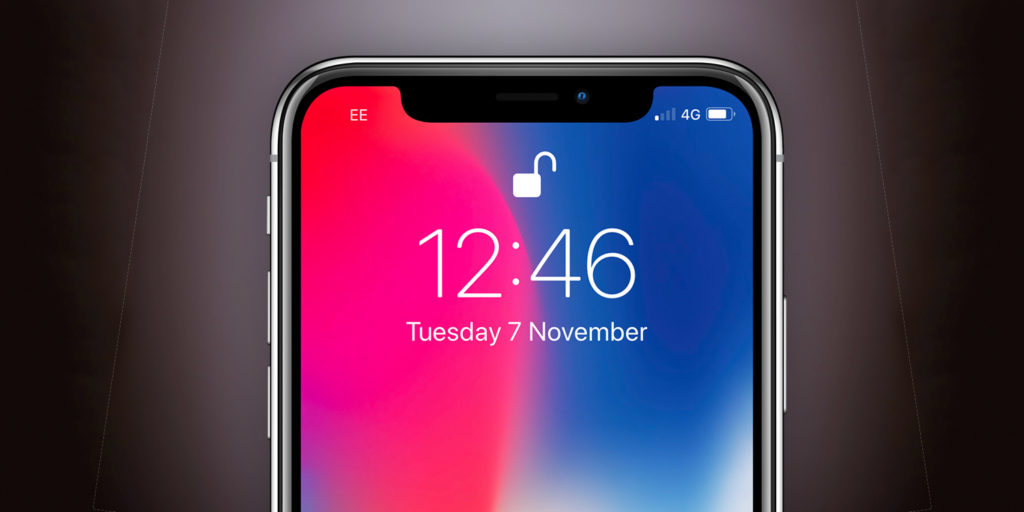iPhone X ditched fingerprint scanning in favor of an advanced facial recognition system called Face ID.
It can be used to authenticate purchases on the App Store or in real life using Apple Pay, and of course it’s now the primary method of unlocking the device. Let’s see how it works.
Registration
Face ID is super easy to set up – chances are you’ve already configured it, but if you skipped that step you can register your face from the Settings app. Press Face ID & Passcode, enter your passcode to prove it’s really you and tap Set Up Face ID.
Then, simply point the front camera at your face and slowly rotate your head in a circle so the TrueDepth camera can capture you from all angles. Do this twice and the process is complete!
Usage
Once set up, to unlock your device all you have to do is wake the display and look at the iPhone. The padlock icon will unlock when it recognizes you. Once unlocked, you can reach the Home screen by swiping up from the bottom of the display. In most cases, Face ID is so fast you can start this action before it’s finished recognizing you and the authentication will happen as you swipe.
Remember you can wake the display in three different ways: pressing the side button, raising the device, or tapping the screen.
You don’t need to make a conscious effort to hold the iPhone up to your face, but remember that the sensors will struggle to recognize you from extreme angles or distances, or if your face is obscured. If this happens, authentication will fail and you can either try again or log in using your passcode.
How it works
Face ID uses thousands of infrared dots to make a 3D scan of your face. Because it’s not relying on a conventional camera, it also works in the dark. It can also recognize you if you grow a beard, apply makeup or wear accessories like hats or glasses. One notable exception is certain sunglasses that block infrared – you’ll need to remove these before using Face ID.
If you already have Face ID but wish to register a different face, or re-register your own for better accuracy, press Reset Face ID and then follow the above steps. Note that only one face can be registered at a time, so if you share your iPhone with a significant other they’ll need to log in using a passcode.