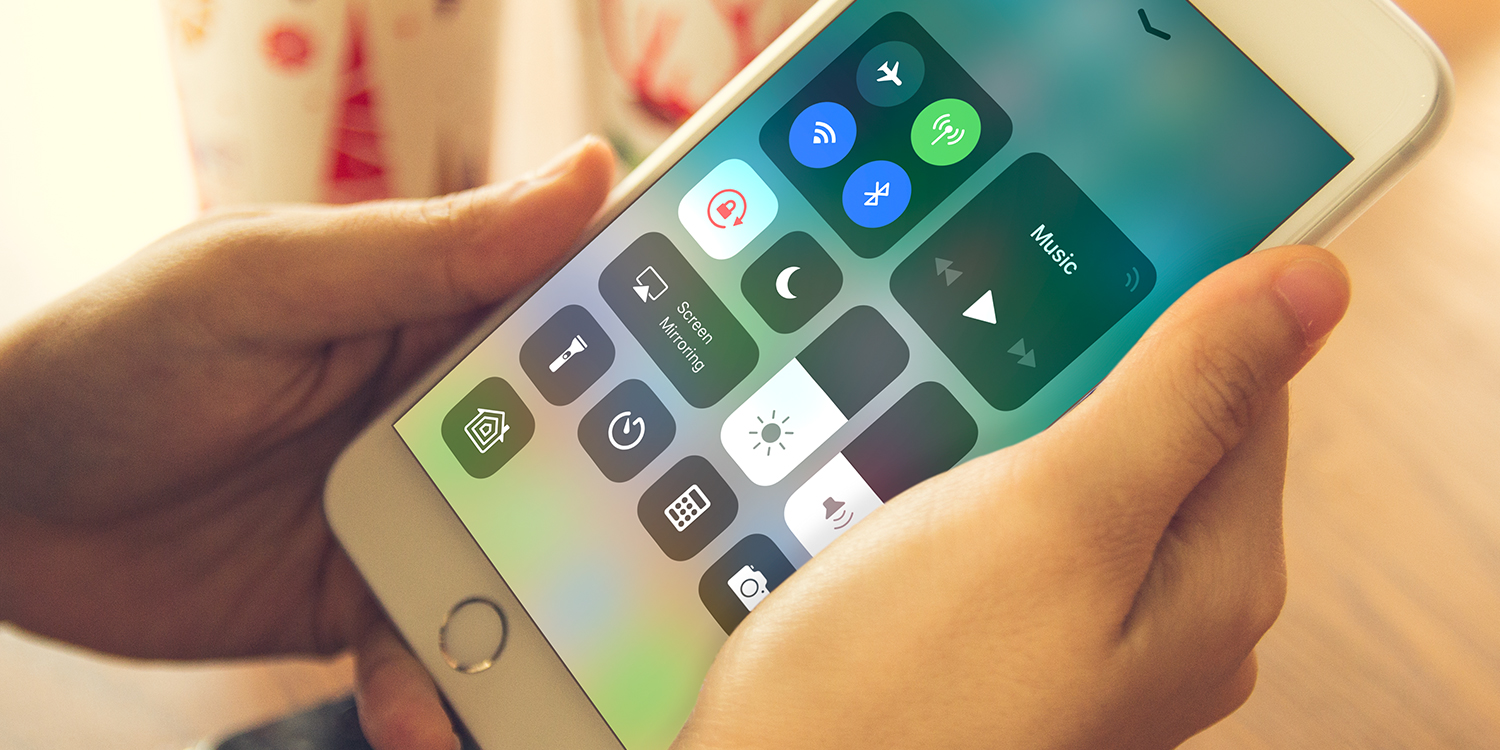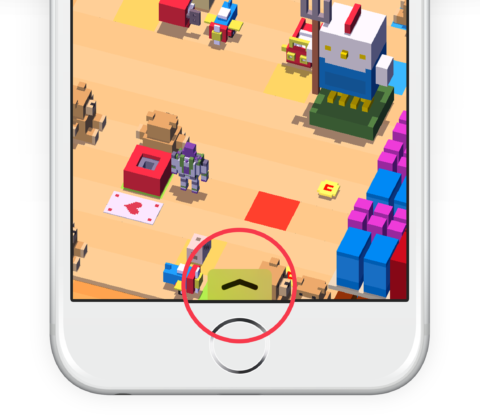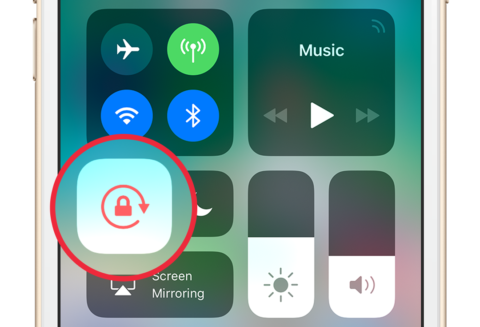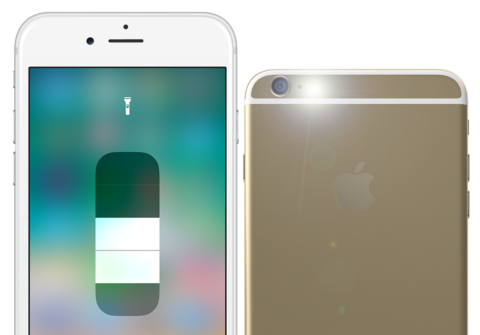Control Center houses shortcuts to several apps, features, and settings. To quickly gain access to handy options in the Control Center, open it by swiping up from the bottom of the screen when using any app, from the Home screen, and even on the Lock screen.
If you’re in a full-screen app like a game or movie then a tab will appear when you try to swipe up and open the Control Center. Simply swipe up again to open it.
Quick shortcuts
There are quite a few buttons to get your head around in Control Center. There are toggles to quickly enable or disable Wi-Fi, Bluetooth, and cellular data. There’s a mini music player offering play, pause and skip controls for audio. Towards the bottom you’ll see quick shortcuts to popular iOS apps like Clock, Calculator, and Camera.
Perhaps most importantly, two tall sliders represent the display brightness and device volume. You can swipe up or down on either of these sliders to change the values.
We’ll explain some of the more complex Control Center features in later tips.
Rotation lock
If you prefer to keep the screen in portrait orientation, then you can lock it within Control Center so it doesn’t accidentally rotate when placed on a table or when you’re lying down.
Swipe up from the bottom of the screen to open Control Center and tap the Padlock icon.
This keeps the screen in portrait orientation and a small padlock symbol appears next to the battery symbol. To unlock it, return to Control Center and press the button again.
Lights on
It’s also possible to use the LED light on the back of the device as a flashlight. Simply tap the flashlight icon in Control Center to turn the LED on to help find your way in the dark. Return to Control Center to turn it off again.
Additional options
If you have a 3D Touch enabled device (iPhone 6s and above) you can press harder on any of these icons for additional options. On older devices, just press and hold for a second to open up the same functionality. It’s worth trying this out for yourself as there are lots of hidden settings to be found!
When you’re done, swipe down from the top of Control Center to close it.