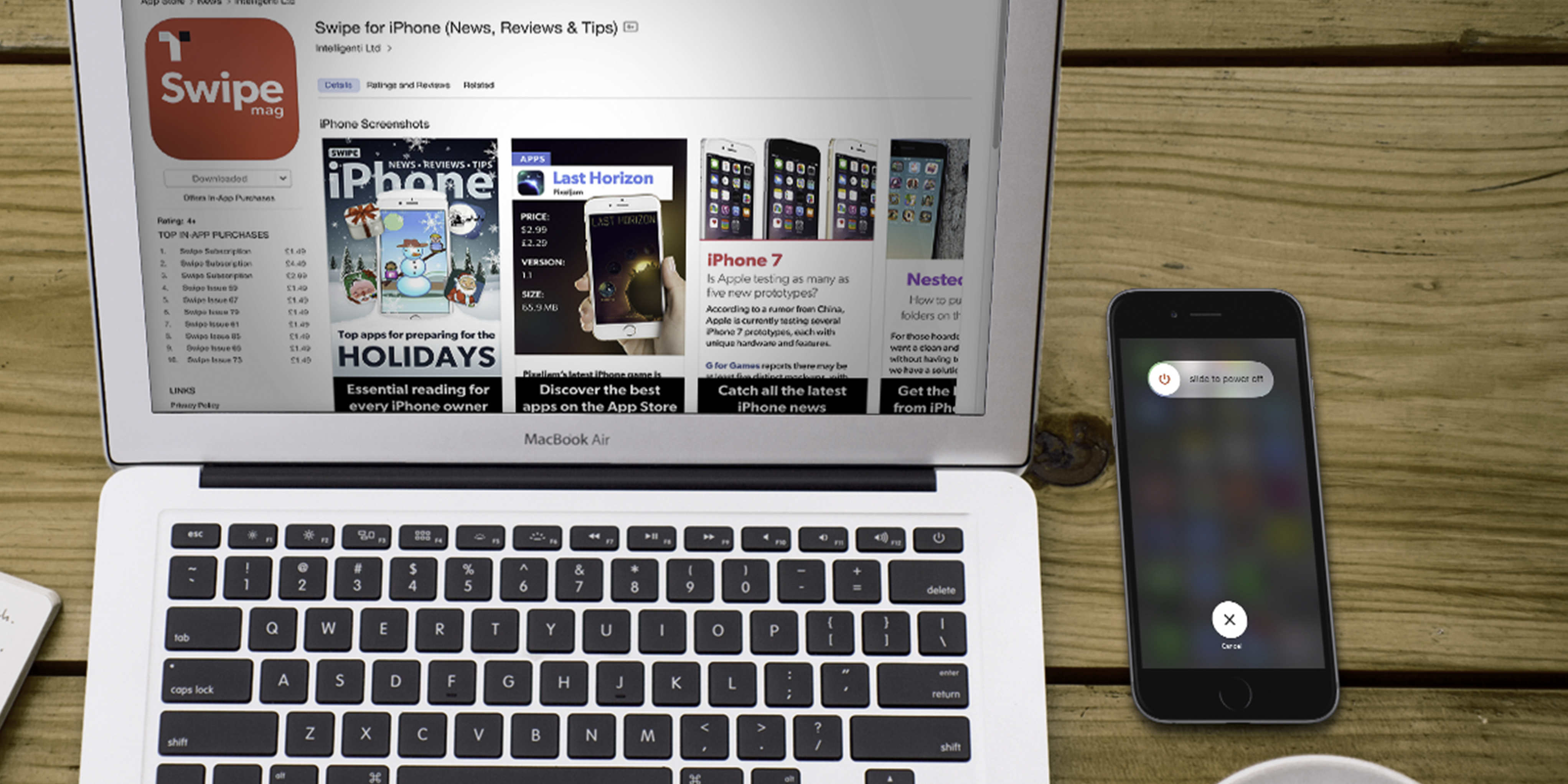We’ve all been there – sometimes you start an app installing from the App Store and it gets stuck before the download completes. What you’re often left with is a broken app with no proper icon on the home screen of your iPhone or iPad.
There are four main techniques to help deal with this. If you have the problem yourself, we’d advise working through the steps in order until one of them works. Let’s get started.
1. Restart
First up, try restarting your iPhone in the normal way by pressing and holding the power button until you get the red slide to power off prompt. Swipe to turn the phone off, and then boot it back up again with the power button.
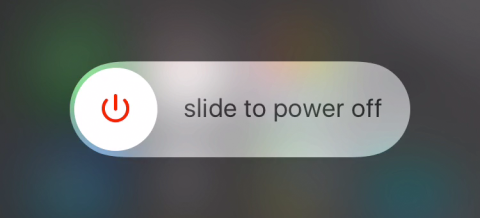
Often this can be enough to get rid of an app stuck in limbo – if so, try the download again from the App Store.
2. Check storage
If your device is full to bursting with content, the lack of space might be to blame for a download not being able to finish.
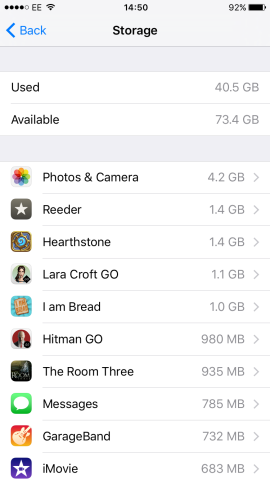
Open Settings and tap General followed by Storage & iCloud Usage. This view will show the space remaining on your device at the top, followed by the storage space left in iCloud. If the available space on the device is looking a little low, it might be worth deleting a few apps or some photos and videos to make space for your new app to install.
3. Sign out
Failing that, the next step is to try signing out of the App Store and then logging back in again manually. You can do this from the Settings app under iTunes & App Stores > Apple ID > Sign Out.
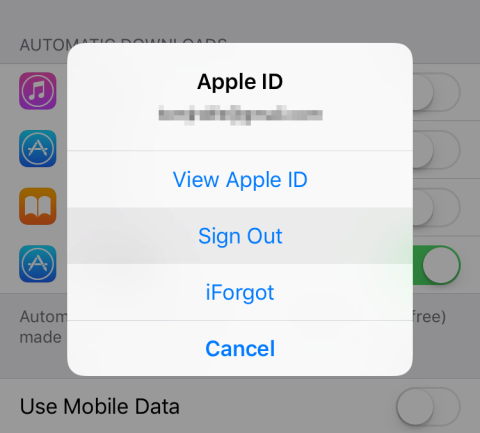
Log back in from the same part of Settings and more often than not, the broken app will be gone, allowing you to start the download again.
4. Use iTunes
If the other steps don’t work, your best bet is to plug your iPhone into a computer and launch iTunes.
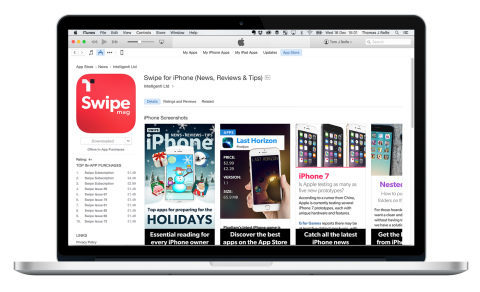
Find and install the app via the iTunes app search and then sync your device. It’s rare that you will need to try this but Apple itself suggests this technique as a last-ditch solution, so it should work!
Often this can be enough to get rid of an app stuck in limbo – if so, try the download again from the App Store.