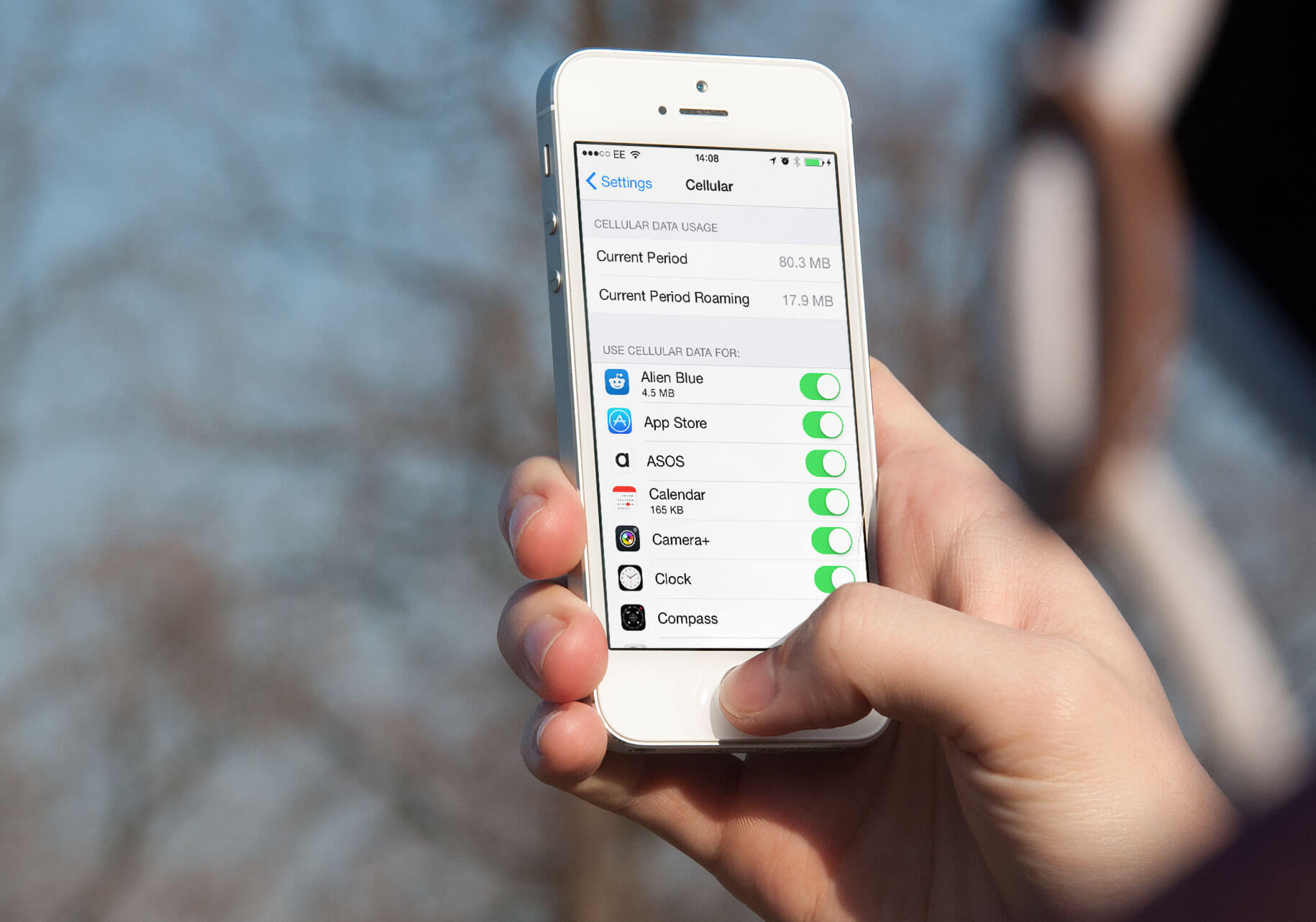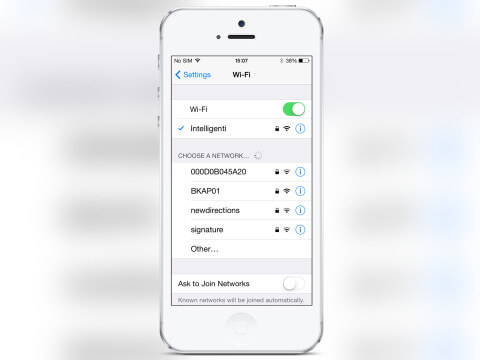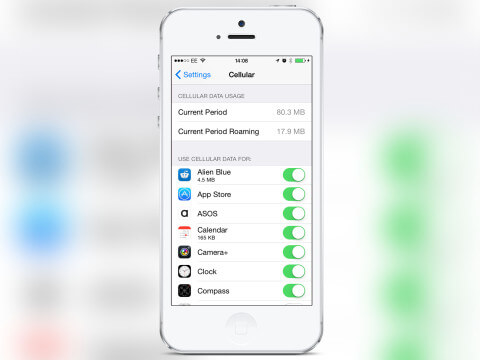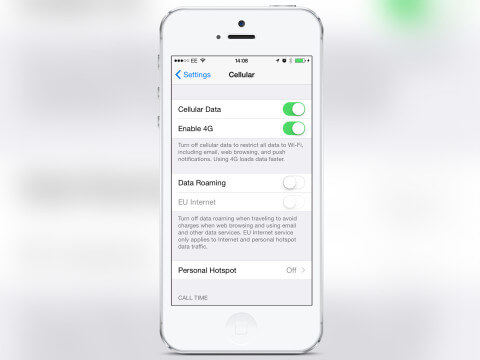Many of us are on a mobile contract that restricts data – and it’s not always easy to stay within the limits when so much of our consumable media is accessed via our handsets. However, help is at hand! Here’s some handy tips to restrict your data usage and stay within your contract limit.
Where’s the Wi-Fi?
Connecting to a Wi-Fi network is the easiest way to restrict cellular usage. Whether it’s at home or out and about where there’s plenty of public hotspots. To check for available Wi-Fi networks, open the Settings app and tap Wi-Fi. If you’re in public, look for networks with a lock symbol. Once you tap this you are usually required to sign-up or login but many are supplied by your network supplier meaning you don’t have to hand over more details.
When you’re connected to Wi-Fi, using the Internet or posting images to Instagram won’t use up your data allowance.
Cell usage
If you cannot connect to Wi-Fi you may want to limit your usage of data hungry apps. To check what apps use the most, open the Settings app and select Cellular or Mobile. From here scroll down the menu to find a list of apps that can use data. Next to each entry you’ll see how much data the app has consumed in a given period. To check when this period began, scroll all the way to the bottom and look for the ‘Last Reset’ detail.
You can then decide to stop using the apps with the largest data use or stop their ability completely. Simply turn off any app and it will only be able to send and receive data when connected to Wi-Fi.
Slow down
If you have one of the newer iPhones then you can use a 4G connection. This faster connection may mean you end up downloading more than you realize. To restrict this usage open the Settings app and select Cellular or Mobile. From here turn off Enable 4G.
While you’re here you can also turn off Cellular Data completely. This means you can only send or receive data when connected to Wi-Fi. This is a more extreme measure to take but may be needed if you’re on the edge of exceeding your data limit.