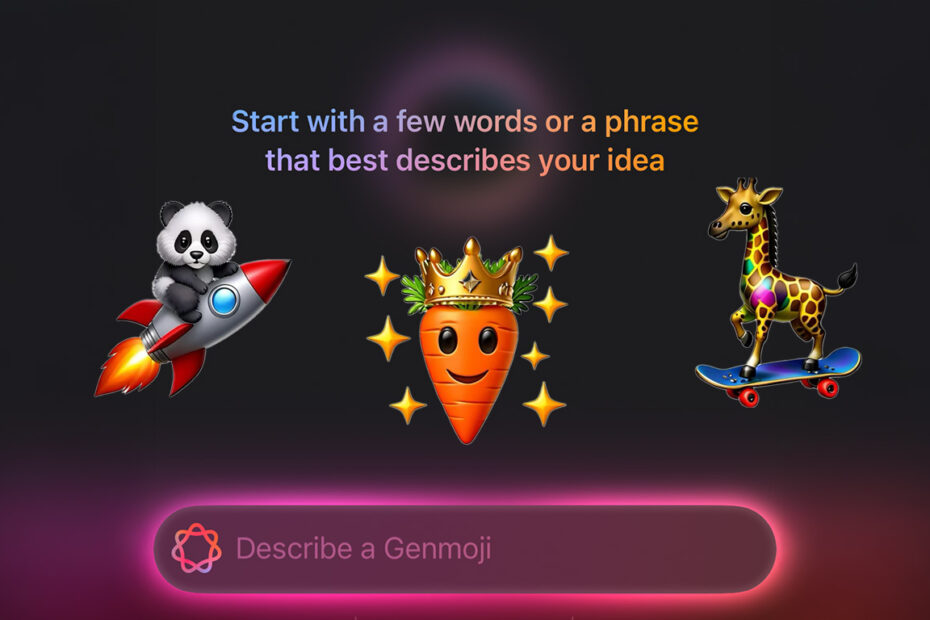There are thousands of emoji to choose from these days, but no matter how many icons are added each year, it’s impossible to cater to everyone’s specific needs. Or is it?
iOS 18.2 introduces Genmoji, a fun new tool powered by Apple Intelligence that lets you create custom emoji by describing what you want in plain language. That means you can finally correct Unicode’s shameful omission of a platypus emoji, or you could spice up a group chat with a bespoke pictogram of your uncle playing the violin.
Genmoji are created by a generative AI model trained on thousands of existing emojis as well as a wider understanding of animals, objects, and even the people in your Photos library. (That last part happens strictly on device for privacy reasons). That means they maintain the style of real emoji, making this a limited but very effective tool.
Note: Genmoji is built into iOS 18.2 and available on devices compatible with Apple Intelligence – including the iPhone 16 series, iPhone 15 Pro, and iPads with an M1 chip or higher.
To create a Genmoji, open the Messages app – or any app with text input, in fact. Bring up the keyboard and tap the emoji button in the lower left corner. Next, look for the Genmoji button in the top-right corner of the emoji keyboard, or simply start typing a prompt where it says Describe an Emoji.
Type a description of the emoji you want to create. You can try anything you can imagine. Tap Done or Create New Emoji and Apple Intelligence will generate multiple versions of your design for you to check out. It sometimes takes several iterations to get it right, so swipe through the options and tap Add to insert your favorite.
You can also create Genmoji based on friends or family members by referencing people identified in your Photos library. For example, typing “Claire as a vampire” will allow you to make something with a personal touch, with the character’s looks based on your choice of reference photo.
Like Image Playground, the quality of your Genmoji depends on the clarity of your description. Short, specific prompts like “green dragon blowing fire” tend to yield better results than long, complicated phrases. Genmoji tend to work particularly well when combining elements of existing emoji – for example, “panda riding a rocket.”
Genmoji integrates seamlessly into Messages, where you can send them in conversation like any normal emoji or add them as stickers. Tapback reactions are also supported, letting you react to messages with a custom emoji for a playful personal touch.
While Messages is the most natural place to use Genmoji, you can also create them anywhere the emoji keyboard is available. They won’t integrate quite as nicely beyond the Apple ecosystem, but should still display as stickers or image attachments in apps such as WhatsApp or Facebook Messenger.
Have fun with it, and don’t forget to read our guide to Image Playground for more advanced AI generation.