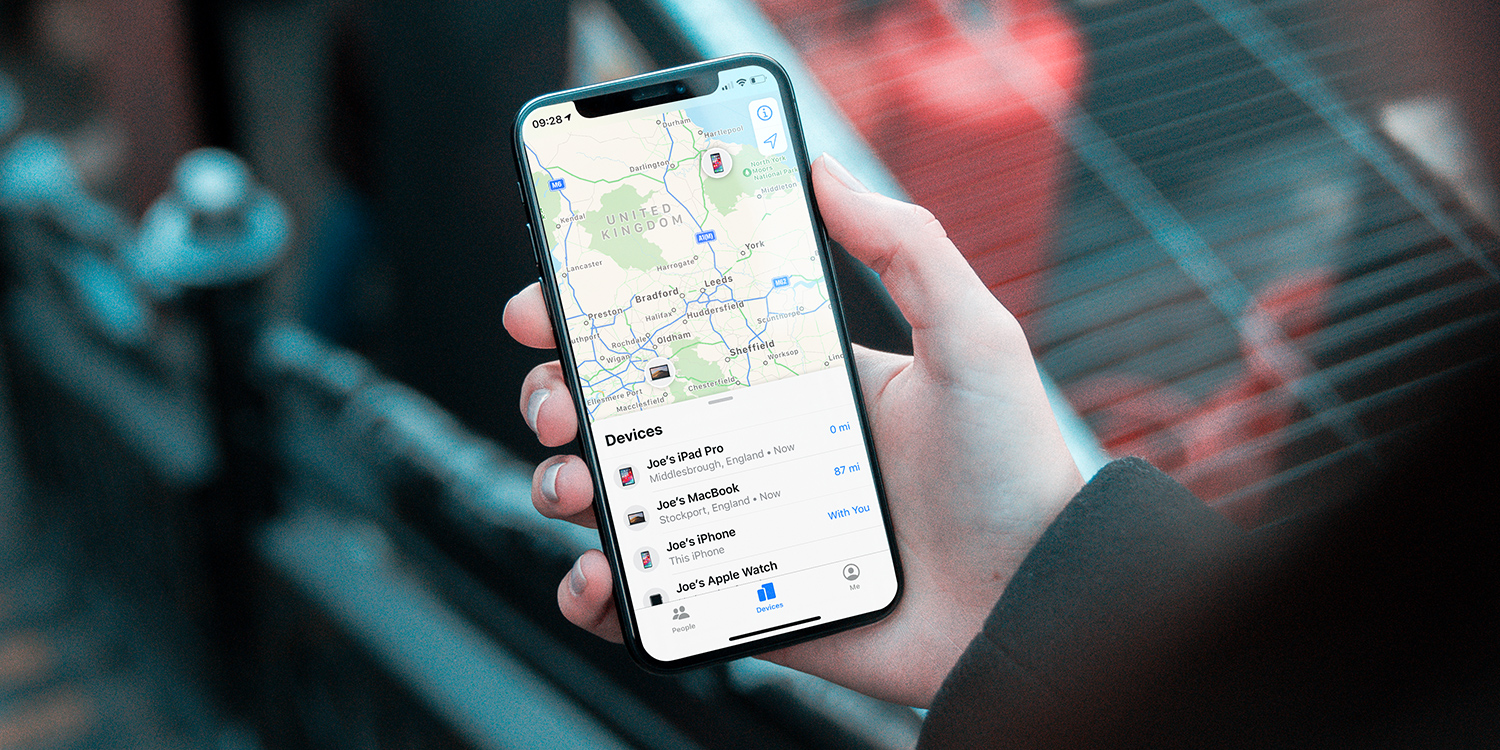Apple’s Find My app allows users to track the last known location of all their devices, which can be extremely handy if anything is ever lost or stolen.
Launch Settings and choose the Apple ID button at the top of the app. Select Find My, and choose Find My iPad. There, you can enable or disable the feature for your device.
Then, open the Find My app to the Devices page, and you’ll see all of your connected devices. This includes iPhones and iPads, but also supports Mac computers, the Apple Watch, and AirPods.
Certain devices, like AirPods, will only offer their location when they are within range of another device.
If you’ve lost a device
If you’ve lost a device, or if a device has been stolen, tap the name of that device in Find My. You have a few options open to you.
Play Sound will remotely trigger a sound to play on your device. If you’ve misplaced your iPhone or iPad around the house, this is a great way to find it.
Directions sets a route in the Maps will which will lead you to the approximate location of your device.
Importantly, Mark As Lost allows you to put a device into “Lost Mode.” To do so, choose Activate. Lost Mode allows you to display a message on your device’s screen to communicate with anyone who finds it. It also disables personal notifications and Apple Pay.
Remotely wipe your data
Finally, you can choose to Erase This Device. Doing so remotely erases the content of your device and you will be unable to play a sound on the device or track it using Find My.
Importantly though, your Apple ID and password will still be required to activate the device. This prevents a stranger from being able to steal your lost device if they happen to find it.