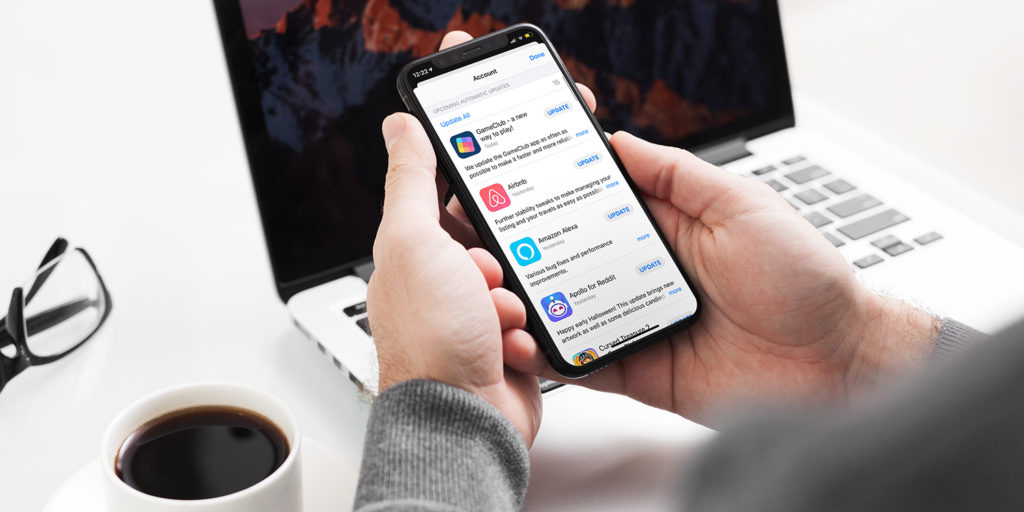Here at TapSmart, we get asked a lot of tech questions each week – and many of the questions crop up time and time again. So every other Friday, we’ll be answering a Frequently Asked Question right here in a bid to help a bunch of you in one fell swoop!
Today’s question: How do you update apps in iOS 13?
The updates section of the App Store has moved in iOS 13 and iPadOS 13, so don’t be alarmed if you can’t find it in its usual place!
To find it, first tap the Account button in the top right of the App Store. It will be represented by whatever image you’ve chosen as your avatar.
Scroll down a little and you’ll see that familiar list of pending and recent updates.
Simply press the Update button on any individual app to start the update, or press Update All to trigger everything in the queue.
It’s worth noting you can also delete apps from this menu. A leftward swipe on any app reveals a red Delete button.
You can set iOS to install updates automatically as they’re released, to save having to manually update them. You can configure this from Settings > iTunes & App Stores > Automatic Downloads > App Updates.