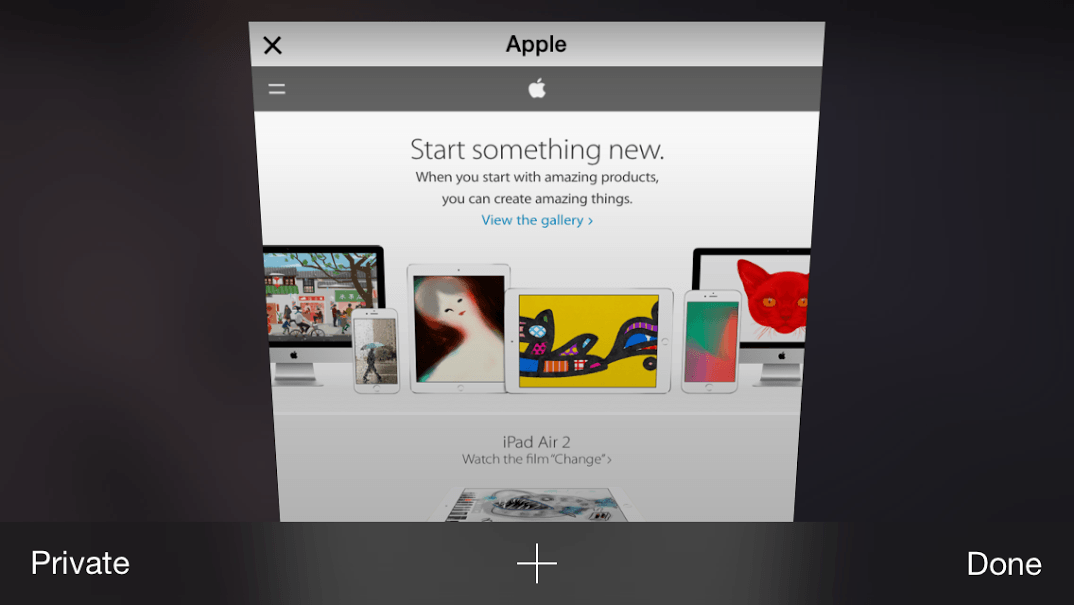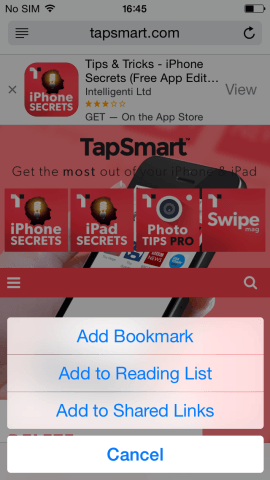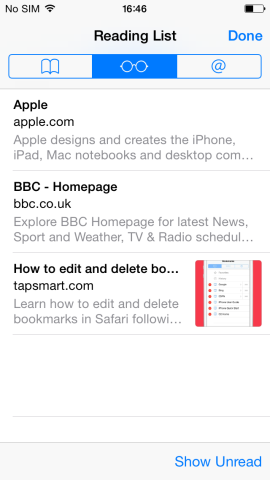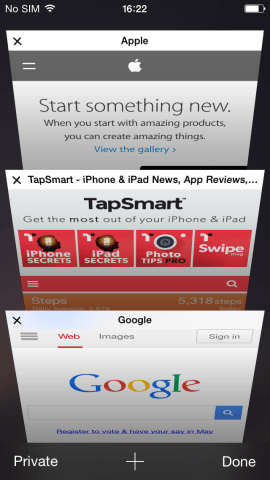Bookmarks, Shortcuts and Multitasking
Many iPhone owners haven’t given it a second thought, but Safari (the default web browser for iPhone) has some useful features for those who want to save time browsing the web. Honestly, you won’t know how you managed without them.
Bookmarks
A lot of users are already aware of how easy it is to create bookmarks; making it easy to return to a popular web destination. For those who don’t know, to create a bookmark while browsing, simply tap and hold the image of the open book located at the bottom of the screen. Tap Add Bookmark and it will be available when you next tap the same icon (without holding down).
When you tap the bookmarks icon, you are greeted with a screen that has three tabs along the top. These are Bookmarks, Reading List and Shared Links. ‘Reading List’ is another great way to save time.
Read it later
You are trying to work on something, but an interesting article title distracts you from your work – leading you to lose an hour of your precious time. Had you known about the Reading List function, this wouldn’t have been so much of a problem. Whenever you stumble across an interesting article, instead of reading it there and then, simply tap and hold on the bookmarks icon like last time but tap ‘Add to Reading List’ instead.
Then, at the end of the day or during a break, you can access the content from the Reading List tab of the Bookmarks screen. This gets distractions out of your way and helps you focus on the task at hand.
There are also some great apps that allow you to create a reading list across multiple devices and even platforms. Accessed through your Share sheet once installed, Pocket will keep pages saved across your account on your iPhone, iPad Mac, PC and Android device. This is great if you prefer reading on a larger screen and don’t have a flashy iPhone 6 Plus to hand. Mail to Self is also a simple and effective means of doing this if you want to use the tried-and-tested method.
Switch tabs
If you’re switching between two specific locations a lot, then it’s probably worth creating a new tab. In the bottom-right corner there is a picture of two sheets overlapping. Tap this and then the ‘+’ icon in the middle. This will create a new tab which you can switch to at any time. To get back to your original tab, press the overlapping page icon again and select the page you were using before.
You can even see and recover recently closed tabs by pressing and holding that central ‘+’ icon. Tapping the entry for a closed page will reopen it and you can resume where you left off.
The Share Sheet
The Share Sheet, found by tapping the square with an upwards arrow poking out of the top, is a one-stop solution to all of the above. From here, you can swipe along the menu and select everything from adding to Bookmarks, the Reading List, Printing the page and more.
It does have a particularly useful feature called ‘Add to Home Screen.’ As you would expect, this prompts you to name the icon, before creating a shortcut on your Home screen. If you are using a particular site often, then you can launch safari directly to that page in the same way that you would open another app.
And there you have it! Use these to keep organized, stay focused and to take the hassle out of repeat website-visits. See how much time you can save when searching the web.