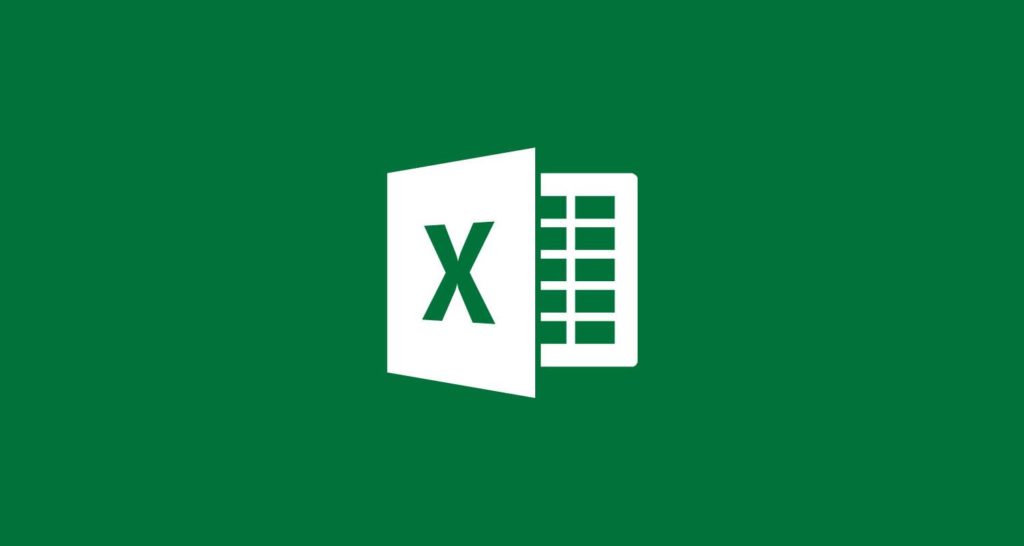Microsoft’s Office suite for iOS is a robust collection of apps that keep on getting better. A recent update for the spreadsheet and data processing app Excel makes it easier than ever to import printed data into the app.
Note that although Excel is a free download for iOS, you’ll need a Microsoft 365 subscription to create or edit spreadsheets.
The problem
Before now, transferring data from a printed spreadsheet into Excel for iOS was a laborious process which required users to manually type the data in. For those of us who work with spreadsheets on a day-to-day basis, printed data can often be handed around and isn’t always available digitally. While you might have considered snapping a picture of the print-out, or even using an app like Scanbot to “scan” the data using your iPhone’s camera, dynamically importing that data into Excel for further editing wasn’t possible.
Data to import.
Until now, that is.
Excel’s latest feature
Thanks to a recent update for Excel for iOS, it’s now possible to import printed data into the app, where it can be edited and processed. Here’s how to do it.
First, make sure you’re running the latest version of Excel. You can head to the App Store and check the Updates tab to ensure you don’t have a new release of the app pending for download. Once you’re certain that you’re up to date, grab your data print-out and launch Excel.
To scan your document, you’ll need to first create a new spreadsheet in Excel for iOS. Then, in the blank document, look for the small camera icon in the bottom-right corner of the screen — tap it, and get ready to take a snap of your print-out.
Look for the camera icon.
In our testing, Excel’s scanning worked best when the orientation of the iPhone mirrored the dimensions of the printed spreadsheet (as much as possible). For instance, if you’ve got a spreadsheet that’s wider than it is long, Excel’s scanning works best when your iPhone is shooting in landscape.
Excel crops the image.
After snapping the picture, Excel tries to locate the boundaries of the data on your printed spreadsheet. If the app doesn’t locate the edges quite right, you can manually alter the scanned image in order to get a perfect fit.
The imported data.
Excel then works its magic and imports the data into your new spreadsheet, where it’ll be ready for editing and formatting. The whole process couldn’t be easier!