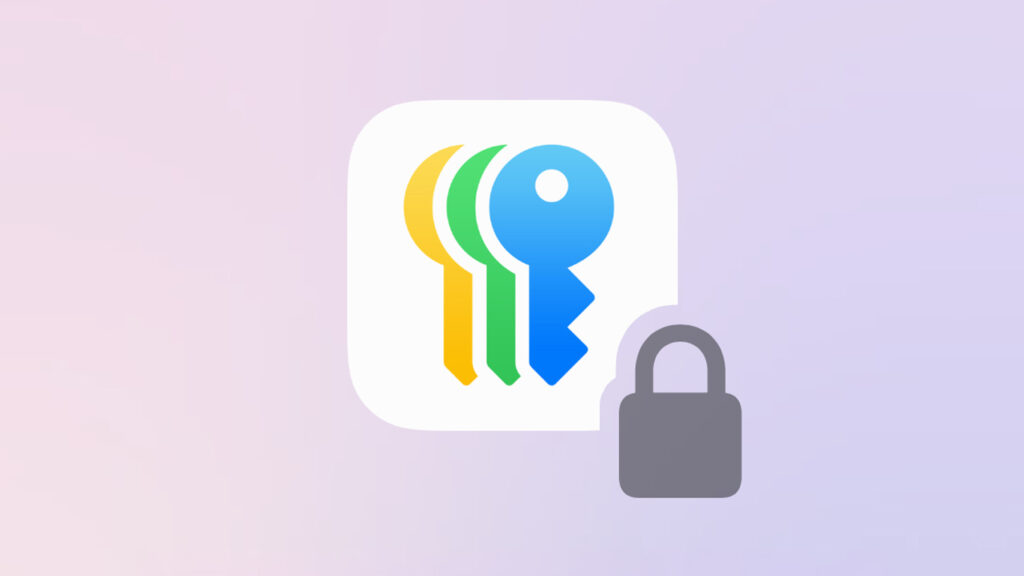- A new home for all the login details stored in iCloud Keychain
- Find out which of your passwords may have been compromised
- You can make QR codes that grant access to known Wi-Fi networks
Say hello to the new Passwords app in iOS 18. This app unifies all your login credentials, security alerts, verification codes, and autofill data into one convenient place. It syncs automatically across your devices, ensuring you always have access to your important information. It can even generate QR codes for your WiFi. Let’s dive in!
Getting started
The Passwords app is installed automatically when you upgrade to iOS 18 or iPadOS 18. You’ll find it on your Home Screen or the App Library, and can redownload it from the App Store if you previously deleted it. When opening the app, you’ll be prompted to authenticate using Face ID, Touch ID, or your passcode to ensure that only you can access your stored data.
Managing passwords
If you’ve previously used iCloud Keychain, all your saved logins and passwords will be here already. Use the search bar at the top if you’re looking for a specific account, or choose one of the categories to scroll through a list of saved credentials.
Tap any entry to view its saved details. The password is initially obscured, but you can reveal it with a tap and even Copy Password from the pop-up menu to save it to the clipboard. If any of the data is incorrect, tap Edit to amend it. From there, you can also Delete Password if it’s no longer needed.
Passwords and logins are added automatically to the Passwords app when you have iCloud Keychain enabled and you create a new login in Safari or an app. Similarly, anything saved here will show up in AutoFill when it’s time to log into an account. But if you ever want to manually add login details after the fact, you can do so easily with the + button from the main view in the app.
Sharing passwords and Wi-Fi
One standout feature in iOS 18 is the ability to share passwords securely via AirDrop. Tap on the entry you want to share, then tap the share icon and follow the prompts. The sharing process uses end-to-end encryption, ensuring that your password remains secure.
You can also share Wi-Fi passwords with other people with ease, if you’re in the same room. Head to the Wi-Fi section and choose your network – if you’re already connected to it, you’ll see it at the top of the list in blue. Then tap Show Network QR Code and hold out your phone. The other person can scan the QR code with their camera app from any device to automatically connect to your network.
Security warnings
The Passwords app also includes a security recommendations feature. This tool analyzes your stored passwords and alerts you to any that are weak, reused, or compromised. Take a look at the Security category to see all your accounts flagged for attention, along with suggestions on how to improve their security.
Cross-device sync
Your passwords and Passkeys are synced across all your Apple devices via iCloud Keychain. This means you can access your login details from any device signed in with your Apple ID, ensuring you always have your passwords at your fingertips. Amazingly, this even includes Windows PCs with the iCloud Passwords browser extension.