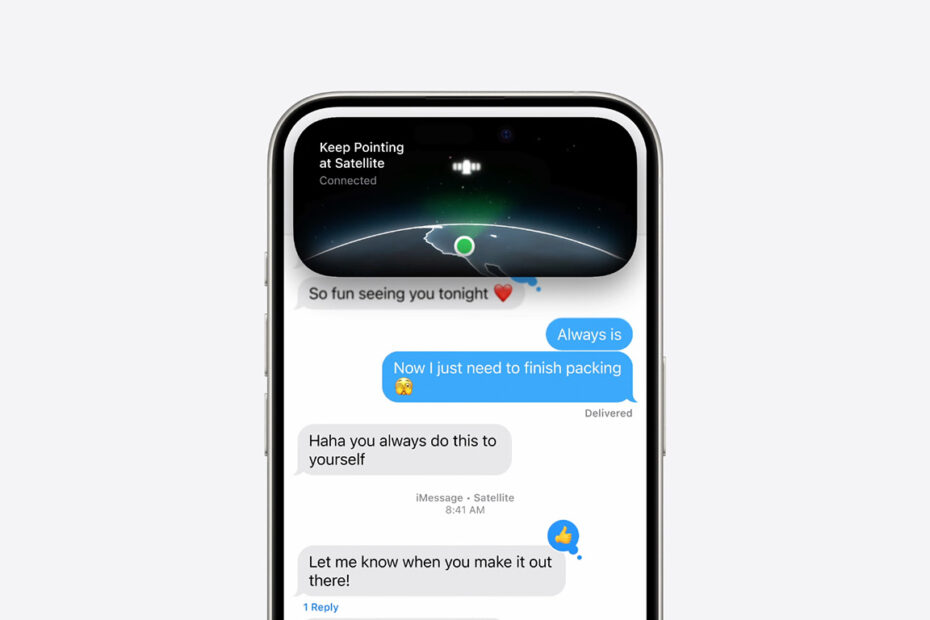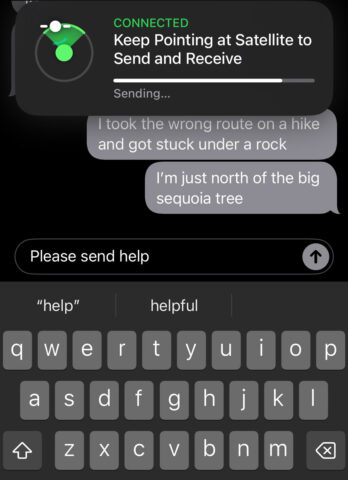- Message anyone via Satellite connection if you have no signal
- Sharing photos and videos are not supported as standard
- However you can relay a short video to emergency services
Apple has introduced new satellite communication features for iPhone, allowing you to stay connected even when you’re out of range of cellular and Wi-Fi networks. Here’s how to use these features, including some basics you can already try even without iOS 18.
Messages via Satellite
Messages via Satellite allows you to send and receive text messages when you have no cellular or Wi-Fi connectivity, which can be a lifesaver when you’re in a signal dead zone. Obviously this isn’t something you can test for real without getting lost in the wilderness, but Apple smartly included a satellite connection demo so you can try a dry run in the safety of your back yard. Head to Settings > Emergency SOS > Demo to see how it works for yourself.
Texting an SOS line via satellite has been possible since iOS 16.4, provided you have an iPhone 14 or later. But with iOS 18 comes the ability to message anyone, not just emergency services.
To use it, open the Messages app as usual. If your iPhone detects that it’s out of both cellular and Wi-Fi range, a prompt will appear offering to connect via satellite. Ensure you’re outside and follow the on-screen instructions to point your iPhone towards the nearest satellite.
Once connected, you can type and send messages just like you normally would. You can send text messages, emojis, and Tapbacks, but sharing media like photos or videos is not supported. Amazingly, iMessages sent via satellite remain end-to-end encrypted.
Note that message sent this way will transmit much slower than usual. The exact time will vary based on location and weather conditions, but shouldn’t be more than a minute.
Emergency SOS via Satellite
Another change in iOS 18 is that Apple’s Emergency SOS feature has been expanded to include video capabilities, providing a better way to communicate your situation to emergency responders. To activate Emergency SOS, hold down the side button and one of the volume buttons, then slide the SOS slider. If no cellular or Wi-Fi networks are available, your iPhone will automatically attempt to connect to a satellite. As before, follow the on-screen instructions to point your device towards the sky and establish a connection.
When activated, Emergency SOS will guide you through a series of prompts to relay critical information. The new video capability allows you to send short video clips, giving rescuers a clearer understanding of your emergency. This feature is especially valuable in situations where visual context matters, like hiking in remote areas.
Note that Apple currently provides free satellite connectivity for up to two years from the activation of a new iPhone.