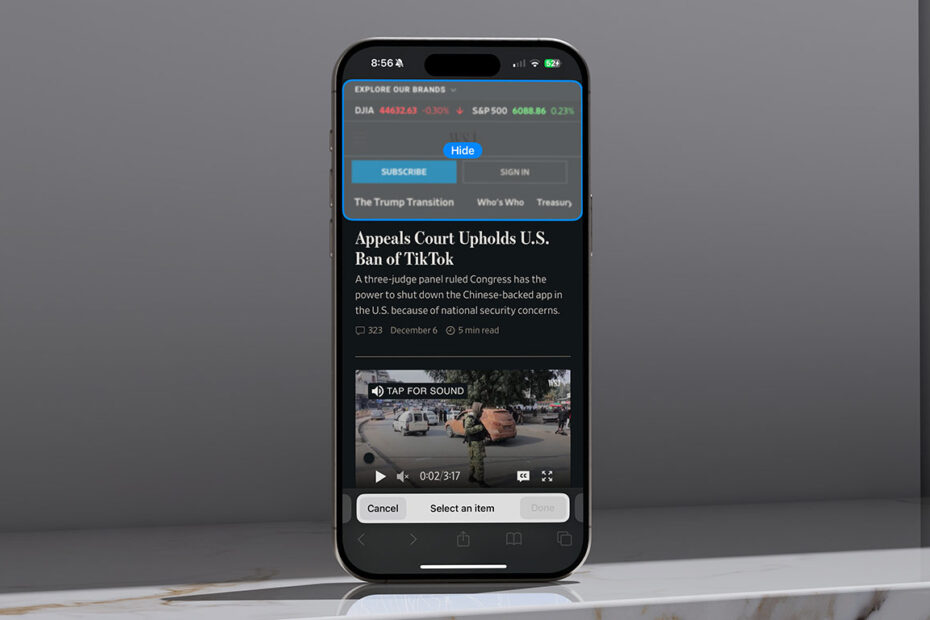Safari’s Distraction Control feature in iOS 18 offers a simple way to clean up cluttered webpages by hiding distracting elements. Whether it’s persistent banners, sidebars, or those annoying full-screen messages asking you to disable your ad blocker, this feature gives you control over what you see while browsing. It’s especially helpful for pages that don’t display properly on mobile, where oversized elements can obscure important content.
To use Distraction Control, open Safari and tap the Page Menu button – that’s the icon to the left of the search field. Select Hide Distracting Items and Safari will detect and highlight various elements on the page. Tap on anything you want to hide, hit Done, and Safari will remove it with a magical flourish, like dust being blown off the screen.
You can repeat this for as many elements as needed, although you’ll need to exit the menu and scroll down if additional elements are further down the page. If you change your mind, you can restore hidden items by selecting Show Hidden Items from the same menu.
Unlike ad blockers or Reader Mode, Distraction Control doesn’t permanently remove elements or automatically apply changes across visits. The next time you load the page, the hidden items will reappear. However, it’s a quick and easy way to clean up your view on the fly, particularly for pages where ad blockers fall short or mobile layouts cause content to overlap.
Distraction Control works best for static items and may not handle frequently changing elements like live ads or embedded videos. Still, it’s a powerful addition to Safari’s toolkit, letting you declutter pages and focus on what matters most: the content.