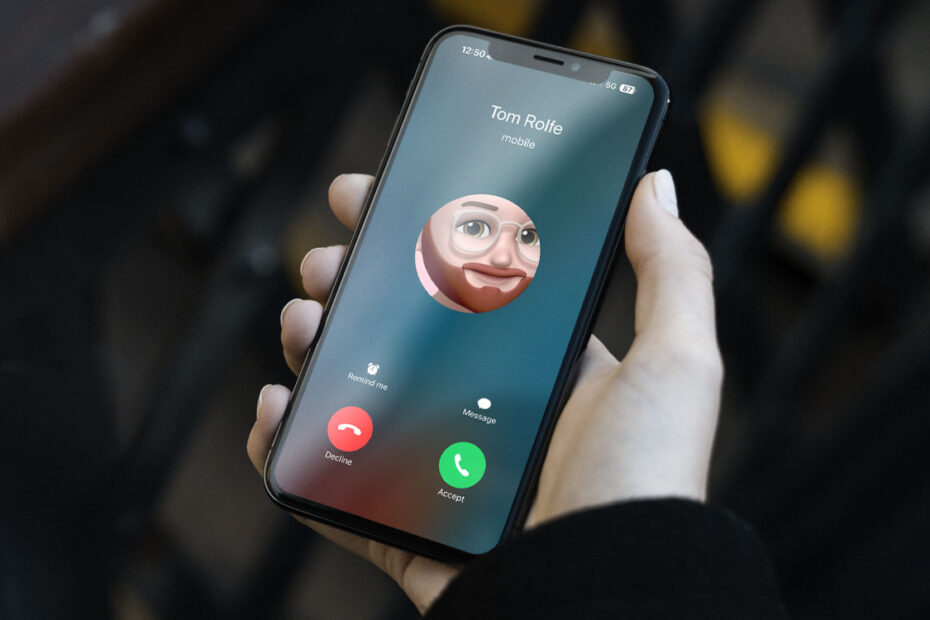Sometimes, you may want to keep your phone number private when making calls. Whether it’s for privacy, avoiding callbacks, or simply making an anonymous inquiry, turning off your caller ID on an iPhone is quick and easy. Here’s how it works, and a few tips for using the setting effectively.
How to hide your Caller ID
Start by opening the Settings app on your device. Scroll down and tap Phone, then look for the Show My Caller ID option. Toggle the switch to the off position. Once disabled, your number will appear as “No Caller ID” or “Private” to the person you’re calling – with the exception of emergency services, who will still see your number.
Note that some carriers and countries don’t allow you to hide your number. If the toggle is grayed out, contact your carrier for support.
Focus mode automation
It’s worth noting that this setting affects all outgoing calls until you turn it back on. If you forget, your calls may go unanswered by anyone who screens anonymous numbers.Consider setting up a custom Focus mode called “Private Calls”, which uses the Shortcuts app to automatically enabled Caller ID when activated and re-enables it when turned off. A simpler, but less elegant, solution would be to set yourself a reminder any time you change the setting to ensure you change it back again later.
Per-call anonymity
If you only need to hide your caller ID for a single call, you can do so without changing the global setting by using a dialing code. In the US, entering #67 before the recipient’s phone number will conceal your ID. For the UK and Australia, #31# does the trick, but other regions may vary. This method works great for individual calls.