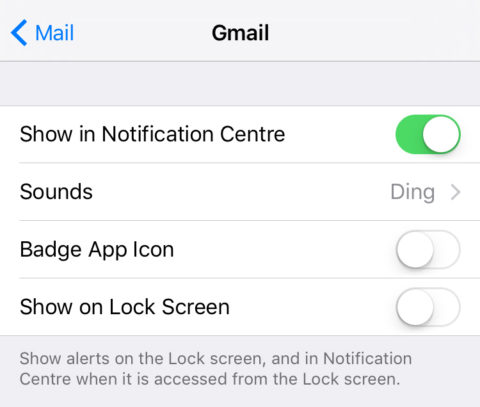The little red badge notifications on app icons can be pretty handy, but there are several reasons you may prefer to switch them off for the Mail app. (Or any other app with badge notifications, for that matter. We’re just picking on Mail today.)
Perhaps you’ve got hundreds of unread emails that you don’t like to be reminded of. Maybe you’ve experienced a relatively common glitch in iOS where it shows unread mail even when there is none. Or maybe you just like to have a super tidy Home screen at all time. Whatever the reason, it’s an easy fix.
Open the Settings app and press Notifications. Swipe down and tap Mail, and then tap on your chosen email account. If you have two email addresses set up (say, work and personal emails) you’ll need to do this step twice.
Once into the settings for your email account, simply turn off the switch labeled Badge App Icon. Voila! You can still get notifications if you want them, and push email, but no more annoying red badges on the app icon.