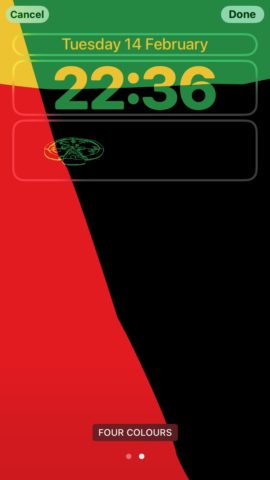Apple’s addition of lock screen widgets in iOS 16 has been incredibly useful for many people. But what if you don’t need all that information? Wouldn’t it be cool to have a cute little illustration sat there on your Lock Screen instead?
If you want to add such a personal touch to your iPhone’s Lock Screen through the widget system, simply follow our guide.
Get started
Head to the App Store and grab the Lock Screen Widget app. It’s free to download. Open the app and tap through the intro slides.
Pay or continue
Hit Start to Continue if you want to sign up for the full selection of widgets. For the benefit of this demonstration, we’re going to keep it free, so hit Not now in the bottom left corner instead. This will be enough.
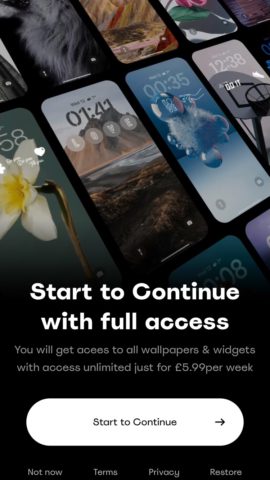
Skip to the Wallpapers screen
Hit Got it repeatedly to skip through the tutorial screens until you reach the main Wallpapers screen. There’s a nice selection you might want to dive into, but that’s not why we’re here.
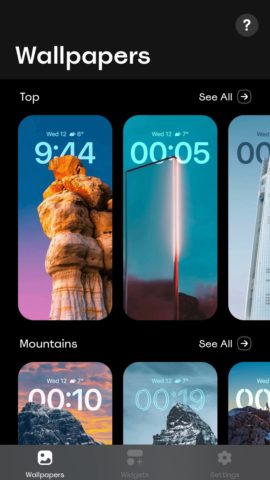
Tap the Widgets tab at the bottom of the screen. Scroll down and select a graphic that you’d like to use as a widget, then hit Download to save it. Exit out using the X button in the top right corner. Repeat the process with as many widget images as you like.

Go to lock screen
Hit the side button twice to bring up your Lock Screen. Unlock your iPhone, then press and hold the Lock Screen.
Press the Customise button, then press Lock Screen. Tap Add Widgets. If that option doesn’t appear, it means your widget slots are already filled up. Hit the minus button to delete existing widgets and free up a spot.
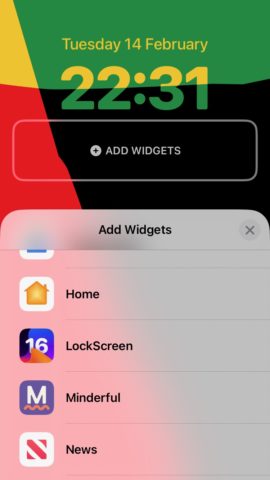
Scroll down and select the LockScreen app. Tap on the Click button that corresponds to the size of widget you wish to insert. Hit X twice to exit out.
Select widget image
Tap the new widget template twice, then select the image you downloaded from the list. Your image(s) will now have been added as widgets. Hit X to exit back to the Lock Screen edit screen, then hit Done in the top right corner.
Hit the Home button or drag up to return home. Your custom widget graphic should be right there on your Lock Screen.