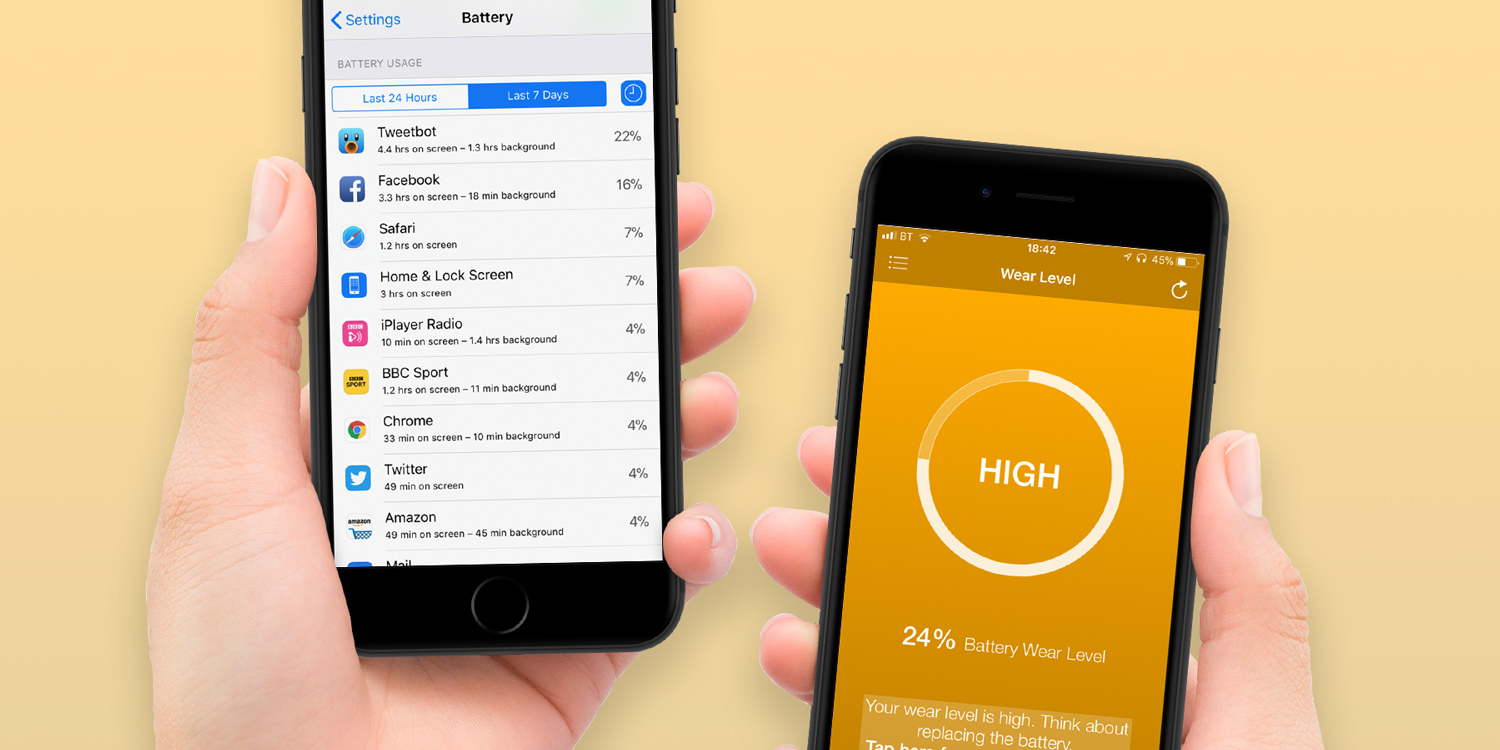How to look after your battery so it lasts longer
The recent controversy over Apple’s approach to preventing older iPhones from shutting down spontaneously has highlighted a perennial problem for all smartphones — battery life.
The lithium-ion batteries used in Apple devices degrade over time and due to other factors such as the number of charges and the environment in which they’re used.
There are things you can do to improve your battery health, however. Following the tips described here could help you extend the useful life of your battery, which in turn keeps the device running at optimal performance for a longer period of time.
Though only iPhones are susceptible to the forced slowdown that’s been in the news recently, these tips can be used to keep your iPad running stronger for longer as well.
1. Keep iOS updated
Apple advises that you should always update to the latest version of iOS to maximize battery life. That’s because improvements to energy usage are often included in new updates, as are fixes for occasional bugs that can often unnecessarily drain the battery.
2. Avoid extreme temperatures
Your iPhone operates optimally at between 16˚C and 22˚C but will be quite happy outside that temperature range. Below 0˚C or above 35˚C, however, and the ambient temperature can damage battery capacity, so always avoid leaving your device out in direct sunlight. Even if you can’t avoid using your iPhone in those temperatures, you should avoid charging it if possible outside the 0˚C-35˚C range.
3. Take it out of its case to charge it
If you notice your iPhone becoming unusually warm during charging, take it out of its case. Some cases can cause excess heat to be generated, which can harm the long-term health of the battery.
4. Check your usage
Go to Settings and tap Battery, then swipe down to Battery Usage to see the apps that are consuming the most energy. Tap the clock icon to see a breakdown of on-screen and background usage. If you notice an app you use only occasionally is consuming an inordinate percentage of energy, it may be time to find an alternative.
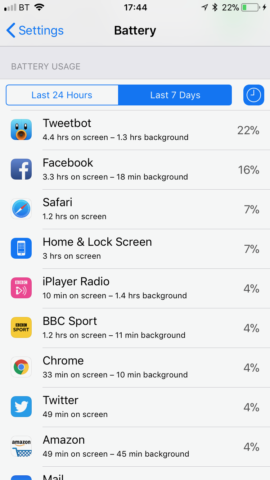
5. Use a third party app to check your battery wear
There are a number of third-party apps on the App Store that can provide more detail on your battery than iOS does. One of the better ones is Battery Life by RBT Digital (not to be confused with another app with an identical name).
Battery Life can tell you your battery’s remaining capacity – an indication of how many charge cycles it has left – and how it compares to the average for your iPhone. To use it, download it from the App Store and launch it. (The app is free to use, with optional IAP to remove ads.)
The first screen you’ll see tells you the relative wear on your battery. As you can see, ours needs replacing.
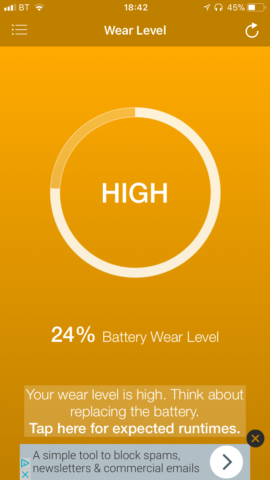
Tap the menu icon in the top left of the screen, then tap Raw Data to see details on your battery’s capacity.
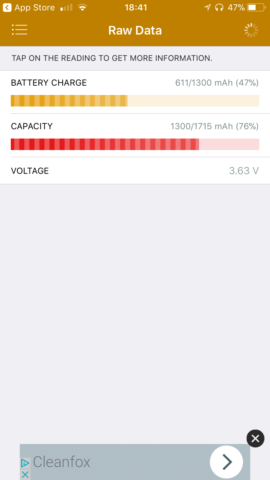
There have been some reports that the raw data in Battery Life is occasionally inaccurate, and we noticed that when we checked, it reported 76% the first time and 82% the second, so it’s best treated as advisory.
6. Replace the battery
If, however, you’ve noticed your iPhone running slowly and the wear is reported as High, you may want to drop into an Apple Store so they can run the official diagnostics to see if you could benefit from a replacement battery. Apple has just launched its discounted battery replacement program for the iPhone 6, 6s, and SE so we’ll be able to get things running smoothly again without shelling out for a new device.
For the whole of 2018, replacement batteries for eligible iPhones are just $29 and can return performance to factory-fresh levels.