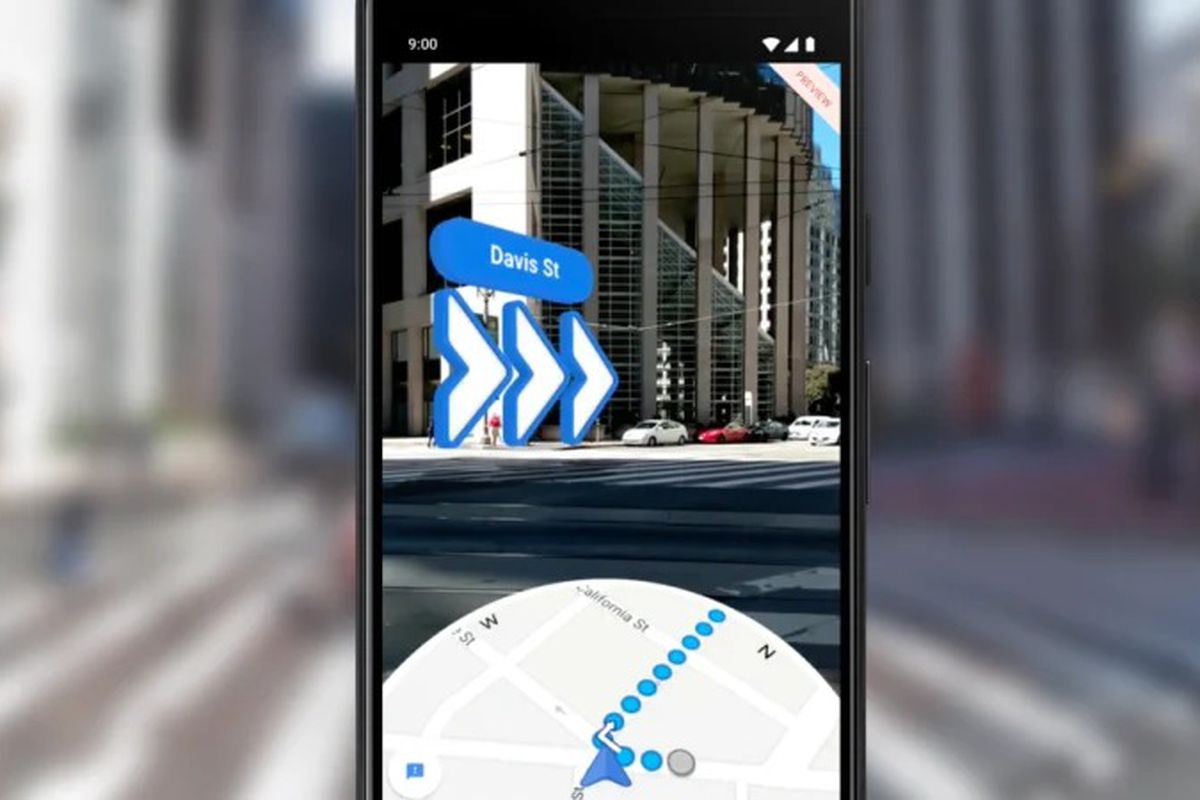Google might not be pushing forward with its augmented reality (AR) Glass eyewear, but that doesn’t mean the company has abandoned AR altogether. Case in point: Google Maps, which now includes a nifty AR Live View for walking directions. Here’s how to use it.
Live View: what it is
In Google Maps, Live View uses the magic of AR to impose directional information – like road names and upcoming turns – onto the real world using your device and its rear-facing camera. This means that when the mode is enabled, you can point your iPhone in the direction you’re walking and see exactly where you need to go.
For folks who struggle to translate information from 2D maps into reality – or fans of sci-fi futurism – this feature is a real gift.
How to enable Live View
Unsurprisingly, AR Mode only works for walking directions, which means you’ll need to set up a walking route in order to activate the mode.
To do so, launch Google Maps and tap the search bar at the top of the screen. Then find a location you’d like to walk to or from. Tap the Directions button in the bottom-left and the app should generate a walking route for you. (Using the text fields at the top of the screen, you can choose whether you’d like to walk from your current location or somewhere else).
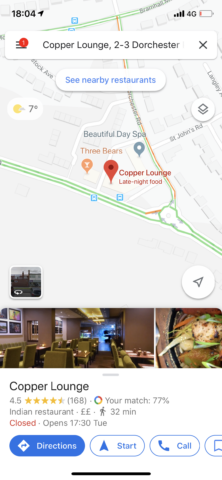
Tap Directions.
So long as you’re at or near the start of your route, you should see an icon appear at the bottom of the screen marked Live View. Tapping this icon activates AR mode.
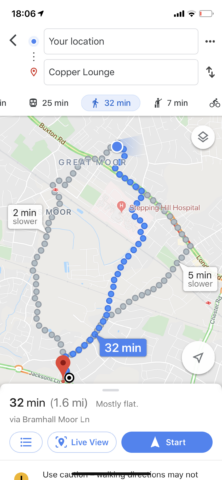
Tap Live View and hold your device up.
From here, you’ll be able to look through your device’s viewfinder to see the “real” world, and you should find that directional information appears on-screen in the right place. Street names should pop-up and upcoming turns will appear in Google’s blue formatting. As you walk along, Live View will update its information accordingly, placing the right signs and directions in the proper place.
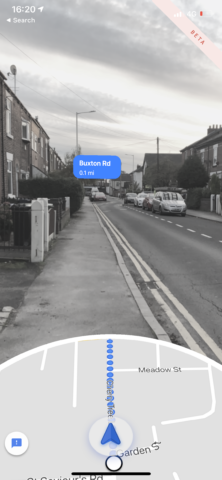
Live View.
Live View will automatically switch off if you stop pointing the camera ahead and lower it to the ground.
It comes with a warning
Be warned, though, that Live View is currently in beta and might not be 100% accurate. Plus, you should of course take caution when using their device with Live View – especially if you’re walking in a traffic-heavy area.
After using Live View, users have the chance to offer feedback to Google. If you notice areas that need improving, go ahead and let the folks at the Googleplex know!
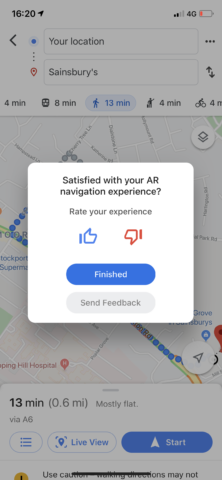
Feedback.
To use Live View, you’ll need a device compatible with ARKit and the area needs good Google Street View coverage. Luckily, these days that covers a decent proportion of devices and locations!