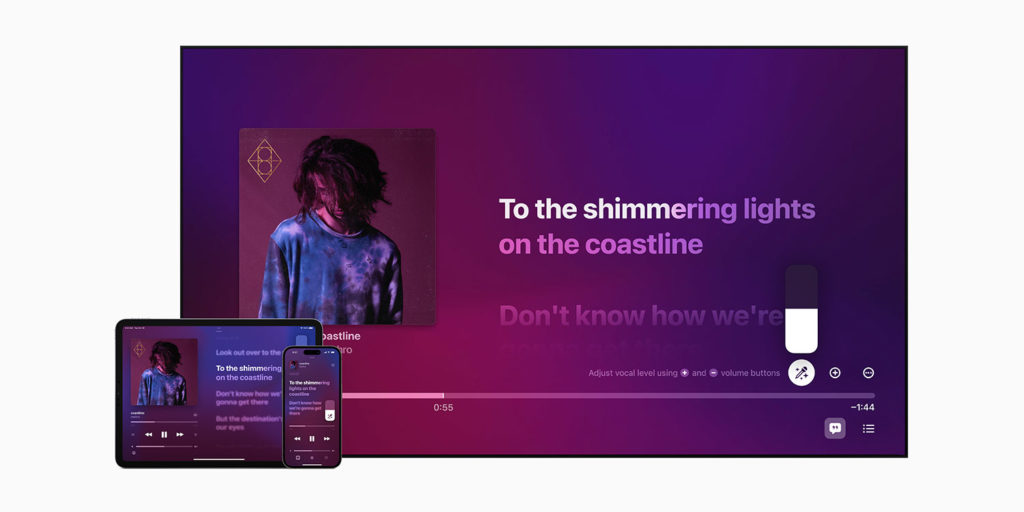Last year, Apple added a karaoke mode to its Music app with real-time lyrics, adjustable vocals, and a huge catalog of songs. It’s a great activity to crack out for a party, and it’s free for all Apple Music subscribers. Here’s how it works.
First, you’ll need to find a compatible song. The good news is there are loads to choose from. If you’re stuck for inspiration, you’ll find dozens of playlists dedicated to “the world’s most singable songs”.
It’s not clear how these tracks have been selected, but Apple is using machine learning to automatically separate the vocals. The use of technology over manual mastering means Apple’s karaoke catalog already comprises more than 10 million songs.
Once you have a song playing, tap the mini-player preview at the bottom of the screen to bring it full-screen. Tap the lyrics button in the bottom left to load an auto-scrolling lyrics view, and if the song is compatible you’ll notice a microphone button to the right. (Tap the screen once if you don’t see any controls.)
You can interact with this mic button in a few ways. Swiping up or down will adjust the volume of the main vocal line, allowing you to bellow your own rendition over the original backing. A single tap on the mic button will toggle between normal volume and any previous setting.
By the way, if you’re not familiar with the lyrics view, it’s pretty neat. The words will animate to the beat, lighting up on time as a visual cue to start singing. You can swipe ahead and tap any lyric to skip the song to that exact moment, while a long-press on a lyric allows you to share it via the iOS Share sheet.
You’ll also notice that Apple Music Sing is set up for backing vocals and duets too, with alternate vocal lines clearly separated and independently animated so it’s easy to spot your own parts.
As for the best way to set up for a party atmosphere, we have a few tips. You can use the AirPlay button in Apple Music to blast the audio from another source if you really want to pump it up, but you’ll still have to read the lyrics from the iPhone itself. We’d recommend instead using the biggest screen possible – an iPad or Apple TV would do the job, or you can use Screen Mirroring to show both video and audio on a compatible smart TV or computer. Voilà!
Enjoy your next karaoke party, and cross your fingers that the neighbors are into tone-deaf screeching… happy singing!