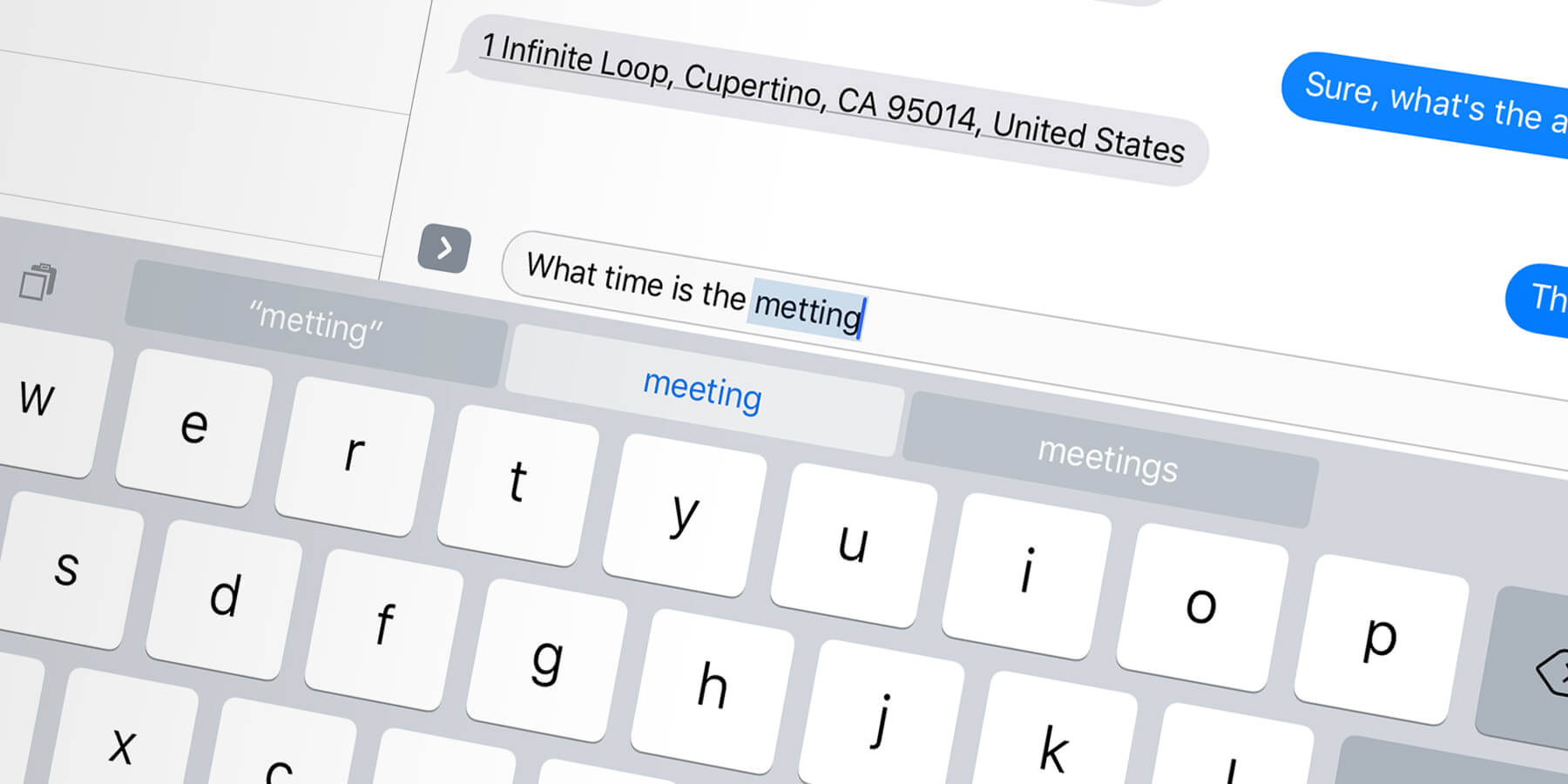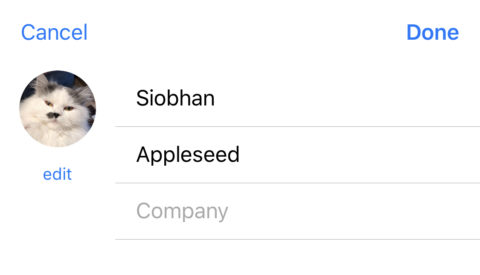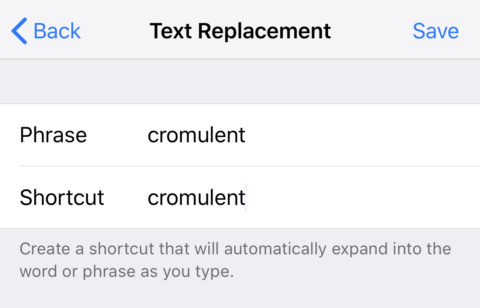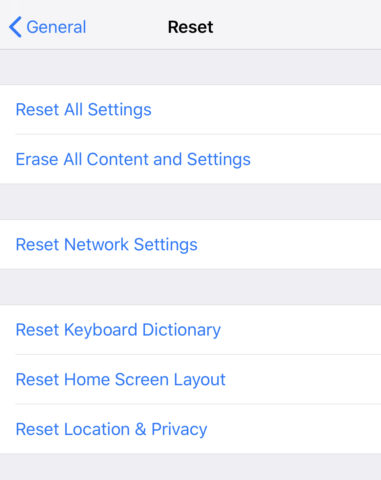The iOS keyboard learns words and corrections over time, but it doesn’t always get things right. Sometimes it remembers a one-off capitalization (e.g. “DAVID! Where are you?!”) and tries to use it every time you type “David”. Other times it remembers a typo you accidentally approved (e.g. “Fuond you!”) and thereafter insists on changing the actual word back to the misspelling. Every. Single. Time.
This kind of thing can wind up being a real headache, and it’s not at all clear how to fix it. Unfortunately, Apple doesn’t provide a way to simply see a list of remembered words and delete common miscorrections. However, there are a few workarounds that can make your life easier. Here, then, are three handy techniques to help you deal with dodgy autocorrections.
Add contacts
If you find that the iOS keyboard frequently “corrects” certain names, you can solve the problem for good by adding the unfortunate person to your device’s address book. Open the Contacts app and tap the + in the top corner to create a new entry. The keyboard won’t dare autocorrect that name again.
Text replacement
If there are particular words that always cause you a problem, you can manually create a keyboard shortcut to fix it. Open Settings and go to General > Keyboard > Text Replacement. Here you can set a phrase that will automatically appear when you type a shortcut. It’s designed for expanding acronyms like “omw” into full text like “on my way,” but you can just as easily use it to make a sure a word never autocorrects by putting the same entry in both the phrase and shortcut fields.
Reset everything
If the solutions above seem too fiddly, or you have more problems than you can count, the final option is to go nuclear by resetting the keyboard dictionary to factory settings. This should solve any problems related to iOS learning and remembering the wrong things, and it will solve more severe keyboard-based glitches too. However, bear in mind that it will also forget all the useful words its learned over time, so consider yourself warned.
If you decide this is worth doing, open Settings and tap General > Reset > Reset Keyboard Dictionary.