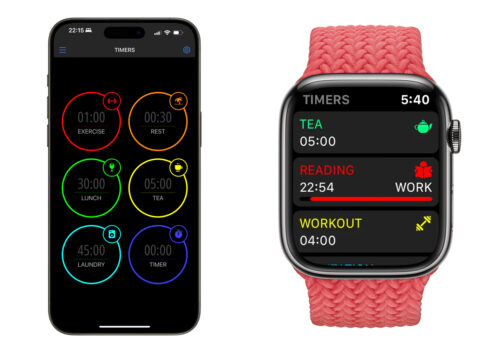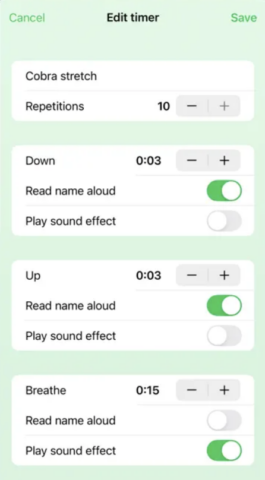With iOS now supporting multiple simultaneous timers in the Clock app, iPhone users have more flexibility than ever – but Apple’s built-in options are still pretty based. If you need more advanced timing options for specific activities, third-party apps like MultiTimer and ClickClock offer a range of custom timer settings that can make a real difference in managing tasks, workouts, study sessions, and daily routines.
Possible use cases
For structured activities like Pomodoro study sessions, interval workouts, or routine tasks that involve different phases, simple countdowns won’t cut it. Custom timers let you create sequences and repetitions with specific time intervals for each phase, keeping you on track without needing to reset a timer manually. For example, a workout timer might include rounds for warm-up, high-intensity, and rest periods, each with different durations. Set it up once, use it again and again with a single button press. Similarly, a study session can be broken into focused work intervals with scheduled breaks.
Choosing the right app
MultiTimer is an excellent choice if you’re looking for maximum flexibility and customization. It allows you to create a wide range of timers, from simple countdowns and stopwatches to more complex Pomodoro, interval, and container timers (which hold multiple timers within a single unit). With MultiTimer, you can arrange timers on customizable boards, set delays, use auto-repeats, and even share timers with others via a web link. This app’s Siri integration, iCloud sync, and Apple Watch support make it ideal for users who want complete control over their time-tracking setup, whether for workouts, cooking, or managing daily tasks.
If you need a straightforward app to create multi-step timers for tasks like exercise routines or physiotherapy, ClickClock might be the better fit. ClickClock focuses on creating personalized timers with specific steps, durations, and labels, which is especially useful for workouts or sequential tasks that require switching between activities (e.g., work and rest intervals). Its simple interface makes it easy to set up and adjust timers without getting bogged down in extra features, so you can focus on what you’re timing.
While both apps are free downloads, you’ll need to unlock the Pro versions for full functionality. Although MultiTimer is a more complete solution, it’s also more expensive: $2/£2 every month, compared with a one-time $3/£3 unlock fee for ClickClock.
Getting started
Both apps offer ways to create custom timers suited to your unique routines, and represent a big step up from the default Clock app. Download the one that best matches your needs to streamline your routines and make the most out of each moment.