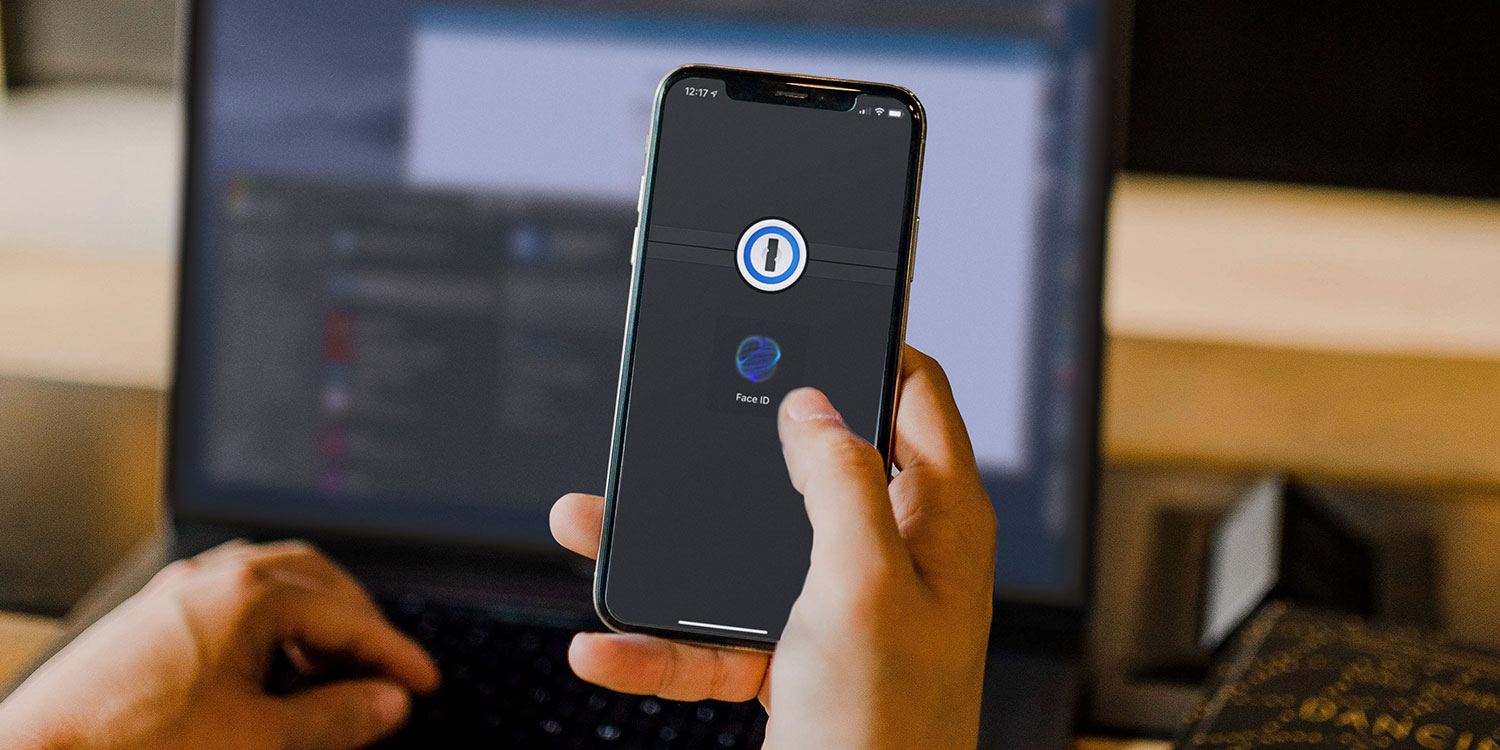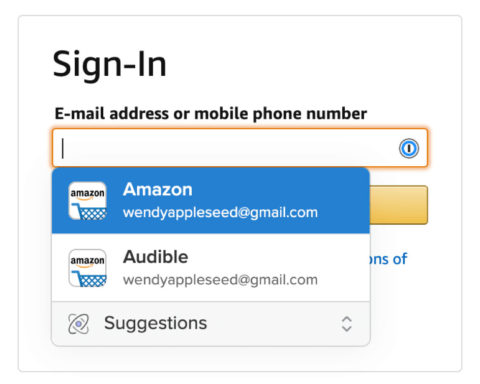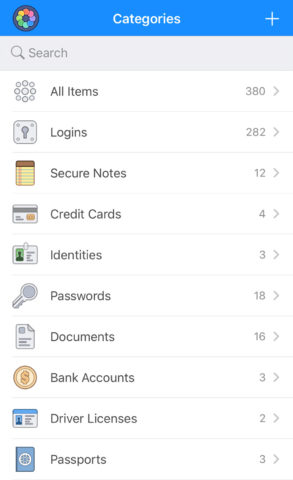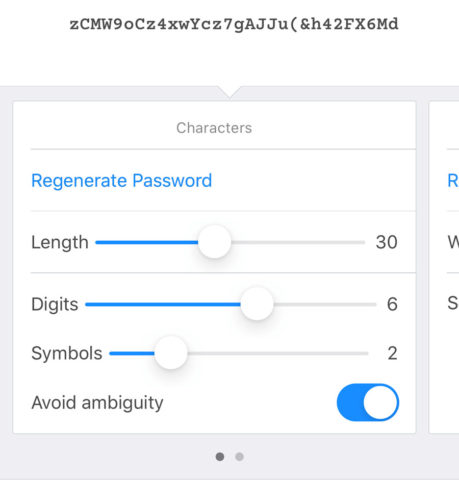What you’ll learn…
💯 Why randomly-generated passwords are so strong
🔑 How to use iCloud Keychain to remember them for you
👨💼 Take it further with a full-fledged password manager
A password manager enables you to define effectively unbreakable passwords for new logins, and keep payment details safe yet readily accessible. It keeps track of all that information safely behind a single master login – meaning you get tip-top security without having to memorize (or worse, write down) dozens of different passwords.
Because the password manager remembers those things rather than you having to, that ramps up scope for security — not least in you being able to set hugely complex and unique passwords for every service.
Apple bakes iCloud Keychain, a free password manager, deep into iOS – you might already be using it. Any time you see one of those “would you like Safari to remember this password?” prompts when browsing the web, that’s Keychain at work. And when iOS 18 drops later this year, it will be expanded further into a new Passwords app.
You can check whether Keychain is turned on from Settings > iCloud > Passwords & Keychain. View all your saved credentials from Settings > Passwords. (You’ll need to authenticate with Face ID or your device passcode for access).
For many people, iCloud Keychain is all you’ll need.
Password managers
But if you want to take things a step further, there are lots of great password managers out there – including popular apps Dashlane and Lastpass. But our favorite has long been 1Password.
Although it has many features in common with Apple’s solution, 1Password goes the extra mile. Its vault is easier to browse than your logins in Apple’s Settings, and it’s more flexible. It’s fully cross-platform and goes beyond passwords and payments, letting you store server details, router info, software licenses, and more.
It’s also a joy to use. All of your information (which sits behind Touch ID/Face ID) is categorized and easy to browse and edit. Additionally, the built-in password-creation tool is superb, and a feature called Watchtower keeps an eye on existing passwords, flagging vulnerabilities. The downside? It’s another subscription — but in our view, it’s worth the outlay.
That’s why we recommend using a combination of iCloud Keychain and 1Password in our premium Security Essentials feature. That way you don’t have to abandon any passwords already saved in Keychain, but you can start using 1Password for all future signups for added convenience and protection.
You can try 1Password for 14 days to see how it works. Beyond that, it costs $2.99/month for a single user or $4.99/month for a family plan that covers up to five people – even if you don’t live together. This is by far the best value option and a great way to ensure your tech-averse parents and/or naive kids stay safe and secure online.
As a 1Password partner, we earn a commission if you sign up via the link above – at no extra cost to you. Learn more.
Note that due to Apple’s cut of in-app purchases, registering within 1Password’s iOS app is generally more expensive than signing up from the 1Password website. We’d advise subscribing online and then logging into your account via the app afterward. (Pro tip: the same applies to lots of subscription services, so always shop around!)
Once you’re signed up for a trial, grab the app to get started. It’ll work on iPhone, iPad, and Mac – but also rival platforms like Windows, Android, Linux, and Chrome OS. One central password repository that works across every device you own.