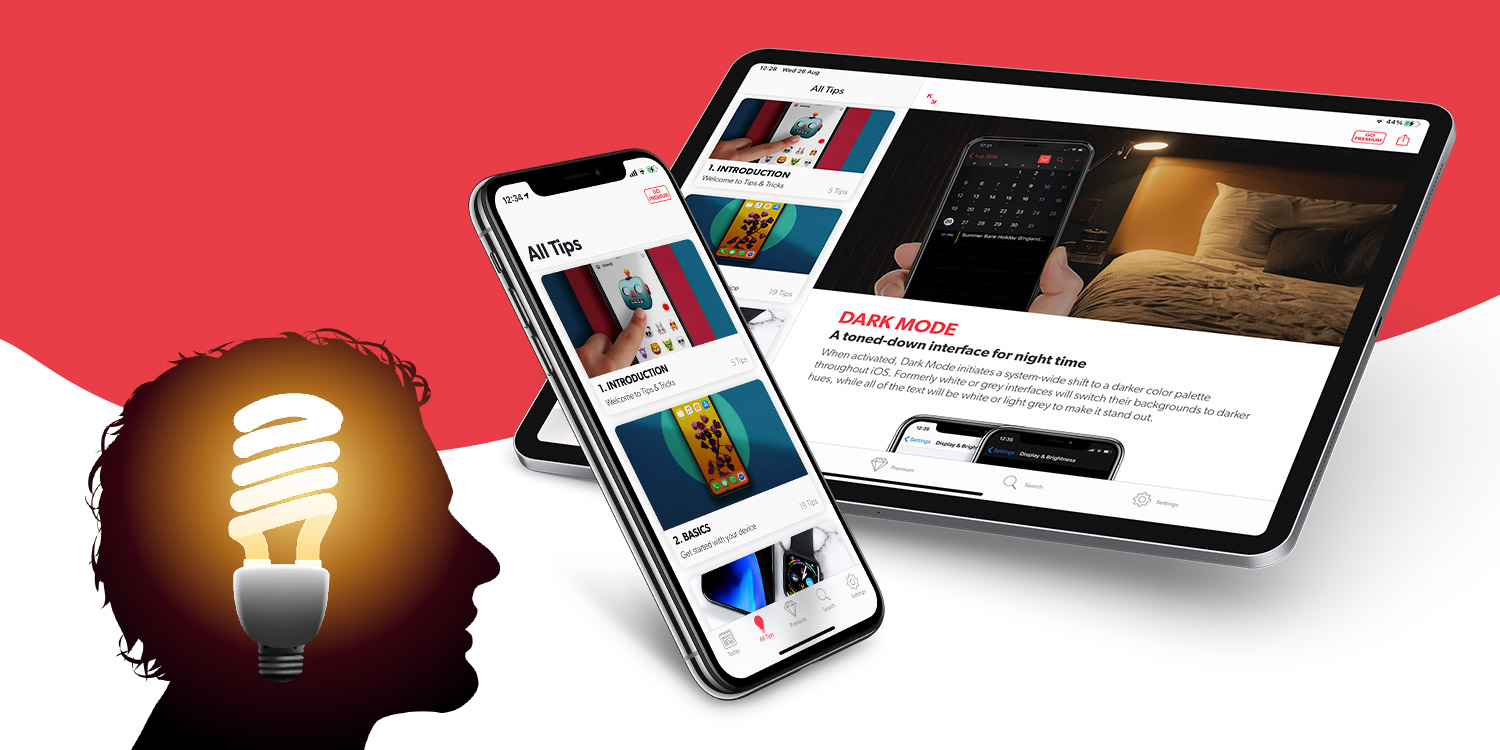iOS 15 arrived last week, and we’re guessing most of you have updated by now. (If not, here’s how.)
There are plenty of new features to dig your teeth into, along with a few app redesigns and setting changes you should be aware of. We’ve updated our entire catalog of 200+ tips to match, and that huge content update is available completely free to all readers.
How do I get it?
In order to read our new and improved tips, you’ll need to download our latest content update. Tap the Settings button on the tab bar below and then Update Content followed by Update Tips Content. It’s as simple as that!
After a brief download, the contents of our All Tips section will be completely refreshed. Many of the tips will look the same, but we’ve scoured the lot to ensure they’re still relevant in iOS 15. Rest assured we’ve made a ton of changes throughout to address new features and unfamiliar interfaces.
So what’s new?
There’s much to explore in Apple’s latest software, and we’d recommend you update to iOS 15 if you want to experience it. You can do this from the main Settings app under General > Software Update.
To quickly get to grips with the best features of iOS 15, head to our Introduction chapter and read our New in iOS 15 post. There, we’ve linked many newly-written tips and referenced a bunch of other changes to Apple’s software you should look out for.
Not working?
Note that in some cases it can take a while for the download to complete – please be patient and give the app a couple of minutes to do its thing without switching apps or powering down the display.
Just in case the update really doesn’t work for any of you, we’ve prepared a workaround. Head to this article for direct links to all the new tips we added this year. Feel free to also report the issue to our support email along with details of which model of iPhone or iPad you’re using.
Changed your mind?
If you don’t have iOS 15 yet, don’t worry. Your content won’t update automatically, and even if you grab the new tips by accident you can easily revert to our previous set of iOS 14 tips. This can be done via Settings > Content Update > Restore Previous Tips Content. Or you can simply delete our app and reinstall it from the App Store.