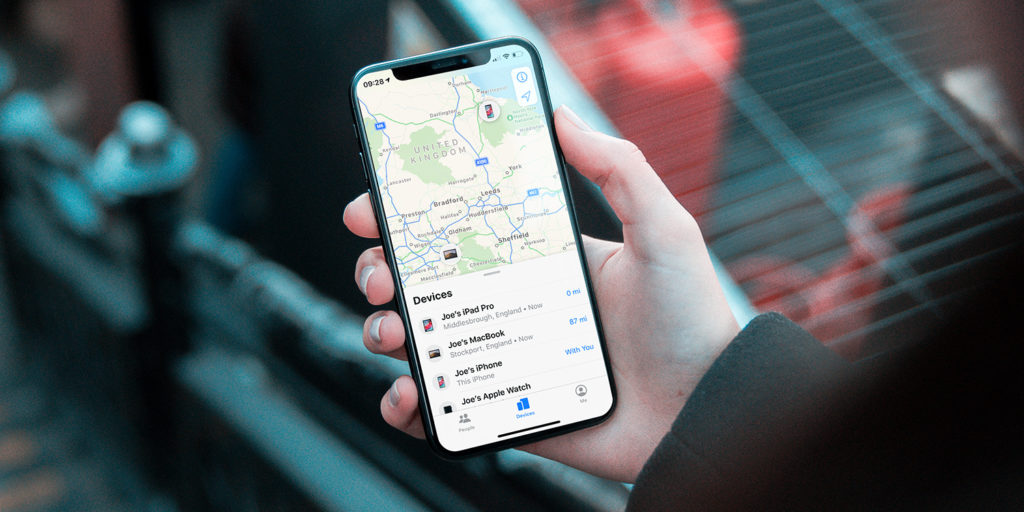No time to drop into the Apple Store and ask the Genius Bar for help with your iPhone or iPad? Maybe one of our resident experts can help!
As Apple nerds, we get asked a lot of tech support questions – and some of those questions crop up time and time again. Here’s a recent query that we think will be familiar to many of you.
“Is there a way to review which apps are using my location data?”
For years, iPhones and iPads have been able to track your location. It’s a really useful capability that helps provide directions from your current location in Maps, serves up localized stories in News, and tracks your daily steps for the Health app. There are countless utilities that wouldn’t be possible without this in-built GPS tech.
But many users are rightfully concerned about the availability of their location data, not least because tracking it can be a significant power drain.
Apple’s security rules mean apps must ask for user permission before accessing your location data, but they usually only ask on first install and it’s easy to lose track of which apps have been granted access.
Luckily, iOS allows users to easily keep tabs on which apps have permission to access this data, and when.
Open the Settings app and tap Privacy followed by Location Services. Here you’ll see an alphabetical list of all your currently installed apps that have ever requested access to your location. If you see a grey or purple arrow next to an app, it means it has recently used your location data.
From this menu, you can flip the switch at the top to turn off ALL location services if you so wish – though we’d recommend setting your preferences on an app-by-app basis instead.
The level of user control was improved in iOS 13 – tap on any specific app and you’ll see various levels of access to allow, plus a message from the app’s developers explaining how and why they need your location data.
We’d recommend the While Using option as appropriate for most apps, though if you don’t believe they require your location data to perform their basic functions you can select Never to ensure your privacy. Only a few select apps that clearly need it to work properly – such as Tile –should ever be granted the Always setting as this can drain your battery pretty fast.