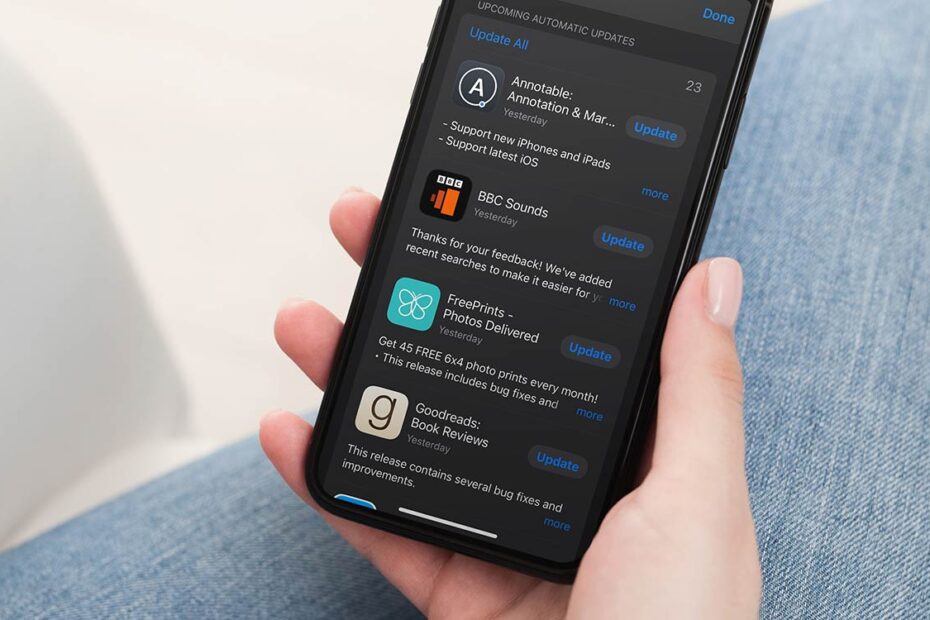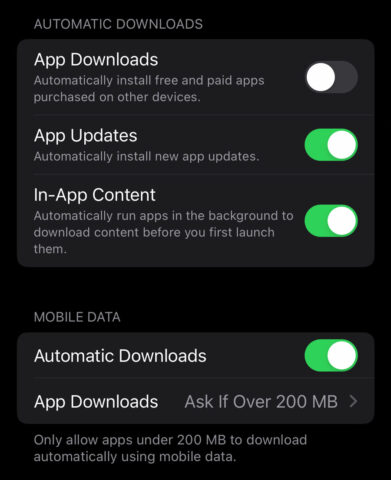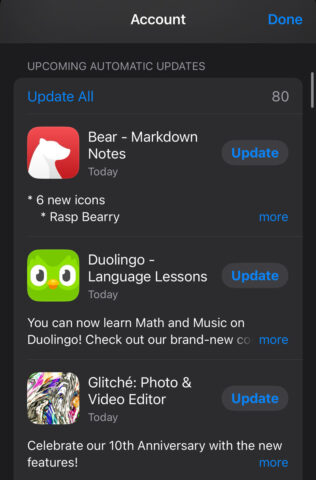In the fluid world of iOS, apps are always evolving. Keeping them updated is important, especially when developers make big changes.
iOS offers a set-and-forget approach with its Automatic Updates setting, but for those who prefer to make the decision themselves for each app – or find the automated process too slow – there’s still a way to manually check for app updates. Let’s take a quick look at both methods.
Automatic app updates
For those who’d rather not tinker with updates: open the Settings app, scroll to App Store and look for App Updates under the Automatic Downloads heading. Toggle it on.
With this switch flipped, your iPhone will discreetly update your apps in the background. The timing of these updates can vary – they typically happen overnight when your iPhone is plugged in and connected to Wi-Fi, ensuring they don’t disrupt your day or drain your battery.
If you have a generous or unlimited data allowance, you can enable updates over cellular data in the same settings menu. But beware, this could consume significant data for hefty app updates. Set App Downloads to Ask if Over 200 MB to avoid iOS grabbing huge updates without your go-ahead.
Depending on your exact routine and the number of apps you have installed, sticking with the automatic route can sometimes leave you days or even weeks behind the crowd. If an app update is crucial (say, for a security patch or an essential new feature), that’s less than ideal.
The manual touch
With that in mind, you might want to push the latest features to your fingertips immediately. Here’s how.
Launch the App Store and tap your profile icon at the top right corner of the screen. Pull down this screen to refresh it, prompting your device to check for any new versions lurking in the digital ether.
If updates are available, you’ll see them listed here. You can tap Update next to each app to individually update them, or hit Update All to queue up the lot, ensuring you’ll be one of the first to try out any new features in your favorite apps.