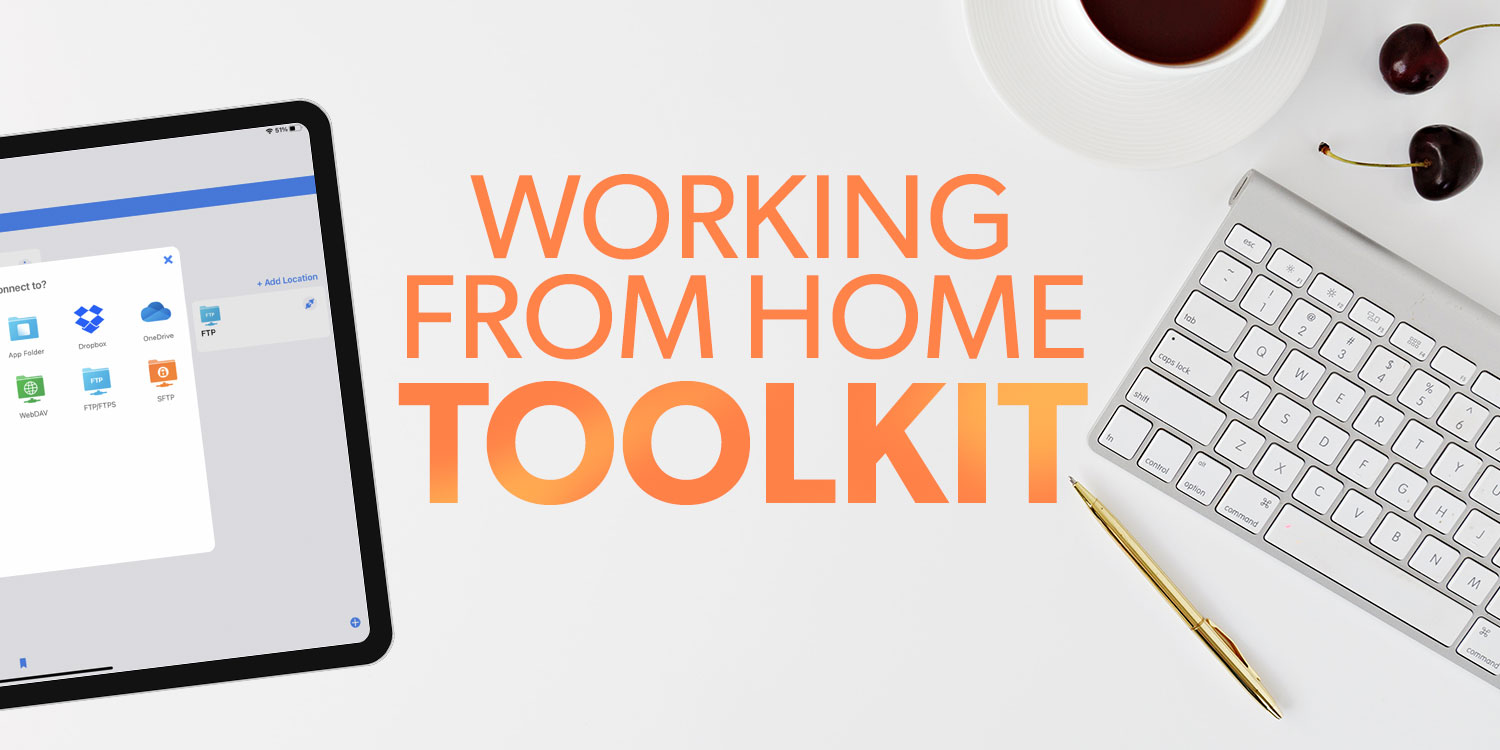Make your home office the perfect workspace with these tips and recommendations
No longer working in a traditional office means being freed from its hassles – but you lack the trappings as well.
In this Toolkit, we look into using your iPhone and iPad to work from home in a manner that’s productive, effective and good for your wellbeing.
Get started
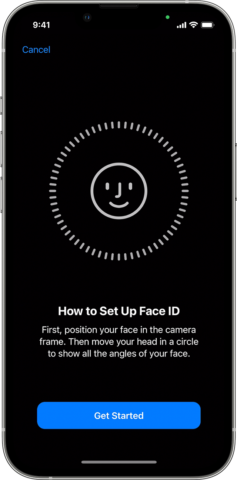
Secure everything: Back up devices to iCloud – and ensure documents are backed up too (cloud storage/external drive) in a manner that aligns with your company’s security guidelines. Use a password manager. Further secure your device with Face ID/Touch ID and activate Find My.
Tailor your setup: You know what works best for you. Your employer will mandate some apps and tools, but take advantage of afforded flexibility. On iPad, use Shortcuts and text replacements to boost efficiency.
Listen to your body: Without work/home separation, it’s easy to work too much. Use timers to avoid doing so and take regular breaks. Make a permanent workspace with a good chair and, ideally, a standing desk. Ask your company if it will fund such purchases.
Get some focus: Avoid distractions. Refine notifications to what’s important. Use Screen Time to define daily limits for time-waster apps. Remove clutter from your workspace – but retain a few personal objects you love.
Be safety conscious: No-one else will ensure your workplace is safe, so you need to do this yourself. Tidy cables. Keep liquids away from tech. Make sure power outlets are safe and not overloaded. Buy a fire extinguisher and know how to use it.
Don’t get lonely: Consider the odd work day in a cafe if you like having people around. Use Zoom to sometimes talk with colleagues rather than message them. Create custom groups in Messages, WhatsApp and Slack for ongoing chats with friends.
Download these apps
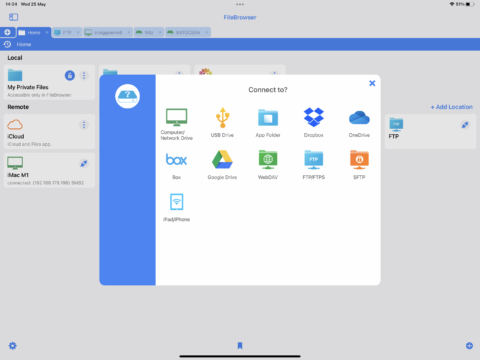
File Browser ($6.99/£5.99): Apple’s Files works with cloud storage apps and is good for browsing iCloud Drive. But to go further – local network computers; remote servers – or have everything in one place, FileBrowser and its tabbed interface is ideal.
MindNode ($2.49/£2.49 per month): When you need to get down complex ideas and explore how they interconnect, use this mind-mapping app. Tap out an outline on iPhone, expand it to a full mind-map and edit on iPad.
BFT ($1.99/£1.79): If your mind wanders, divide the day into work/break sprints. Run this app and place your phone face down to trigger a timer, during which you focus on a task. When done, take a five-minute breather.
1Blocker ($14.99/£14.99 per year): The internet robs you of time and mental load by bombarding you with rubbish. This app tames web pages, blocking ads and other distractions, but also allows you to tailor settings on a per-site basis.
Reeder ($4.99/£4.49): Subscribe to sites you care about so you never miss a story, and read them in a refined, minimal interface. You can also send ad-hoc web pages to Reeder from Safari to read later.
Connect this hardware

OWC USB-C Travel Dock ($54.99/£62): Connect wired accessories and SD cards to your iPad, while using the USB-C port for pass-through charging. Or check out Anker’s USB-C hub for a smaller clip-on option.
Apple Magic Keyboard (from $299/£279): Transform your iPad into a laptop, with a fab keyboard and tiny but responsive trackpad. If the price is too rich, try Brydge or Logitech keyboards instead.
Apple Pencil ($129/£119): Be more precise in free-form interaction with your iPad’s display, whether drawing and illustrating or marking up documents.
Apple AirPods Pro ($249/£239): Block out the world but ensure you’re heard during video calls, and then pump blissful music into your ears for the rest of the day.
Apple HomePod mini ($99/£89): Fill the room with your favorite sounds while you work, in a manner you absolutely couldn’t do when working in an office.
IKEA Bekant sit/stand desk (from $499/£480): Improve your health and posture by having this desk switch your workspace from sitting to standing throughout the day.