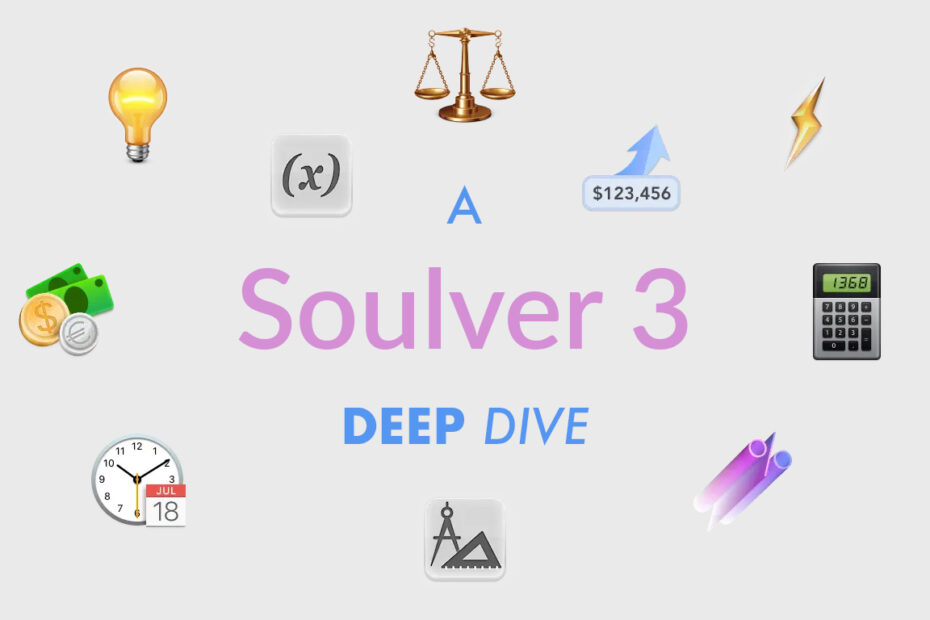In this series, we dig into an app we think you should be using, and explain what it is, why it’s great, and how to get started. This time, we’re covering Soulver.
What is Soulver?
A calculator combined with a notepad. You type calculations using natural language and it keeps track of your figures. It’s smarter than a traditional calculator and more user-friendly than a spreadsheet. And Soulver is far more powerful than math notes in iOS 18.
What makes Soulver great?
It’s so easy to use – like a magic sheet of paper where you jot down notes and the calculations are done for you. Yet when you want to go further, you can, whether that’s working out interest payments, or creating dynamic documents based on live tokens, where updating one figure cascades through other calculations on the page.
How can I get started with Soulver?
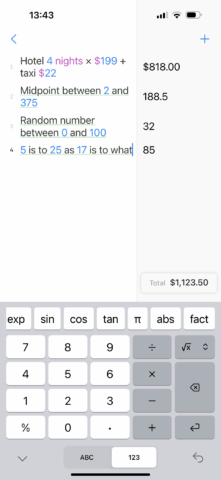
Soulver basics with natural-language calculations.
Write sums with words: Add context to sums by including words, such as ‘Hotel 4 nights * $199 + taxi $22’. Soulver will automatically tot up your calculation in the answer column. Tap-hold any answer to adjust its format, so you can round currencies or adjust precision.
Get numbers quickly: Soulver understands phrases like ‘midpoint between 27 and 895’ and ‘random number between 0 and 100’. But it can also calculate more complex phrases, such as ‘5 is to 25 as 17 is to what’.
Work with times and dates: Need more details about a specific date? Try calculations like ‘July ‐ 3 weeks’, ‘10 days from now’, ‘days between July 1 and Sept 15’ or ‘Day of the week on Jan 25 2027’. Use Soulver as a world clock with ‘time in Paris’, ‘6am PST in London’ or ‘time difference between California and Tokyo’. And make a document to countdown to events, with the likes of ‘days until Dec 1’ and ‘workdays until Dec 1’.

Some ways to use times and dates in Soulver.
Explore conversions: Many iPhone calculators have conversion capabilities and Soulver’s no exception. It understands ‘$10 in GBP’, ‘12in in cm’ and ‘25 mins in secs’. Unlike other calculators, these sums are live and can be edited at any point – and also be integrated into longer calculations. For example, you can create an expenses document and at the end convert the currency. Note: in Soulver’s settings, use ‘Numbers & Region’ to choose regional preferences.
Master percentages and interest: Soulver makes short work of tricky percentages. Try ‘10% of 150’ (and replace ‘of’ with ‘on’ or ‘off’), ‘50 is 12% of what’ and ‘25 is what % of 150’. And it can calculate payments, with lines like ‘interest on $5000 after 5 years at 8.3%’ and ‘total payments on $40000 over 10 years at 5%’.
Structure your documents: Soulver is as much a notepad as a calculator, meaning you can add legibility via structure. Use one or more hashes (#) for headings, and colons (:) for bold labels. Add comments (ignored in calculations) with two forward slashes (//), or inline by using quotes or parentheses. Also, group sets of calculations by using subtotal lines – add one by tap-holding in the answer column and selecting ‘Make subtotal’.

An expenses document using headings, subtotals and tokens.
Define variables: When you have a value you’d like to use multiple times and edit from a central location, add it as a variable: The format is ‘Variable name = value’ – such as ’Gym = $75’. Be mindful when referencing variables in your document that they are case-sensitive.
Insert line reference tokens: Apple’s math notes in the Notes app support variables too, but Soulver has something Apple does not: tokens. Tap a line-ending in the answer column to insert it as a blue lozenge token in your document. You can place the same one multiple times, and any token will update live as its parent calculation is adjusted.
In the depicted example, three subtotals have been inserted as tokens, and their sum then converted to a different currency. If one of the earlier calculations, such as the ‘Taxis’ line, were to be updated, the tokens and conversion would all then instantly update automatically.
Manage and share your work: Soulver lets you create multiple documents (+), which are accessed via the sidebar (< on iPhone). Create folders if you need to organize your documents. To export a native Soulver (.slvr) file to share, use ‘Save to Files’. Otherwise, use ‘Copy Lines’ to place your document’s contents on the clipboard, or ‘Send Styled Email’ to send it to Mail. Finally, remember you can screenshot a document and choose ‘Full Page’ to export a PDF.
Visit the Soulver website or get Soulver from the App Store. You get a 30-day free trial on each platform. Thereafter, a single IAP ($14/£14 iPhone; $20/£20 iPad) unlocks the app permanently. Also, for more insight into what the app can do, tap the book button to access the built-in getting-started guide.