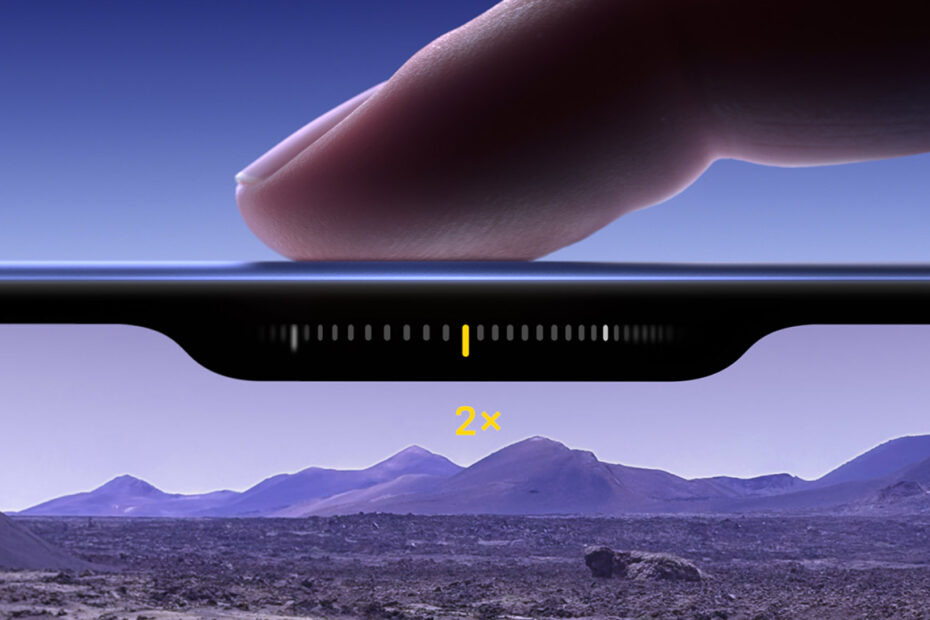Remember when everyone was convinced Apple would banish physical buttons from the iPhone? Well, that didn’t happen. Instead, we got two new ones. First came the Action button on the iPhone 15 Pro, which this year also arrived on the iPhone 16. And now every iPhone 16 has a dedicated camera shutter button: Camera Control.

The idea of a dedicated button for taking photos is surprisingly rare on smartphones, given how much we rely on them for photography. But being Apple, its take is more than just a button. Press Camera Control and it launches the Camera app. Another press and it takes a photo. Or hold it down and you shoot video. But in addition, light presses and gestures let you quickly access menus and change settings.
All this is a boon for capturing precious moments – at least in theory.
Camera Control and third-party apps
The reality is more nuanced. Camera Control is a great addition, but not without its quirks. I’ve been testing it for a couple of weeks and there’s definitely a learning curve alongside the great features.
One of the best aspects of Camera Control is that Apple opened it up to other apps. So you can set it to launch any third-party camera app that’s added support, which already includes the likes of Obscura, Halide and Snapchat. This was previously possible with the Action button, but Camera Control now frees that up for other tasks – and the new button’s gestures take things further.

Accessing styles in Apple’s Camera app.
In Apple’s Camera, a light press opens controls. Swipe and the selection instantly changes. A light double press opens a menu, letting you swipe and tap to select controls for exposure, depth, zoom, cameras, style and tone. I initially found navigating these menus fiddly, but once you get the hang of doing so, it’s a convenient way to make adjustments without covering the screen or potentially losing your framing.
It’s worth noting that third-party apps can provide custom menus too, prioritizing and focusing on what matters most to them (and their users). That means there’s no consistency – you’ll need to learn what’s available in each camera app. But that almost makes this aspect of Camera Control feel like exploring a set of unique physical cameras.
The Camera Control balancing act
I found the placement of Camera Control another point of contention. On an iPhone 16 or iPhone 16 Pro, my average-sized fingers (for a man) could just about reach the button while gripping the iPhone around its frame. On a Pro Max or Plus, that was not possible.
This led to awkwardly ‘pinching’ the device from the front – not terribly comfortable, far from the experience of using a traditional camera, and a posture that didn’t feel terribly safe. In portrait, how you get on with Camera Control will likely come down to how you hold your iPhone. I ended up holding the phone with my left hand and triggering Camera Control with my right thumb. You can try using one hand alone, but I found the pressure required to take a shot too often made the phone wobble while doing so.
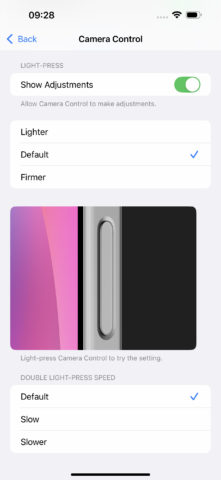
Apple has at least tried to make Camera Control work for more people, although you won’t find the relevant options in the ‘Camera’ section of Settings. Instead, they’re buried in Settings under Accessibility > Physical and Motor > Camera Control. Within, you can explore options to adjust the firmness of the press required to trigger Camera Control and the speed of the light double press.
Honestly, I can’t tell the difference between ‘Lighter’ and ‘Default’ for the firmness setting, and the ‘Firmer’ option makes the shutter even trickier to trigger without wobbling your iPhone. The light double press speed options are better, with ‘Slow’ and ‘Slower’ giving you a touch more time to navigate menus if the default is too swift.
The future of Camera Control
The only other major concern I’ve spotted with Camera Control is how case manufacturers are struggling to accommodate it. Many cases now sport an awkward, ugly cutout that may not always leave your finger with enough room to use the new button. Fortunately, Apple’s own Silicone Case works well, adding barely more resistance than the device alone.
In all, though, I’m impressed. I can see myself becoming more reliant on Camera Control, using it instinctively rather than heading to the on-screen controls. And I’m hopeful more developers will take advantage of the customization and camera app integration Camera Control brings.

Camera Control in Obscura.
On that basis, it was smart of Apple to include Camera Control on all iPhone 16 models, rather than limiting it to the iPhone Pro and iPhone Pro Max. This gives it a good chance of widespread adoption, unlike the MacBook Pro Touch Bar, which failed in part due to its lack of ubiquity.
It’s also likely Camera Control will prompt Apple to explore gestural controls elsewhere. The volume buttons could be repurposed into a slider that you lightly double press to access playback controls. And as much as Android manufacturers and pundits like to bash Apple, you can bet at least one flagship next year will show off a gestural shutter button of its own, while Apple continues to push the boundaries of its own solution.