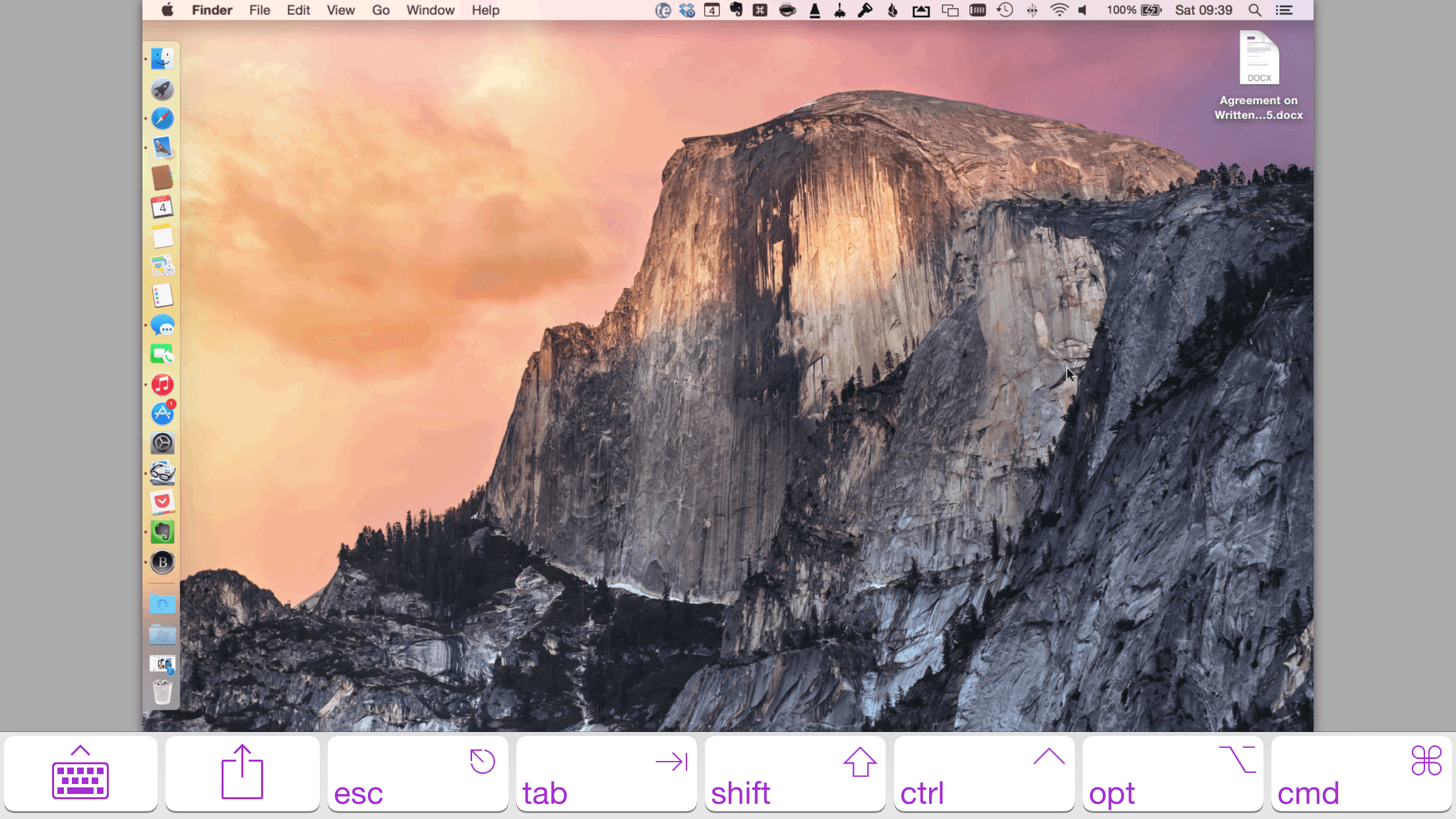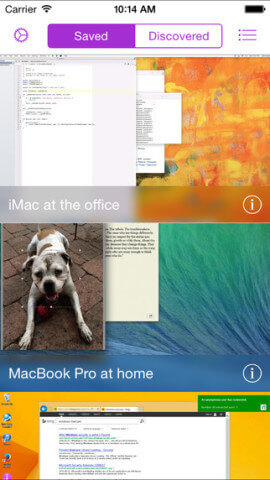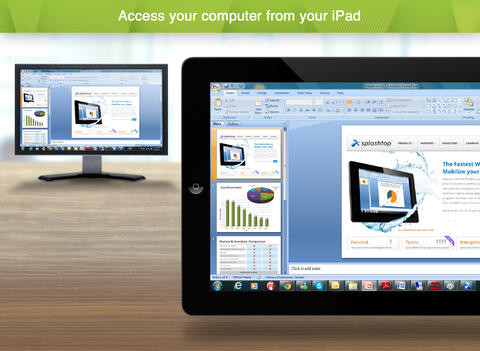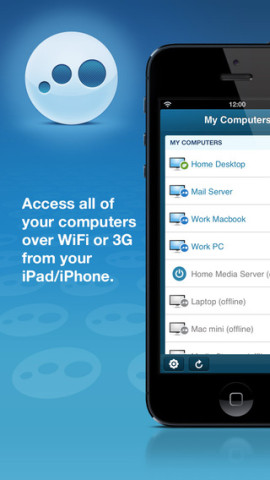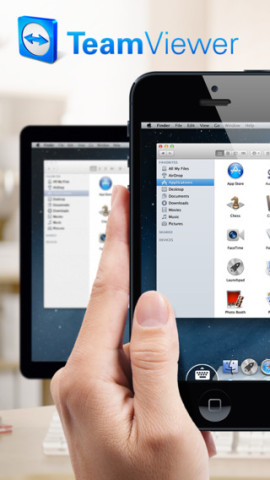Using an iPhone to remotely control your PC or Mac is a smart and handy trick, and if you’re often away from your main work machine, it’s undoubtedly useful to be able to sign-in to your Windows- or OS X-based computer using a smartphone. But with countless “remote desktop” apps available for Apple’s iPhone, which offers the best solution?
Screens VNC
Screens is, hands down, our favorite remote desktop application for the iPhone. It’s a universal app that’s also compatible with the iPad, too, and it comes with no ongoing subscription charges: instead, Screens will set users back a one-time fee of $19.99 (£13.99), and its companion Screens Connect software is available free of charge from the developer’s website.
Compatible with Mac, Windows, and Linux machines, one of our favorite features of Screens is that the app is touch optimized: as such, once connected to a desktop computer, users can use their iOS device’s touch screen to easily navigate their desktop operating system using touch controls. The companion Screens Connect software lets users connect remotely using a cellular data network, and as of a recent update the app also allows users to sign-in using Touch ID.
Usefully, Screens lets users share their clipboard using the application, and it features built-in shortcuts and “hot corners” which make it easier to navigate through the app. There’s support for the iOS virtual keyboard, but users can connect an external keyboard to their iPhone or iPad, too; support for AirPlay Mirroring also lets iOS device owners beam the Screens app up onto a connected HDTV.
If you’re a power user, you can enjoy support for SSH keys and URL schemes: screens://, vnc://, and ssh:// can all be used to launch the application.
In order to run Screens you’ll need an iPhone running iOS 8 or above. Best of all, the app has received an update adding optimization for Apple’s iPhone 6 and iPhone 6 Plus handsets.
Splashtop Desktop 2
Unlike Screens, Splashtop Desktop 2 isn’t optimized for the iPhone 6 and iPhone 6 Plus … yet. It’s also less impressive in terms of its user interface (UI) and feature set. That being said, however, the application does offer users a reliable remote desktop experience, even if its price is a little higher than we’d expect.
For a one-time fee of $2.99, Splashtop Desktop 2 allows users to access their Mac or PC over a local wireless network. To access your computer from across the Internet, you’ll need to subscribe to one of the developer’s “Anywhere Access” packs: these will set you back either $1.99 per month, or $16.99 per year. This is definitely more expensive compared with Screens’ one-time fee of $19.99 (which, in theory, offers users a “lifetime” of access to the app).
Aside from the usual remote desktop offerings, Splashtop Desktop 2 also usefully features a “Productivity Pack” in-app purchase (IAP). For $1.99, users can access configurable shortcuts, a gamepad, and a whiteboard, and this may prove useful for professionals such as teachers (though to use the app in this way, you’ll need to look into signing-up for a Splashtop Business account).
LogMeIn
LogMeIn is a more fully featured (yet less refined) remote desktop application for the iPhone, iPad, and iPod touch. It’s available free of charge on the App Store but in order to use LogMeIn beyond its free two-week trial, users will need to pick up a subscription which costs a pricey $64.99 per year.
While offering remote access to connected desktop computers, LogMeIn also includes a dedicated UI for users’ file systems. In this respect, LogMeIn subscribers can access, view, download, and edit files saved on their Mac or PC without having to remotely navigate through their desktop’s user interface. You can easily move files between your computer and iPhone, and integration with a range of cloud-based services (including Dropbox and Google Docs) also features in the app.
Further to this, users can enjoy a dedicated HD video and music player, the ability to email attachments from inside LogMeIn, and a photo management feature which allows users to easily transfer captured images between their iPhone and their LogMeIn-connected Mac or PC. The iOS app is optimized for iOS 8, but as of this writing it hasn’t received support for the iPhone 6 and iPhone 6 Plus.
From where we stand, LogMeIn is a powerful and fully-featured app, but it doesn’t match Screens’ elegance and refined design. For non-power users, LogMeIn may also seem a little daunting and confusing, too – and it’s also the most expensive remote desktop application we looked at.
TeamViewer
For those on a budget, TeamViewer is without doubt the best free remote desktop application out there. Currently used on more than 200,000,000 computers worldwide, the app offers iPhone owners a similar remote desktop setup and can be connected up to either a Mac, PC, or Linux system.
In order to use TeamViewer, you’ll need to sign-up for a TeamViewer ID over at the developer’s website (this, like the app, is free). Once up and running, TeamViewer supports touch controls, it offers full keyboard functionality, it allows users to transfer files “in both directions,” and it can also transfer sound between your iOS device and a connected computer. The app offers support for multiple monitors and promises users high security standards, too.
Optimized for the iPhone, iPad, and iPod touch, TeamViewer is the go-to remote desktop app for anyone on a budget. It doesn’t perform as well as Screens, but for the price this is only a small compaint.
The best of the rest
- VNC Viewer (free).
- Jump Desktop ($14.99)
- iTeleport ($24.99).
There you have it: our pick of the best remote desktop applications for your iPhone.