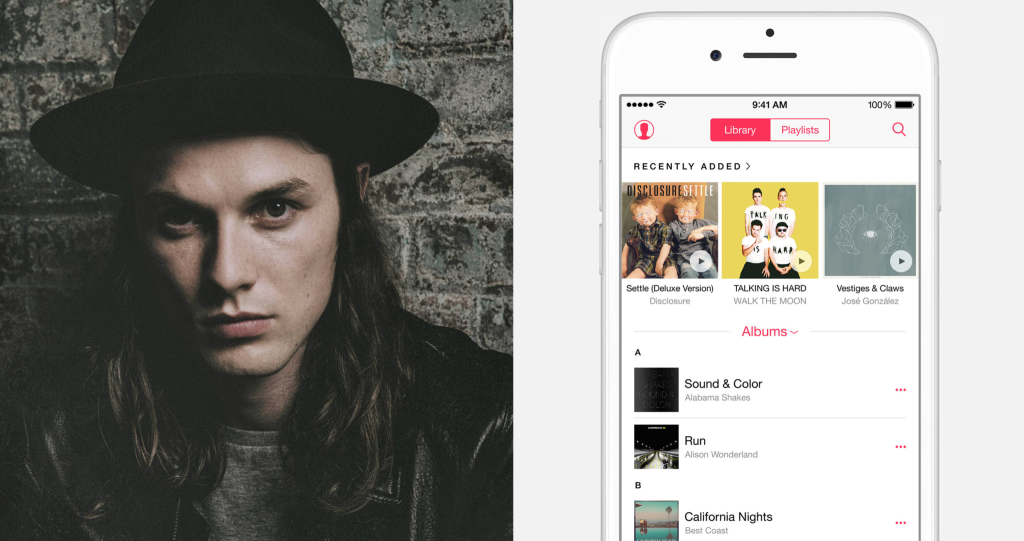In June 2015, Apple launched its Spotify-competing Apple Music. Thrown in with this was Beats 1, the 24-7 online radio station anchored by Zane Lowe, and iCloud Music Library. While Beats 1 makes sense, iCloud Music Library doesn’t always – so let’s take a closer look at the feature.
Apple Music is powered by iCloud Music Library, which syncs your tracks between your different iOS devices.
The first thing to get your head around is that iCloud Music Library isn’t Apple Music. It isn’t even iTunes Match, either. All three work independently of one another, with iCloud Music Library handling users’ music when they’ve subscribed to one or both of Apple Music and iTunes Match. So what is Match? It’s a service set up in 2011 and it scans and matches tracks in a users iTunes music library, including tracks copied from CDs or other sources, with tracks in the iTunes Store, so customers do not have to repurchase those tracks. Doesn’t Apple Music now do that? Kind of. And it doesn’t help that Apple’s differentiation between Apple Music and iTunes Match is hazy at best.
So, while Match will still exist, for those that haven’t used it and arrive at Apple Music, they’ll find themselves with the option of using iCloud Music Library. Using it allows users to sync their “My Music” library between iOS devices, Macs, and PCs. Of course, it’s powered by iCloud and is linked with your Apple ID. It doesn’t affect the free iCloud 5GB that Apple offers, and though Match is a paid service, the iCloud Music Library is bundled in with Apple Music’s subscription fee.
You can enable iCloud Music Library from inside the iOS Settings app. Here, in the section marked Music, turn on iCloud Music Library. However, at this point, a tricky decision arises.
Much like iCloud Photo Library (which launched alongside the all-new Photos app for iOS and, most significantly, OS X), iCloud Music Library doesn’t play nice with local content. In fact, Apple ships the feature with something of a warning: users will be asked, when enabling iCloud Music Library, if they’d like to merge or replace the contents of their Music app with their iCloud Music Library. Online, Apple notes that choosing “merge” adds your locally-stored tracks to your library, making them available across all of your devices; choosing replace, on the other hand, outright replaces (read: deletes) your local music with the contents of your iCloud Music Library.
On paper, this might seem reasonable. Merging music appears to be a safe enough route, right? Well, once you’ve taken this route, adding your own tracks into iTunes (and onto your iOS devices) becomes restricted: instead, you’ll need to find your desired tracks in Apple Music, and add them to My Music that way. Want to add audio files or music to your device that aren’t on Apple Music? It appears that the iCloud Music Library is not for you.
Moreover, some folks — including The Loop’s Jim Dalrymple — have had more than a dash of trouble with iCloud Music Library. Personal music owned by users has gone missing, in some cases forever, and for others content has been renamed or even duplicated against their will. If you have a large, carefully-tagged iTunes library, iCloud Music Library could plough through it, replacing tracks like a wrecking ball and leaving pure destruction behind. For these users, we’d recommend leaving iCloud Music Library switched off for now.
However, if like the many you have an iPhone entirely clean of offline music, or any song or audio you’ll ever want to listen to is on Apple Music, then it (and iCloud Music Library) could be a real boon – as mentioned above, the cost of storing your library in iCloud is bundled into the Apple Music subscription cost.
For now, our advice to anyone with a substantial local iTunes music library would be to avoid iCloud Music Library. Though for all others, iCloud Music Library, with its power to sync tracks between all of your iOS devices, could be a great addition to your iOS-powered lifestyle.