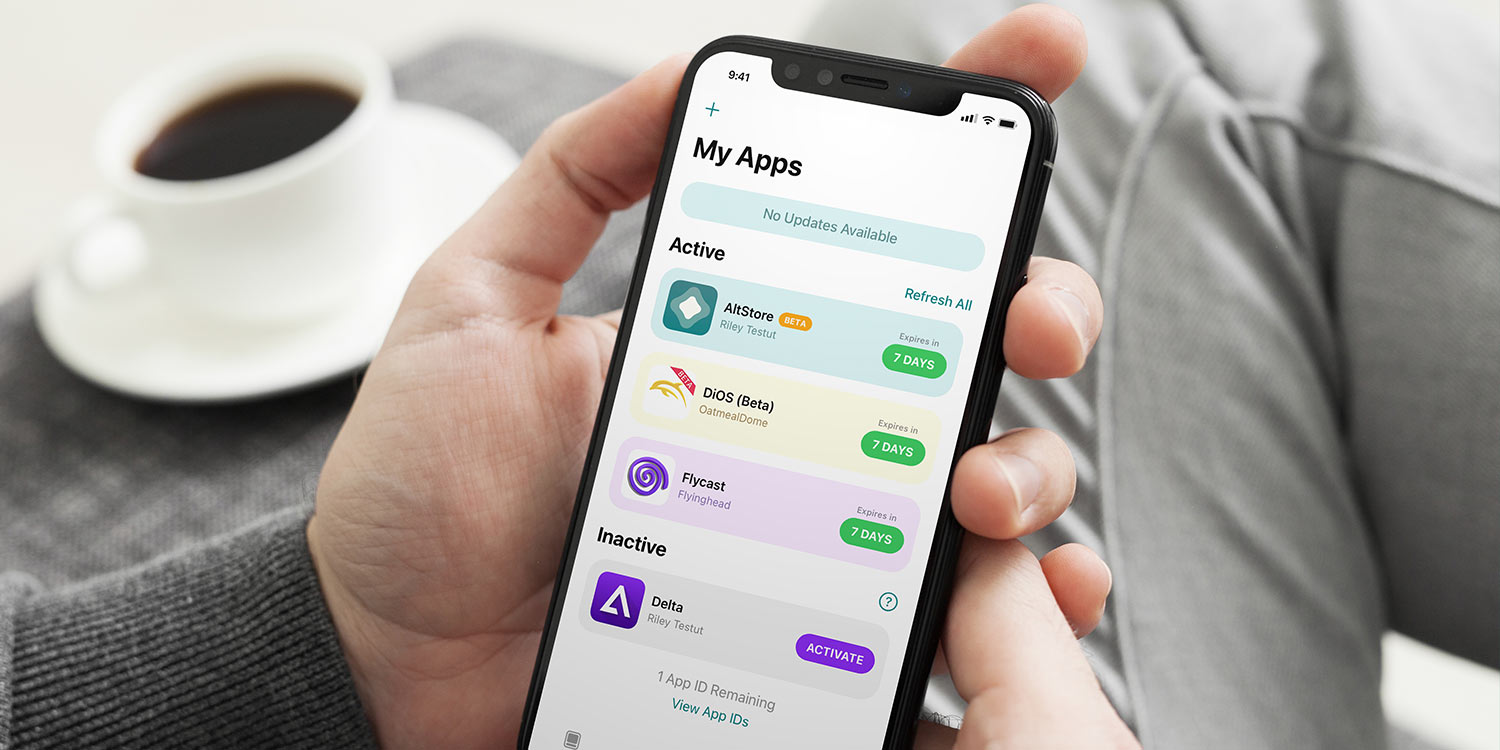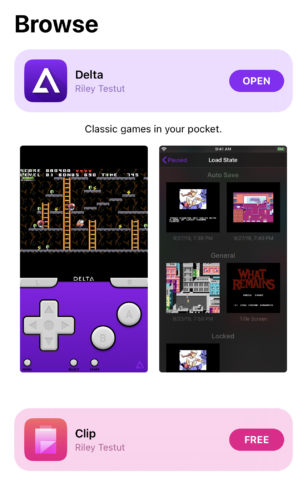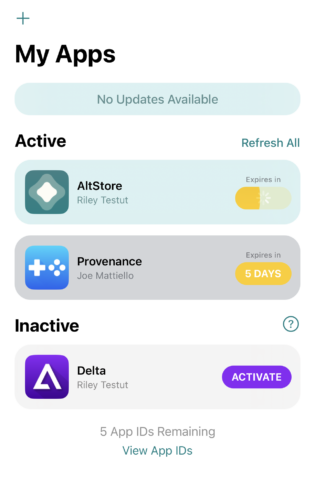How to safely install apps that aren’t available on the App Store
AltStore lets you install apps Apple won’t allow on to the App Store, such as video game emulators, a clipboard manager, and a virtual machines host. It’s free to use, but a little tricky to set-up. Here’s how to get started.
1. Install the server
Download AltServer from the AltStore website. If you use a Windows PC, also install the latest iTunes and iCloud direct from Apple.
Install and launch AltServer. On Mac, it will appear in the menu bar. On Windows, search for ‘AltServer’ in the task bar, and click Run as administrator. Allow access to private networks. AltStore will appear in the task bar.
2. Install AltStore on your device
Connect your device with a cable to your computer and ensure it’s unlocked. Enable Wi-Fi sync in iTunes – or Finder in Macs running macOS 10.15+ – if you later want to refresh apps over Wi-Fi. Click AltServer in the menu bar/task bar, select Install AltStore, and choose a target device.
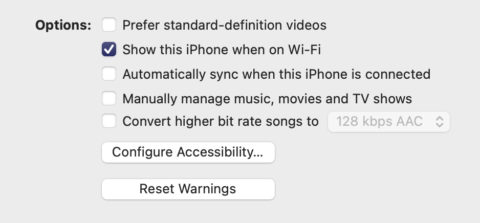
On Mac, you might also be asked to install a Mail plug-in. If so, (re)launch Mail, and turn on AltPlugin.mailbundle in Mail > Preferences > General > Manage Plug-ins, as shown below. Click Apply and restart Mail. Note: Mail on such Macs must be running when using AltStore.
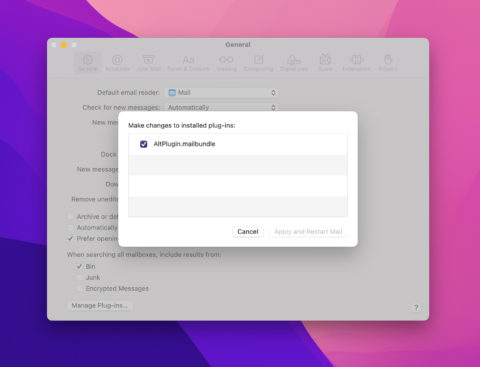
Enter your Apple ID and password when asked to authenticate. On iPhone, go to Settings > General > Profiles & Device Management/VPN & Device Management and tap Trust next to your Apple ID. If you’re running iOS 16, also go to Settings > Privacy and Security and enable Developer Mode.
3. Install an app
That’s the tricky bit over. Now launch AltStore on your iPhone (if it’s not on your Home screen, restart your device). Select Browse and you can install either of the AltStore creator’s apps: Nintendo emulator Delta, or clipboard manager Clips.
To head further afield, tap Sources and you can add trusted sources that have been manually vetted, giving you several more apps to try. (AltStore 2.0, due soon, will let you add further sources you can find online, in a manner that won’t impact on device security and safety.)
You can have two active apps in AltStore at any given time, and they remain active for seven days.
4. Manage your apps
If back in step 1, you activated Wi-Fi sync, AltStore will attempt to ‘refresh’ your apps in the background (which requires your PC or Mac with AltServer to be running), so they never expire. You can also manually refresh them in My Apps. If you don’t use Wi-Fi, you’ll need to plug your iPhone in for this.
If you have two apps installed but want to try another, tap-hold one you’re not using and choose Deactivate. AltStore will backup your data, so you can later reactivate the app and continue from where you left off. You can then install something else.
Note: Apple allows a maximum of ten app IDs per account – so no having dozens of inactive apps – and they cannot be deleted. However. inactive ones will expire after a week.
5. Move beyond sources
You can also opt to ignore sources and sideload IPA files you download from the internet, such as popular emulator RetroArch. To do so, tap + in My Apps and choose your IPA.

Note that not everything you install using this method will work – although sometimes you can fix things, if you know how. For example, depicted iPod tribute Rewound fails by default because it targets specific iPhone models. We fixed that by renaming the IPA file as a ZIP, opening the app package, editing the plist file to include our iPhone in the supported models list, ZIPping the Payload folder back up, and renaming it back to an IPA.
All of which might sound a bit much. But it shows that with AltStore, there’s something for everyone, whether you fancy a one-click install of Delta to play some Nintendo games on your iPhone, or enjoy delving into tinkering.
For a deeper dive into working with AltStore, check out the AltStore FAQ. Further discussion and information can be found on the AltStore subreddit.