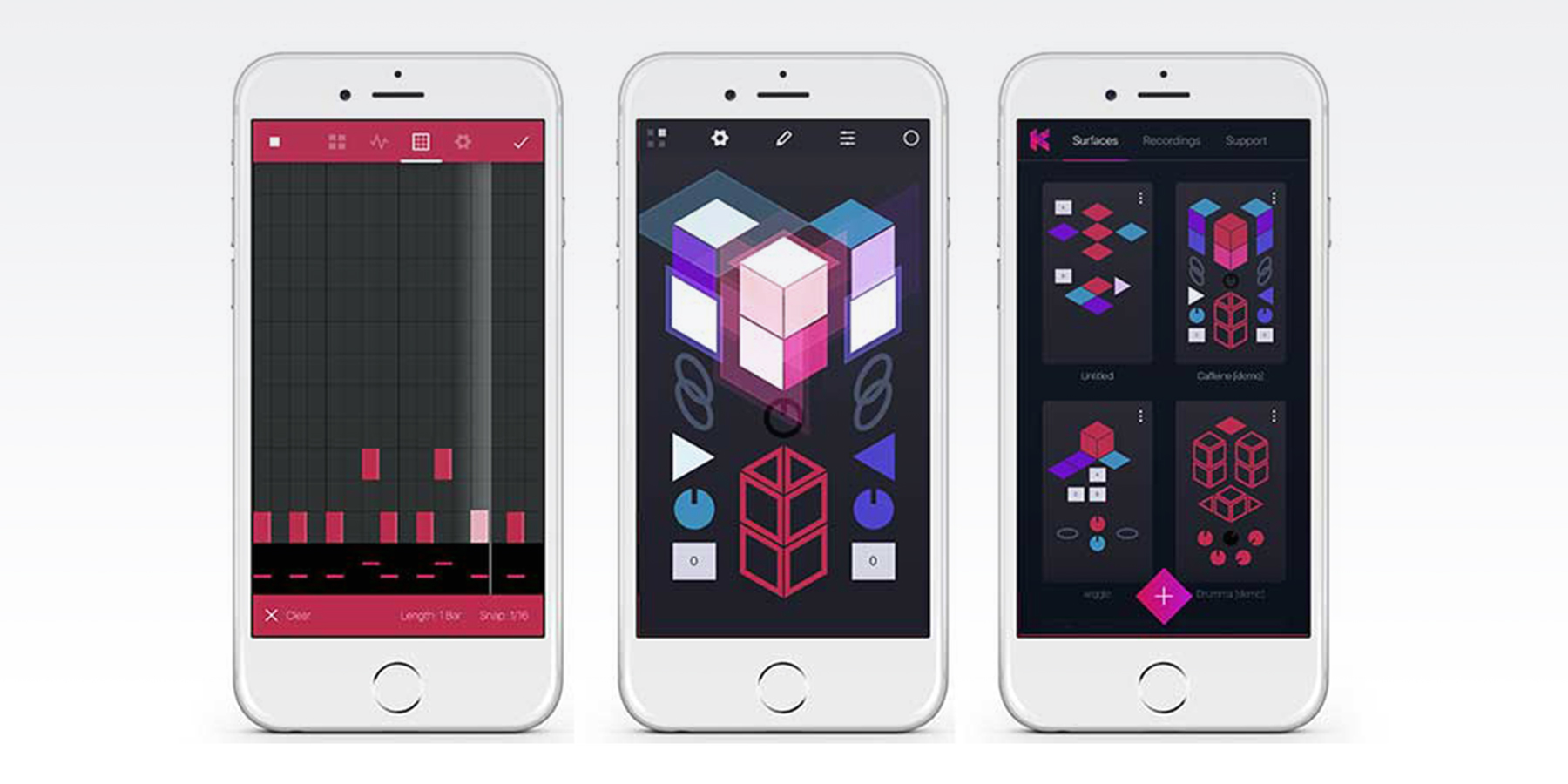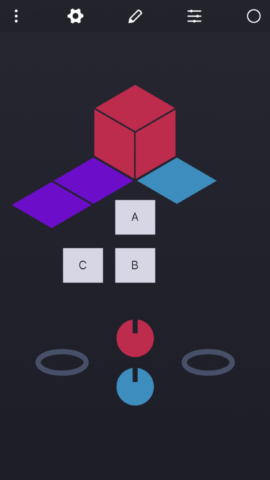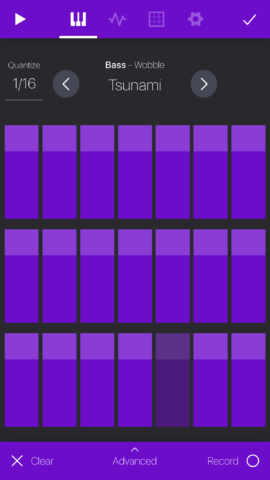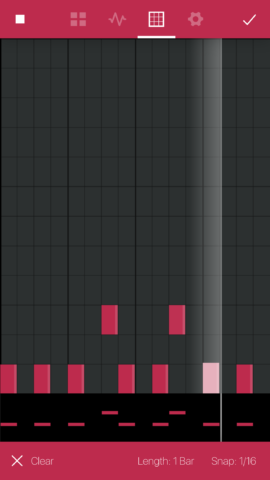Music-making made fun, simple and visual
Price: $7.99/£7.99
Version: 1.2.0
Size: 19.2 MB
Developer: Studio Amplify
Platform: iPhone / iPad
Music-making apps are widespread on iOS, but all too often they come with a premium cost. But that’s not really what’s bothersome about them, it’s spending that amount of money on apps that all so often haven’t been designed with the device in mind.
The plethora of KORG titles, and other similar apps stick to the traditional keyboard with various knobs and dials. They remain true to the equipment that many users are nostalgic for from the 1980s, but it isn’t pushing this type of app forward.
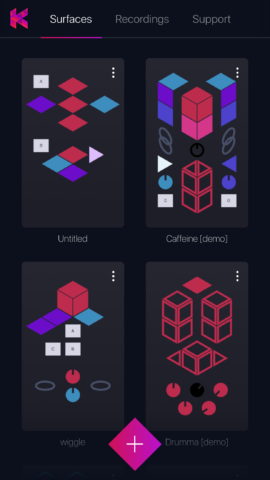
The app can save all your projects for later use, and also comes with a number of demos to play with
The iPhone brings numerous possibilities to the medium, and the recently launched KRFT really begins to explore them. Like a playset, the idea is to assemble songs with a building-block approach. And it all leads up to a pleasurably visual way to make music. But not only that, it’s super simple, provides easy-to-follow guides, and is a hell of a lot of fun.
Visuals are at the heart of what KRFT is. When making a song, your entire project is based around the ‘Surface’ area. This is where you can add loops, fades, and triggers. These take the form of triangles, circles, and boxes, and can all be lined up to make a wildly designed soundscape. To start or ‘trigger’ the loops, simply tap on them.
Right from the start you’re provided with examples, if the above has already gone over your head, it’s best to start here. Start firing the loops, and tapping the other shapes just to see what’s possible.
Starting your own is fairly straight-forward, however. Head to the surface area, tap on the screen, and add a loop. Here, you can add a sound. These range from soaring synths, to down and dirty bass notes, and they largely revolve around three types of instruments: Drums, bass, and ‘Lead,’ which is essentially a variety of synth sounds.
From here, you can programme notes and sequences for the loops to repeat. Tapping through allows you to manually tap out a sequence using on-board pads. To record the loop, simply press the circular button and the app will recognize and record when you start playing. However, it’s difficult, despite a metronome, to stay in time because of a lag in the sound playing. To make loops you really have to use the more traditional grid screen, where you can systematically tap out notes.
Once you’ve recorded your loop, it’ll sit within this shape in the Surface area. You can move shapes around, so a group of drum fills might live together on one side of the screen, while a series of lead instruments might make up a cube on the other. You can also easily create a ‘Group’ box which allows you to trigger a number of loops at once.
A quick, simple example of some loops we made
The app is clean, minimal, and ripe for play, and despite its abstract nature, largely cuts through much of the language and technical barriers of other iOS music apps. Though note, if you’re building a new surface from scratch, you have to put in some serious time. But if you’ve got some to spare, it’s a rewarding experience.
For those more clued into music apps on iOS, this might not be ideal for recording – it’s fairly closed in and export options are limited, but for live performance, this app could revitalize an electronic musician’s approach at minimal cost.