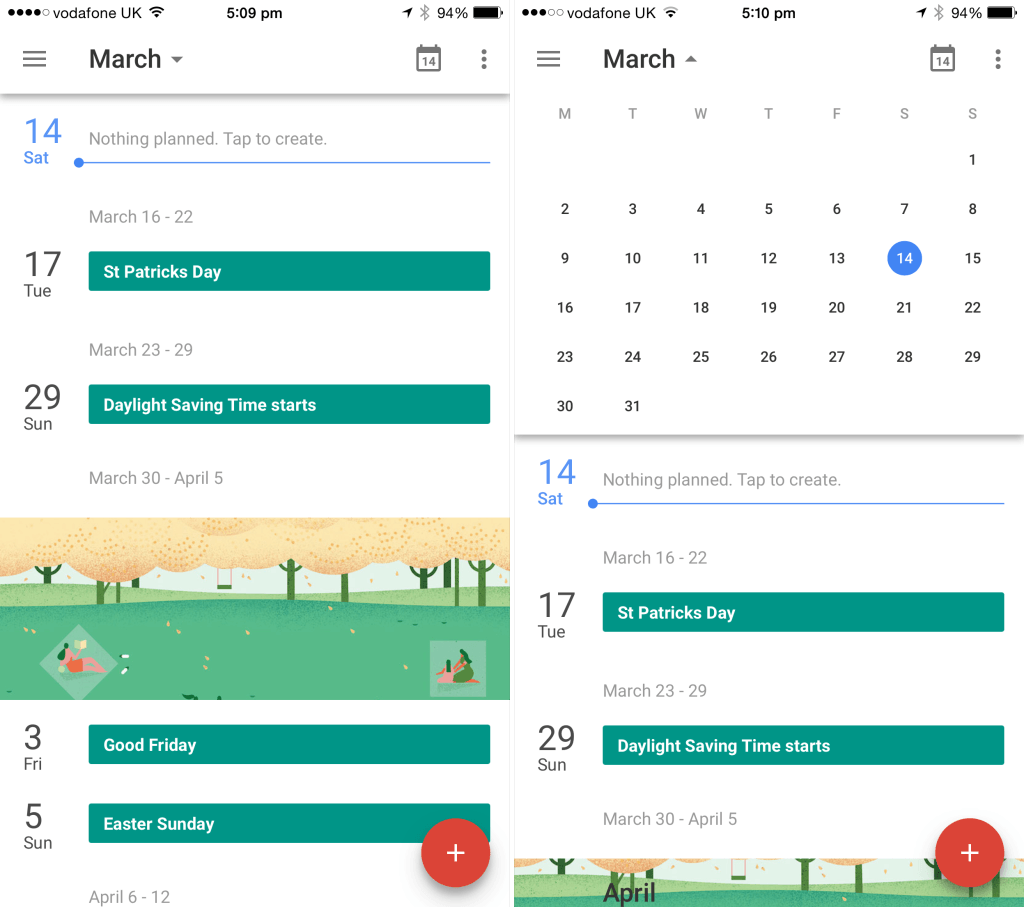Google’s universal app offers a smart, minimalistic client for its Google Calendar service
For a long time, we’ve used a selection of third-party apps to manage our Google Calendar accounts on an iPhone handset. Fantastical 2, Readdle’s Calendars 5, and Sunrise Calendar have all been popular choices for owners of Apple’s smartphone. Now, however, Google itself has added a new piece of software to this line of iOS applications: Google Calendar for iOS is available free of charge on the App Store, and provides iPhone owners with a smart, minimalistic client for its calendar and task management service. But does this mean Google Calendar is now the best calendar application available for iOS?
The first thing you’ll notice about Google Calendar is its design and user interface (UI). Much like Google’s Gmail, Google Search, and Google Earth apps, Google Calendar is clearly a well designed piece of mobile software. At its main interface, the application provides users with a list of upcoming events; these are color-coded depending on the different calendars you have configured with your default account, and comprehensive information – including week dates and attractive graphics for the start of months – intersperses your appointments. A big red button in the bottom-right corner of the screen allows users to add new events into Google Calendar, too.
Google Calendar’s day view allows iPhone owners to take a more detailed glance at their upcoming appointments
Here, the usual options are provided: users can choose times and locations for events, or even invite people from their Google-connected contacts. Usefully, it’s also possible to choose custom alert times for events: you can set an iOS push notification to alert you before an appointment, or users can set an SMS or email alert, instead.
Back at the app’s main interface, users can choose to set a day view or even a three-day view for the app, and a search menu allows iPhone owners to quickly navigate to a particular event. You can drag-down a whole month view, too, and a dedicated calendar button lets users jump back up to the current date. On the other hand, over in the top-left corner of the screen is a hamburger button which lets Google Calendar users hide or reveal individual calendars or access the app’s settings. In the app’s options more precise details can be tweaked, allowing iPhone owners to take further control of Google Calendar. Time zones, default event durations, and the option to add additional Google accounts are all available.
A month view allows users to look further ahead, and it’s possible to return to the current day by tapping a calendar button in the top-right of the screen
Overall, there’s a lot to like about Google Calendar. We find its UI more pleasing than some of the other Google Calendar clients on iOS – the monthly graphics, for example, really are a treat (especially since these reflect the seasons of the year). It’s also nice to have a native Google Calendar app come from Google itself, since our current favorite application for the service – Sunrise Calendar – got acquired by Microsoft recently, rendering its future uncertain.
You can download Google Calendar free of charge on the App Store, and as mentioned, it’s optimized for the iPhone, iPad, and iPod touch.
Price: Free
Version: 1.0.2
Size: 40.2 MB
Developer: Google