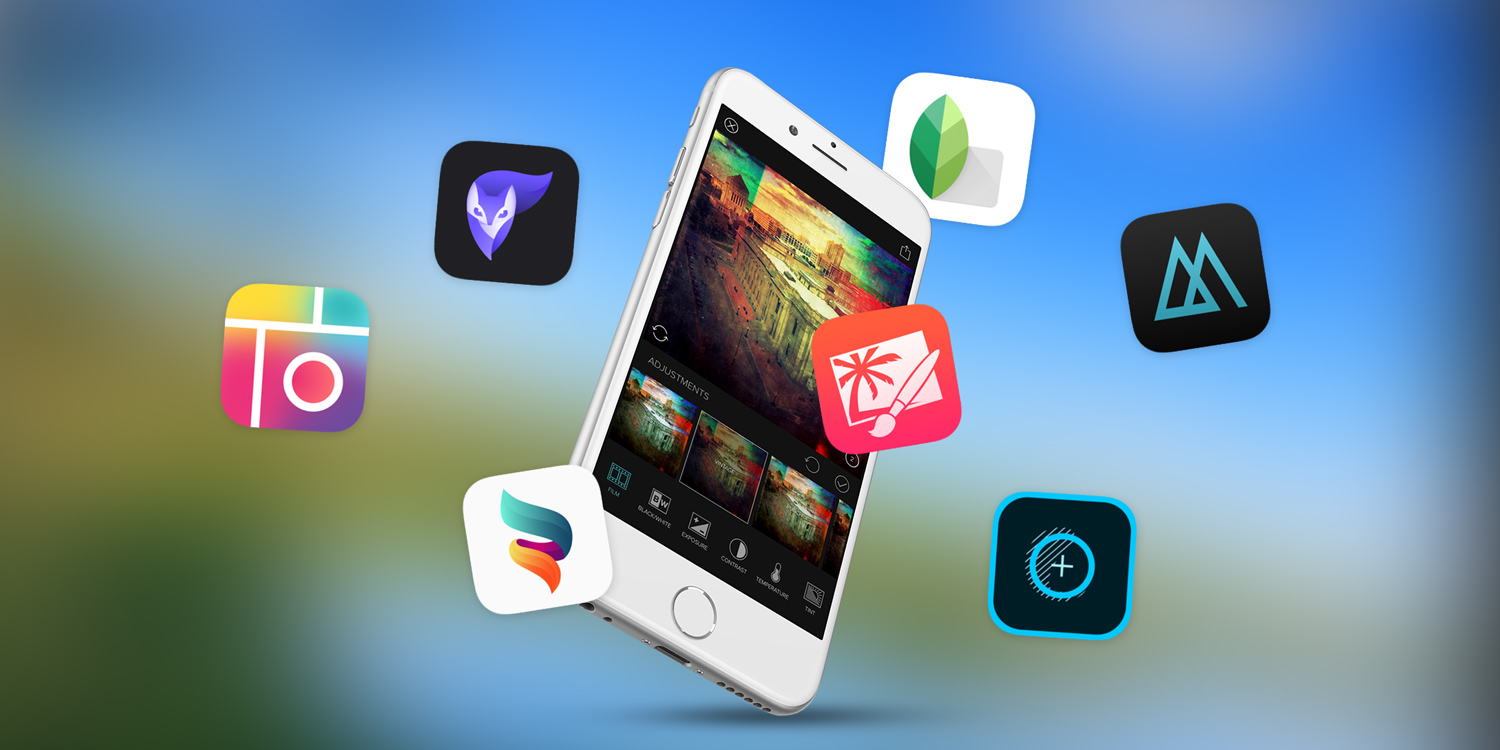From quick crops to complex photographic edits, these seven apps cover the full editing spectrum
Your device has a great camera, but even the most carefully planned shots sometimes require subsequent adjustment. Time was, you’d offload your pics to a Mac or PC and edit them there. With the great apps available on the App Store, there’s no longer a need for that – you can do everything from cropping and adjusting levels to fashioning complex multi-image collages right on your iPhone or iPad.
Of course, Apple offers some of the basics in its Photos app. Select an image, tap Edit, and you can make some quick adjustments to your photo. Tap the wand and Photos automates the process, making changes it thinks are best. Alternatively, tap the buttons at the foot of the screen to: crop/rotate; add a filter; and edit light, color, or black and white settings.
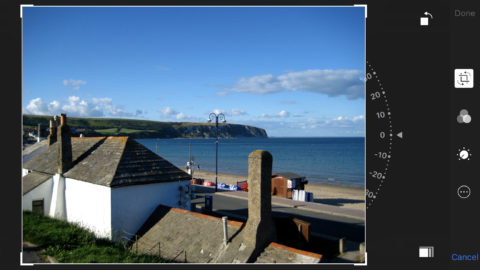
Edits you make in Photos are non-destructive – tap Revert to get your original photo back. Alternatively, tap Duplicate in the Share sheet prior to editing, so you can have your original and edit side-by-side in the library.
If you want something more, it’s time to delve into the App Store. We’ve tried dozens of photo editors, and these are the very best we found.
Snapseed: best iOS photo editor
Free • v2.18 • 157.2 MB • By Google, Inc.
If you only download one photo editor for your iPhone, make it Snapseed. Google’s freebie is a Swiss army knife for photo editing, full of features. It also makes smart decisions that marry power and usability – well, mostly.
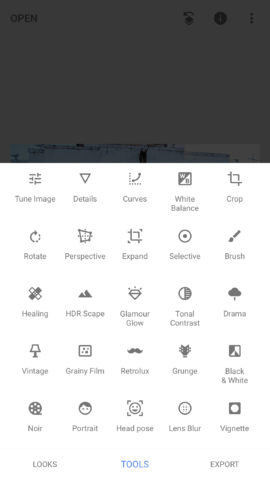
The Tools pane isn’t one of them. Load a pic, tap Tools, and your eyes are assaulted by a grid of icons. You might not realize, but the grid can be scrolled, to get at even more tools. It’s a bit overwhelming.
But spend time familiarising yourself with the app, and you soon discover Snapseed is a usable gem. Select Tune Image, for example, and it defaults to a Brightness tool. Drag left and right to adjust brightness, or up and down to select a different option, such as Contrast or Saturation. It’s very tactile and intuitive.
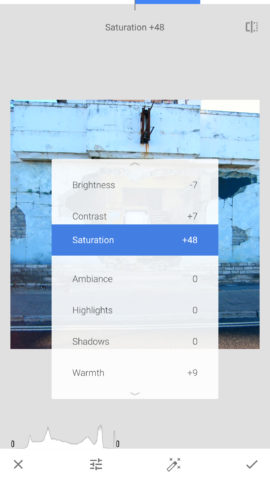
There’s great range in the tools, which include the essentials (cropping; perspective; healing; levels), the creative (vignette; double exposure; filters) and the bizarre (the terrifying ‘head pose’). Perhaps best of all, edits aren’t set in stone. You can open your edit ‘stack’ to adjust previously applied settings or remove an effect entirely; and stacks you especially like can be saved as a ‘look’ – Snapseed parlance for a one-tap filter.
So whether you’re a relative beginner or after something a bit deeper, Snapseed hits the spot.
Pixelmator: best for pro users
$5/£5 • v2.4.1 • 138.8 MB • By Pixelmator Team
There’s a sense of ambition about Pixelmator that in some ways propels it beyond the other apps in this round-up. An iOS take on the desktop app of the same name, it attempts to bring to your iPhone not only the power of an app that’s broadly similar to Photoshop, but also a large number of its tools. This means if you want to do some seriously complex and professional edits, Pixelmator is your only viable choice.
![]()
Fortunately, it’s a really solid app. It has a robust layering system, enabling you to import multiple images, and work with text-based elements that remain editable. Beyond that, there’s a slew of brushes, effects, and expressive tools. This means you can paint out/retouch an element on a photo, add some virtual light leaks to ape old-school photography, or go completely nuts and warp your subject matter into oblivion.
![]()
The one downside of Pixelmator is it feels like an app that’s too big for an iPhone. On iPad, that’s not an issue, but because there’s no space for desktop-style palettes on small screens, it can be a slow process to switch between tools and settings. Still, on a larger iPhone in landscape, you can at least view layers and your canvas simultaneously; and if you’re a patient, ambitious photo editor, Pixelmator may be the best purchase you make on the App Store.
MaxCurve: best for manual tweaks
$4/£4 • v3.1.1 • 117.5 MB • By Xiaodong Wang
This photo editor makes a big deal about its curves editing functionality – and that’s for good reason. Tap on one of the curves tools and you’re treated to a histogram overlay and the kind of functionality you might have enjoyed using in Photoshop. You can quickly add points and fiddle with the line, thereby subtly or dramatically altering the look of your image by tweaking the highlights, shadows, and color levels in an intuitive way.
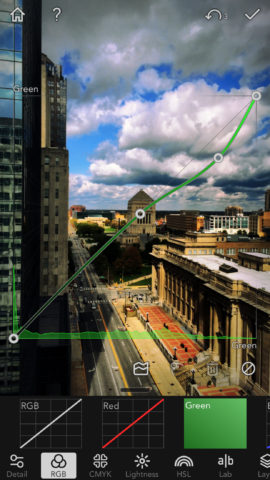
But MaxCurve isn’t just about curves. There’s a usable cropping tool, borders, and a bokeh effect. Sliders exist for changing the visual appearance of your image through sharpness, grain and pixelation settings. And if you fancy adding a border, you can do so with a couple of taps.
Like Snapseed, MaxCurve edits are applied in a non-destructive manner. Tap the Layer tool and you can disable effects you’ve added, draw masks to apply the effects to specific areas of the image, and even create new color and texture overlays that can be blended with what’s beneath them.

Given the pro-oriented nature of the tools, MaxCurve perhaps needs more time to get the best from it than Snapseed. But it’s worth the investment, and a number of built-in presets exist for perusal and deconstruction, so you can learn how to create your own.
Adobe Photoshop Fix: best for portraits
Free • v1.7 • 187.9 MB • By Adobe
Although this app’s name is very similar to Adobe’s popular desktop photo editing software, Adobe Photoshop Fix is not full-fat Photoshop. However, it does leverage Adobe’s many years of experience, resulting in a powerful, elegant app.

The interface is sleek, with clearly illustrated buttons providing access to toolsets that perform commonly required actions: Crop, Adjust, Healing, and the like. Although heavily automated, the Spot Heal tool tends to make a good job of removing blemishes and unwanted items from a photo. Should you prefer a manual approach, there’s a clone stamp, for selecting a source and painting that on a destination.
Arguably, though, Liquify is the real prize. Load a photo and you can warp, swell and twist areas of it, complex adjustments that happen in an instant beneath your finger. Adobe Photoshop Fix particularly impresses in this area when it comes to portraits.
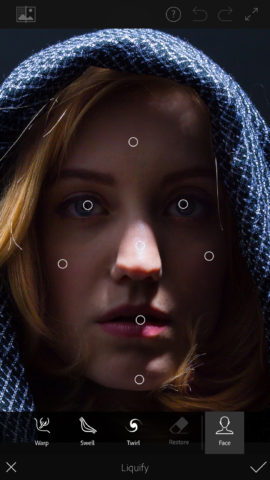
When it finds a face, it automatically recognizes the eyes, nose, mouth, cheeks and jawline. Each of these things can be amended, for example to change the mouth’s expression or the width of a nose. Obviously, you must be mindful of the ethical implications of messing around with someone else’s portrait, but there’s nothing wrong with adjusting your own. And it’s a great way of showing off how Adobe Photoshop Fix offers plenty of power within an interface pretty much anyone can understand.
Pic Collage: best for collages
Free • v7.31.9 • 162.7 MB • By Cardinal Blue
The clue is in the name of this app, which is all about creating collages from your photos. Three options are available. Cards gives you templates for greetings cards, Freestyle is a blank canvas on to which you dump as many images as you like, and Grids is a more structured affair.
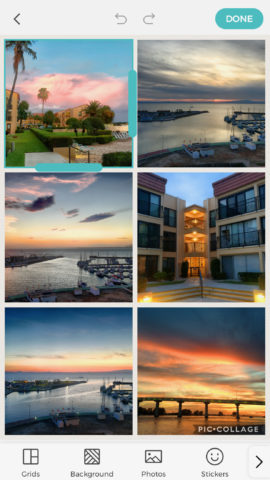
The last option is – for the most part – the best one. Select some photos and Pic Collage suggests a layout. If you’re not keen, you can choose an alternative, along with adjusting the border size, color, and background.
Many equivalent apps stop there, but with Pic Collage, you get plenty of extra options. Double-tap a photo and you can perform basic adjustments, place it within a shape, or replace it with another. The composition as a whole is ripe for creative additions, too. You can add lines of text, import images from the internet, and even freehand scribble over your collage like a modern-day Picasso.

Neatly, previous collages remain stored in the app, so you can always return to a project. And although the app by default places a (fairly subtle) watermark on every export, watermarks can be banished forever for a very reasonable one-off $2/£2 IAP.
Enlight Photofox: Best for overlays
Free • v1.2.7 • 154.7 MB • By Lightricks Ltd.
You get the sense Enlight Photofox wants you to be more creative with photography. Although you can use it to make basic adjustments to a photo, doing so feels like you’re missing the point. (And also, some of these features don’t match those of its contemporaries – for example, edits are burned into your image, including text.)
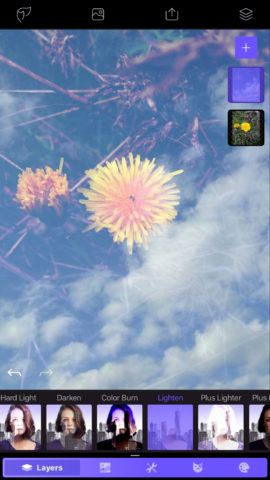
Where this app delights is in making it almost effortless to fashion arresting imagery that you’d think had taken many hours to prepare. In some cases, this is filter-based – an Urban button offers single-tap urban art effects, which you can tweak in terms of colors and masking.
Multiple exposures are the most impressive aspect of the app, though. It’s extremely simple to place a second photo atop your existing one, and adjust its size, blend mode, and other properties, until you get something exciting. Other apps may offer something similar, but they’re not as effective.
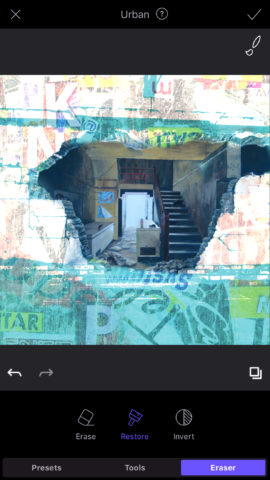
There is an IAP wall, however. For more than two layers, you’ll need to go pro, which costs an eye-watering one-off $70/£65, or a more palatable $7/£7 per month. But even in its free incarnation, this app’s great for helping you make something a bit different, even if it’s not our first choice for conventional edits. (Snapseed wins out there.)
Mextures: best for textures
$2/£2 • v2.5.3 • 133.1 MB • By MEREK DAVIS COM, LLC
With Mextures, we’ve admittedly got a foot very firmly in the filters camp. But with digital photography increasingly being geared towards clean and detailed results, we figured it was vital to provide an antidote to that – an app all about texture, grit, grime, and light leaks.
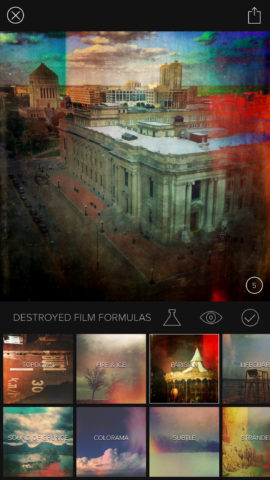
Load a photo, and you then select from texture sets or pre-made formulas that mix up a number of filters. Apply one to your image, and it’ll likely be radically transformed. For some people, that’ll be enough, but tinkerers will be happy to discover Mextures is far more than a dumb one-tap filter app.
Select a layer, tap the tick to confirm, and you can choose a new variation, along with adjusting the intensity of the effect. Tap the Adjustments button, and you can go further, using sliders to tweak exposure and contrast settings, tint and temperature values, and the digital film stock being used.
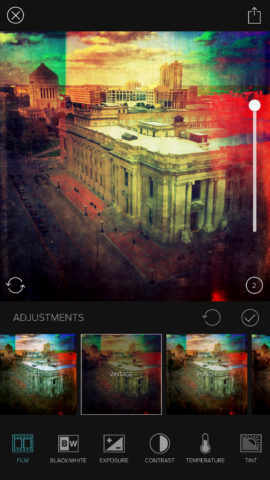
The possibilities are endless, and because your edits are non-destructive, Mextures encourages experimentation. Should you hit upon a particularly exciting formula of your own, you can save it to use again in the future – or share it online so other Mextures users can enjoy it too.