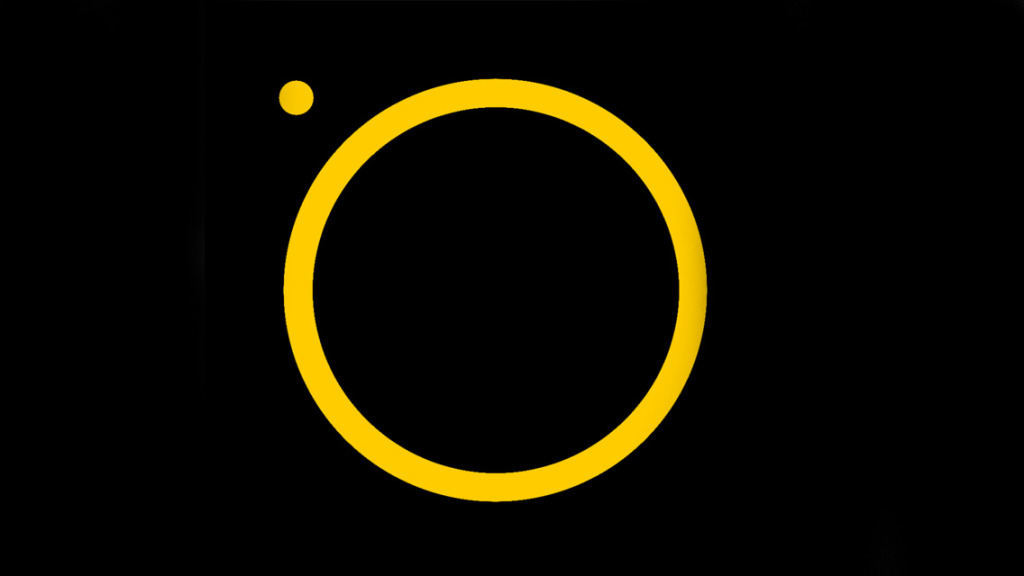Simple controls for iPhone photography
As if we didn’t have enough camera apps, here’s yet another one – although Manual Photo Camera does at least attempt to do something a little different. MPC’s trick is to give you simple, instant control over the iPhone camera’s focus, white balance (WB), ISO sensitivity, shutter speed and exposure value (EV).
But rather than fiddling with settings buried in the app or tiny on-screen controls, MPC is controlled by swiping left and right anywhere on screen to change function, and then swiping again on the notched line to control its value.
All of the functions default to Auto mode, as per the basic iPhone camera, but by dragging from right to left, you move off Auto and can then adjust the individual value. A double tap on the screen resets it to Auto.
To start with, you can move the focus from infinity to a macro level. However the iPhone’s tiny lens doesn’t have a great depth of field, so you’re never going to get the same extreme out-of-focus background shots that you get from DSLRs. Still, the option is there if you need it.
The effect isn’t as pronounced as you get with a DSLR, but you can still use it for creative effects.
Get the balance white
White Balance is much more useful if you’re taking shots in unusual lighting conditions or want to alter the atmosphere slightly. Once off the Auto setting, you just drag to the left to make the shot cooler or drag to the right to warm it up.
The ISO value lets you alter the sensitivity and thus the overall exposure. This enables you to compensate for shots with both light and dark areas, which isn’t being exposed as you’d like, or to brighten indoor shots where the lighting is dim, and so on. The nice thing is that you see the image change on screen as you swipe the control, so you can gauge just how you want the shot to look.
Contrasty shots like this are difficult to get right – changing the ISO let us balance the light and dark areas.
Shutter speed works hand-in-hand with the ISO setting: the higher the ISO rating you use, the slower the shutter speed will need be to compensate. However, this does give the option of creating specific effects, such as using a high shutter speed to capture fast-moving action, like sports or a waterfall, or a low shutter speed to introduce motion blur. Alternatively you can set ISO to Auto, and use the shutter speed to get the exposure as you’d like.
Finally we have the EV setting, which lets you over- or under-expose an image in increments form -8 to +7. This provides a quick way of compensating for scenes that are just a tad dark, with the subject mostly in shadow for example, or too bright, such as a pale building on a sunny day. With a swipe of the screen you can the dial exposure up or down a notch as necessary. Note that when you adjust the EV, the ISO always reverts to auto.
Manual Photo Camera is a clever little app, that’s much more accessible and immediately useful than some of the more fully-featured camera systems. And given the limitations of the iPhone camera, it’s about as much control as most casual photographers will need.
We do have a few minor issues in that the low value settings are very close to the Auto position. It’s too easy to end up back on Auto, so would be nice if the Auto position sat a bit further away and needed an extra swipe to get there.
But this is a minor gripe in an otherwise solid app. It’s a neat solution that provides enough easy control to have fun with your photography without drowning in features and functions that, for the most part, you won’t ever need.
Price: $0.99 / £0.69
Size: 0.7 MB
Version: 1.0.1
Developer: Rego Korosi