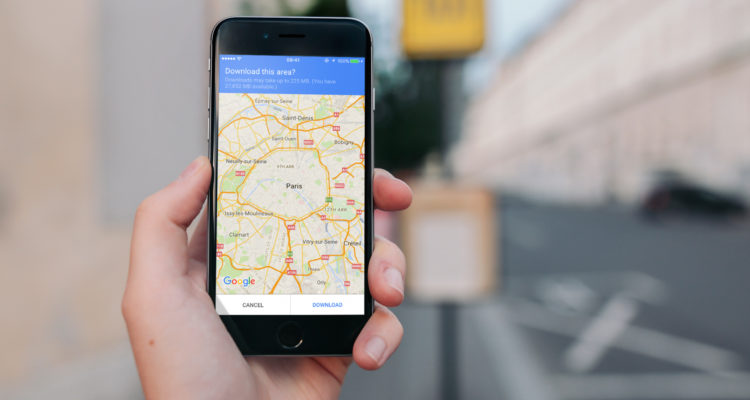If you’re taking a vacation this year, then taking your iPhone is a must. The iPhone is an ideal travel companion, acting as your camera, communicator and local information gatherer.
It’s just a shame it can be such a hassle to use your iPhone on vacation. From worrying about theft, to charging up the phone and running up huge data costs. You might be tempted to leave the iPhone at home; but it could be to your detriment. It’s great to have a working iPhone when you’re away.
In this feature we’re going to look at using the iPhone when on vacation. We’ll show you the best apps to load up on your iPhone before you go abroad, how to use the iPhone to get local information and translation advice, and how to avoid data roaming charges.
Taking your iPhone overseas should be much simpler than it is. But sadly the world is not a global village, at least not where tech is concerned. There are different electrical systems and mobile phone networks around the globe.
Our first tip is to buy a global power adaptor before you go. The USB adaptor you get with the iPhone works just fine around the globe (it’s rated for 110V in the US up to 220V in most European countries).
But the two pins from a US adaptor are round in Europe, and the UK uses a three-pronged plug. You can pick up a travel adaptor from Amazon for around $15, or you can purchase a World Travel Adaptor Kit from Apple for $29 (this has plugs and prongs for Mac, iPhone and iPad devices).

Apple’s World Travel Adapter kit is a good option for getting your iPhone, iPad and Mac connected on vacation
Avoiding data roaming charges
One type of charge you don’t want, is the high data roaming charges you can get abroad. Your data might be included with your monthly charge at home, but the minute you set foot abroad you’re charged for phone calls, text messages and data.
Phone calls and texts aren’t cheap, but data is a real sting. Unless you arrange for data roaming with your carrier before going abroad you will be charged a hefty fee per MB for data. This can lead to a phone bill of hundreds, even thousands, of dollars.
It’s very important to turn off Data Roaming on your iPhone before going abroad.
- Tap Settings
- Choose Mobile Data > Mobile Data Options
- Set Data Roaming to Off.
If you do this you won’t be able to access your iPhone’s data connection abroad. So many apps and services, like FaceBook and Maps won’t work.
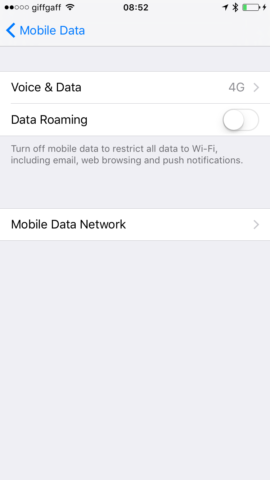
Make sure you turn off Data Roaming before starting your vacation
If you want to use your iPhone abroad, then it’s best to pick up a data roaming package with your service provider. Typically you can pick up a plan to use your iPhone abroad for around $40-$60 dollars.
A cheaper option is to pick up a local SIM card in the country you’re visiting. Lebara stands are a common sight at airports and train stations around Europe. They offer a pre-paid SIM card for €15 ($17) that offer unlimited calls, texts and 2GB of data.
If you don’t want to buy a pre-paid SIM card, or take out a data roaming package, then the best thing to do is to take advantage of free Wi-Fi. Many coffee shops, hotels and bars offer Wi-Fi. WiFi Map is a great app to download – it outlines local wireless hotspots and users can upload and share passwords.
Must have travel apps for planning your vacation
There are many apps available for the iPhone worth installing before you head off. Here are some of the best apps to download before going on vacation:
- Travel List. This app helps you plan an itinerary and packing list. Many of the things you’ll do in notes, and calendar are kept in one place where they’re easy to find.
- FlightView Free. Get real-time tracking on your flight and receive status alerts. Getting through airport security is never fun, but this app lets you check gate assignments, delays and cancellations.
- Dropbox. Add all of your travel documents (including photographs of your passports) to Dropbox. Having all the information in one place on your iPhone can a lifesaver.
The best translation apps for use on vacation
A good translation app can save your bacon when overseas. Whether it’s learning a few local phrases (always handy for getting good service) to translating any problems you have.
- Google Translate. Google has the most powerful translation tool around, and it’s especially good for taking photographs of signs and getting them translated. Tap the Camera icon and line up the foreign text in the Align Text box. It’ll translate while you look at it, but press the shutter button to send the photo to Google for better translation.
- iTranslate Voice. This is our favorite app for voice translation. Simply speak your request into the app, and then hold it to the person you’re trying to speak to. It might be a bit rude for day-to-day requests, but it can be really helpful in an emergency or if you’re having trouble communicating.
See also: How To Learn a Second Language Using Your iPhone or iPad
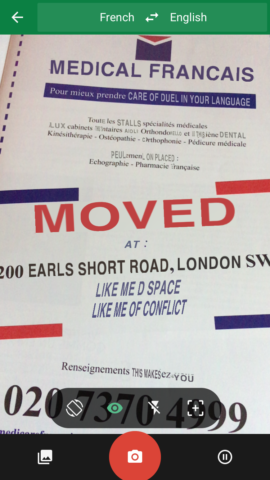
Google Translate is a vital translation tool for deciphering signs and text abroad
Making free phone calls when abroad
Phone calls can be expensive when placed overseas, but it’s much cheaper to use an app to place an audio phone call (as long as you’re using Wi-Fi or have data included in your overseas package). The best way to place a phone call when overseas is to get onto a Wi-Fi network and use one of these apps.
- WhatsApp. Most users send text messages in WhatsApp, but you can also place phone calls. These are sent using Wi-Fi so you won’t be charged.
- FaceTime Audio. FaceTime has built in audio so you can make phone calls without having to pay.
- Skype. Skype also lets you place free phone calls when on Wi-Fi abroad.
- Facebook Messenger. You can place audio and video chats with Facebook friends using Messenger.
Which service you use typically depends on what the person you’re calling has. Most iPhone or iPad users will have FaceTime, but both Skype and WhatsApp are also widely used. Facebook is everywhere. There really isn’t any reason to be spending a lot of money on phone calls when you’re abroad.
Downloading Google maps for offline browsing
One of the handiest things you can do before going abroad is to download a map. If you are relying on Wi-Fi it can be difficult to get map data as you move around.
Google Maps allows you to download data on a specific area.
- Open Google Maps
- Search for the area of your vacation
- Tap Menu > Settings > Offline Areas
- Tap Add
- Tap Save
Another option to downloading Google Maps is to use an app like CityMaps2Go. This has detailed maps for many cities and areas, along with detailed local information.
With all of this set up you’ll be able to use your iPhone when overseas, just be careful when using your iPhone abroad. Set up Find My iPhone so you can locate your iPhone if it goes missing, and invest in a good sturdy case. This will make your shiny iPhone less attractive, but more importantly it’ll keep it safe if you drop it.
See: iOS SOS: The best products for keeping your iPhone safe