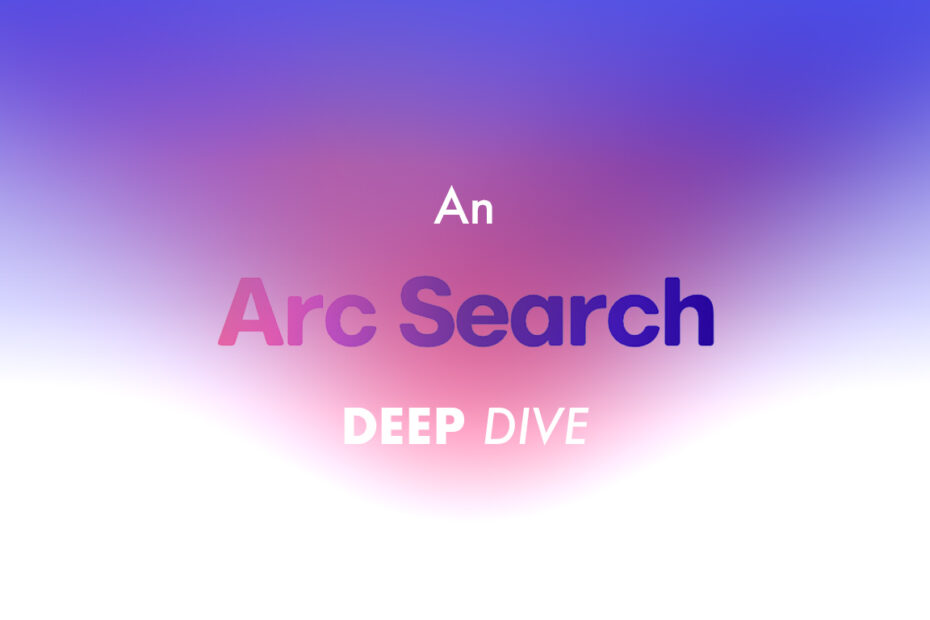In this series, we dig into an app we think you should be using, and explain what it is, why it’s great, and how to get started. This time, we’re covering Arc Search.
What is Arc Search?
A web browser, which gets you to what you want at speed, without noise and distractions. As its name suggests, Arc Search is heavily geared towards… search. But you could conceivably use it for all of your web browsing needs. Even if not, install it to have a search-focused alternative to Safari at hand.
What makes Arc Search great?
Out of the box, the browser blocks ads, trackers, pop-ups and cookie banners. This speeds up browsing and minimizes distractions. But Arc Search also provides features that efficiently get you to information you need, such as via automated multiple-site search and in-page summarization. Safari just can’t compete.
How can I get started with Arc Search?
Use Browse for Me: Tap ‘+’ to bring up the ‘Search’ field. Type in a query, such as ‘best places to visit in Paris’. Next to your preferred suggested term, tap the ‘Browse for Me’ button. Arc Search will then gather information from multiple websites and present you with consolidated, magazine-like highlights.
Explore the web: At the top of the highlights page, you’ll see key sources that informed this curated summary. Tap one to visit it, or scroll down to see the complete source list. To compare what you get with a standard web search, tap the lozenge at the bottom-right to switch to your chosen search engine.
Pinch to summarize: When you need a quick overview of a standard web page, pinch the screen. Arc Search will generate a concise summary. Alternatively, use ‘Summarize’ in the ‘^’ menu, which also includes a ‘Find in Page’ option for when you need to locate specific terms within a page.
Pin favorites: For websites you frequently visit, tap ‘^’, then ‘Pin’, and ‘Favorite in App’. When you next open the ‘Search’ field, the site will be pinned for easy access. You can pin multiple sites and drag to reorder them, but you’ll only see four or so by default on a typical iPhone display.
Trigger incognito mode: Tap ‘+’, followed by the eyes button. The current tab will then switch to incognito mode. Arc’s functionality won’t change, but the incognito tab won’t display its contents in the tab switcher, and it will be excluded from the app’s browsing history.
Use your voice: In the ‘Search’ field, tap the mic button to initiate a voice search. Alternatively, with Arc Search open, try holding your iPhone to your ear. You can then conduct searches as if on a phone call, complete with – endearingly – hold music.
Manage tabs: Tap the tabs button in the bottom-left corner to view your open tabs. Swipe one upwards to close it. Tap the cog button to access the ‘Settings’ pane, and then ‘Archive’ to view your Arc Search history. By default, inactive tabs close after one day, but you can modify this within the app’s settings.
Search from your Home Screen: Add the Arc Search widget to your Home Screen, for one-tap access to a search or call. Spotlight provides shortcuts too: type ‘Arc’ and you’ll see buttons to call Arc Search, use voice search or jump right to a standard typed search.
Tweak settings: Within the ‘Settings’ pane, explore options to fine-tune your Arc Search experience. For example, you can change your default search engine and language, and toggle ‘Raise to Call’, content blocking, and ‘Pinch to Summarize’. Also, use ‘^’ and ‘Site Settings’ to apply overrides on a per-site basis.
Sync with desktop: Arc is available for Windows and Mac. Set up an account and sign in on both devices, and you can sync between your iPhone and desktop. The PC/Mac version also has ‘Spaces’, distinct browsing areas that can have their own bespoke favorites sets, to better organize your web browsing and searches. These will sync across too and can be accessed from the computer icon in the tabs screen.
Visit the Arc Search website or get Arc Search (free) from the App Store.