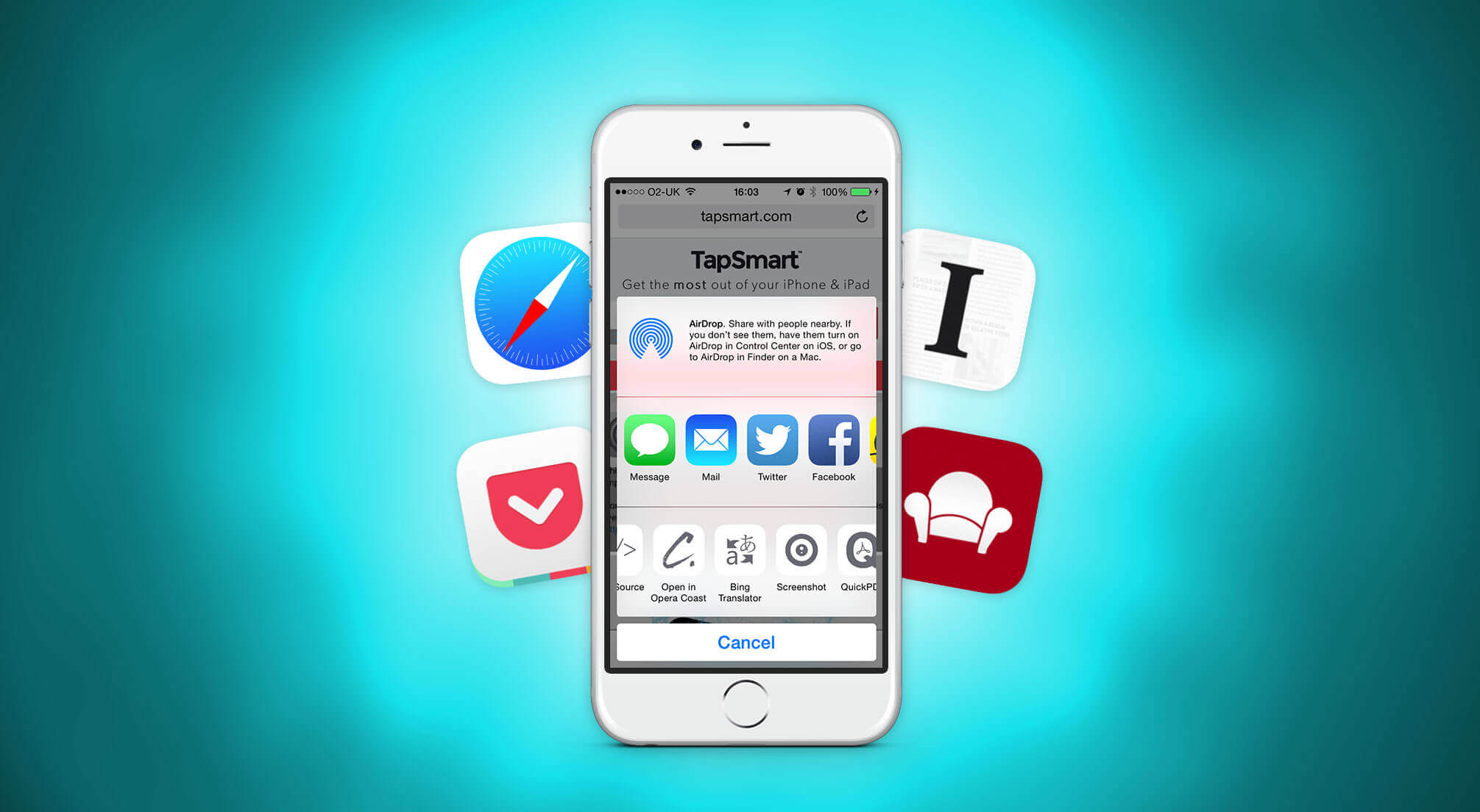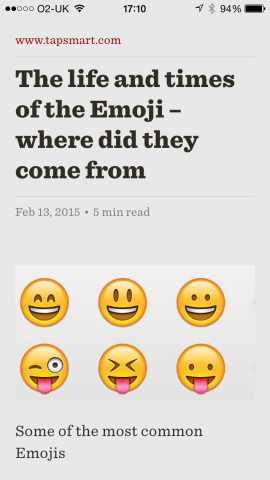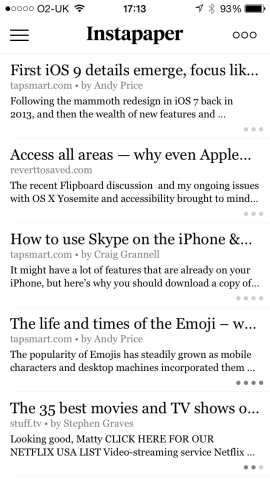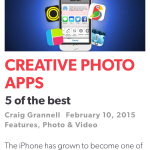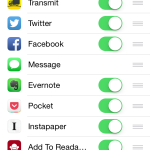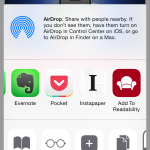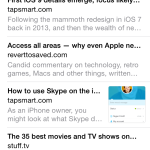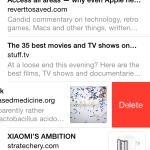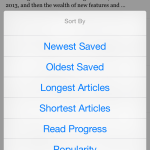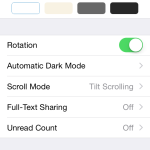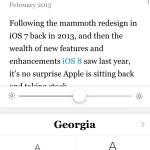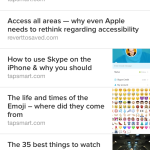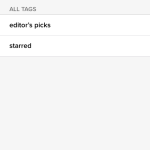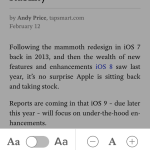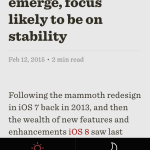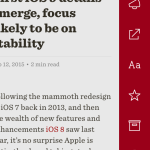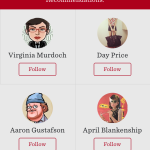Time-shifting is now commonplace when it comes to time-based media. A phenomenon that began with people recording TV shows on home video recorders, to watch at a more convenient time, has now exploded. Today, on-demand streaming and PVRs enable you to view your favorite shows whenever you like, rather than being at the mercy of TV channel schedulers, and to perform similar time-travel shenanigans on radio.
Perhaps surprisingly, the notion of doing much the same thing with text is far more recent, and ‘read later’ systems somehow remain outside of most people’s awareness, despite being hugely useful for all manner of reasons.
Read when you want to
First and foremost, time remains a factor when it comes to lengthy pieces of text. You might chance upon a really interesting article at work, when you don’t have time to read it, or see a link to something on a social network feed that you really want to delve into — but only after you’re done browsing.
With a read-later service, you can simply ‘time shift’ the entire article to the service in question, and read it at your leisure. This can be done on your iPhone from Safari (see the walkthrough later), and also many social networking clients, such as Twitter clients Tweetbot and Twitterrific.
Most read-later services also dramatically improve the reading experience in two key ways. The first is through visual design. Not all websites are designed to work on an iPhone, leaving you pinching and tapping to zoom in and out; others are so full of adverts that the content you’re looking for might be squashed into a corner, and the site itself may take ages to download, in order to show off loads of bits you’re not actually interested in. For the most part, read-later apps pull only the content from what you save, leaving you with the text (including live links) and images.
Secondly, read-later apps work offline. This means if you have a long commute on a train, you simply need to fire up your app to sync content when you still have connectivity. Once that’s done (a process that typically only takes seconds on decent Wi-Fi, 3G or 4G), you can read to your heart’s content, even when belting through tunnels.
Bottomless pits
There are some things to be mindful of when using these services, however. The biggest is that they can become a place where interesting articles go to die. It’s easy to fire loads of stuff at a read-later service and never get around to reading it — out of site, out of mind! So make regularly checking out and reading your feed something of a habit.
Another issue is that each service is kind of its own silo. It is technically possible to switch saved articles between them, but doing so can be an awful lot of hassle. To that end, we recommend trying all of those in this feature that appeal to you, saving a small selection of articles to each. Read, play, digest, and then go all-in with your favorite, once you’ve chosen one.
Finally, when it comes to saving articles, be aware that read-later apps aren’t psychic. If a site infuriatingly splits an article across several pages, you may have to save all of them. (Some sites mercifully provide a ‘view all’ option that you can trigger to see all of the content at once. Use that if you see it!) If in doubt, quickly check your read-later app after saving some content — especially if you’re later heading into a connectivity blackspot and don’t fancy ending up with only a fraction of a long-read article.
How to ‘read later’
In our reviews that follow this overview, we cover four services (Apple’s own and what we consider the three best third-party options), and they all work similarly in terms of saving pages. The following walkthrough assumes you’ve already downloaded one or more of the apps in question, and have set up an account.
- 1. Find the article you want to save. Drag the screen down if the toolbar isn’t visible. Tap the Share button (the middle one).
- 2. Scroll the top row of icons all the way to the right and tap More. In Activities, turn on the service(s) you want to use.
- 3. Relevant icons will then appear in the Share sheet. Tap the one for the read-later service you require and your article will be saved.
Note that if you choose to use Apple’s Reading List (although we don’t recommend it, as you’ll see in the review), you don’t need to set anything up. After tapping Share, you’d then tap Add to Reading List.
Now here’s our guide to Reading List, Instapaper, Pocket and Readability.
Safari Reading List
Price: Free
Size: n/a (part of iOS)
Version: n/a
Developer: Apple
Reading List forms part of Safari on all versions of Apple’s browser. On the iPhone, an article is sent to Reading List by tapping the Share button and then ‘Add to Reading List’. Your actual list is then accessed by tapping the bookmarks button and selecting the middle tab (the one with a glasses icon).
Apple was far from first to the read-later game, and its solution offers a very different approach from the other apps in this round-up — and we don’t think Apple’s is better. First and foremost, the system defaults to the full web view of an article. As when you access a web page in a normal manner, you can still invoke the simpler Reader view by tapping the icon at the left of the address field, but doing so for every article soon becomes tiresome.
A bigger problem, though, is that Reading List never feels entirely reliable. Sync between iOS devices and Macs isn’t as robust as it should be; worse, far too often you’ll see the entirely unhelpful error message ‘Not available for offline reading’.
Coupled with the general lack of options and the omission of any browser-based means of accessing your saved articles, Apple’s solution should only be considered if you have a phobia about installing third-party software, or are some kind of masochist who doesn’t really want a pleasurable reading experience in the first place.
Pros:
– Built into iOS
– Zero set-up
Cons:
– Unreliable
– Short on settings
- Reading List sometimes has problems with offline access.
- Few options exist, bar deleting articles you’re done with.
- By default, articles appear as they would online.
Instapaper
Price: Free
Size: 26.1 MB
Version: 6.1
Developer: Instapaper Holdings, Inc.
The original read-later service, Instapaper began life in the browser before heading to iOS, where it really made its mark. Now, it’s a mature cross-platform and cross-device app, full of features, but — crucially — not packed with clutter.
The main article list view is sparse, and while the preview text could do with being bigger, the addition of progress indicators is a nice touch. These little circles provide an at-a-glance idea of how long each article is, and they darken to show your position in partly read articles. By tapping a button at the top-right, you can access a ‘sort’ command, to shuffle articles, or list them by date, length or progress.
When inside an article, Instapaper excels, with a great default layout. However, if you’re not keen, it’s the most flexible of the apps covered here for adjusting the appearance of what you save, giving you a brightness slider, 14 fonts, text-size adjustments, four themes, and even the means to fiddle around with line-spacing and text-column width. There’s perhaps a whiff of ‘tyranny of choice’, but options are handy if you feel the need to fiddle.
The app’s sidebar, accessed via the button at the top-left of the article list, provides further goodies. You can toggle tilt-scrolling, access a video-only list, and browse articles from friends added from your contacts. You can also create custom folders to place articles into.
The one negative about Instapaper — and it’s a pretty big one — is that it locks search behind a paywall. The ‘premium’ service costs £2.29/$2.99 monthly, and also adds article highlights and text-to-speech playlists. But not even allowing title search for free is a misfire. Other than that, this is an excellent read-later app and service, which is approachable enough for newcomers but provides plenty of depth for those who need it.
Pros:
– Superb theme settings
– Handy progress indicators
Cons:
– Search requires payment
– Clunky web-view switching
- You get all kinds of ways to sort your article list.
- Loads of settings! Instapaper is very flexible.
- You can tweak the appearance and type style of articles.
Price: Free
Size: 24.9 MB
Version: 5.6.2
Developer: Read It Later, Inc
Even though it’s still a relatively minimal read-later app, Pocket feels like an explosion of colour next to Instapaper’s black and white stylings. The launch screen and article list blaze Pocket’s colourful branding, and the list includes thumbnail images for any articles that have one. There are no text-based previews for saved articles, however, and so Pocket’s article list ends up feeling a bit crowded but has less utility than its rivals.
When inside an article, the default style felt off to us, with relatively small text, but it can be adjusted. However, the options beyond larger text aren’t especially plentiful, merely offering you a serif/sans-serif font switch, light/dark/sepia themes, and a brightness slider. Fortunately, with larger text, either font works pretty well.
Where Pocket fares better is in its ability to help you organize and archive your articles. When saving or reading, you can add tags, and groups of tagged articles can later be accessed from the sidebar. This is also where you find the Videos section, which matches Instapaper for listing items from video websites (Vimeo; YouTube) but also attempts to include anything with an embedded video.
Perhaps Pocket’s most interesting feature, though, is buried behind its premium paywall (£3.99/$4.99 per month). Called ‘permanent library’, it stores a permanent copy of everything you save, so that your archive doesn’t eventually become a bunch of dead links. It also boosts search (which is otherwise title- and URL-based only) and assists with adding tags. This all perhaps hints at a difference in approach from Instapaper: Pocket is about keeping articles safe, forever, and it’s great at doing this, with a reasonable reading experience; Instapaper’s more about enjoying articles you want to read right now, with less regard for whether you’ll want to retrieve them in the future.
Pros:
– Strong for archiving
– Can force multiple view downloads
Cons:
– Could use more font options
– Feels a touch cluttered
- Pocket’s article list can feel a bit cluttered.
- When adding or reading articles, you can assign tags.
- Appearance options are a touch limited, especially regarding fonts.
Readability
Price: Free
Size: 8.2 Mb
Version: 2.1.2
Developer: Readability, LLC
Compared to its contemporaries, Readability feels like a much simpler offering. If read-later apps strip back the web to improve your reading experience, Readability strips back the very read-later concept to the bone. Initially, we thought it all felt a bit too simple, but the more we used Readability, the more we liked it.
As ever, you get a list of your saved articles, and tap to read one. When reading, you can pull an article to the left to access options for sharing, adjusting the text/theme, flagging the piece as a favorite, or archiving/deleting it. The theme selection is small but you do get night and day modes, and the three available fonts are all excellent.
Back in the main list, swiping across an article provides access to sharing/archiving options, and you can drag the list down to switch between your feed, favorites and archive, and also to access the search. Unlike its rivals, Readability gives you full article search for no added cost.
For someone after a minimal app that enables you to efficiently save articles to read later, Readability is ideal. The only problem is if you want anything more. Its recommendations (pull your feed rightwards to access these) are sporadically updated, and there’s no tagging or article organisation whatsoever, bar sending read content to an archive. If you’re happy with fast and sleek but sparse, get it; if not, maybe go for Instapaper or Pocket instead.
Pros:
– Simple and clutter-free
– Full search, for free
Cons:
– No built-in web view
– No organisational tools
- Readability doesn’t offer many options, but those you get are great.
- Swipe to the side to access sharing and filing options.
- The following aspect of Readability feels half-baked.