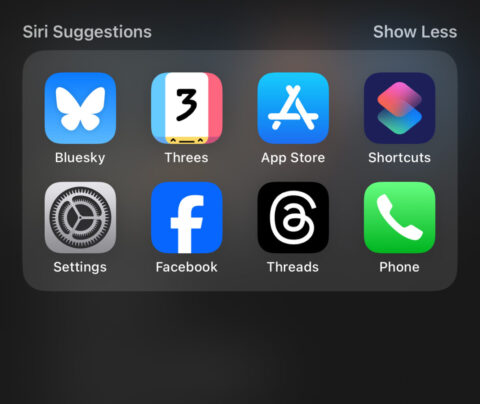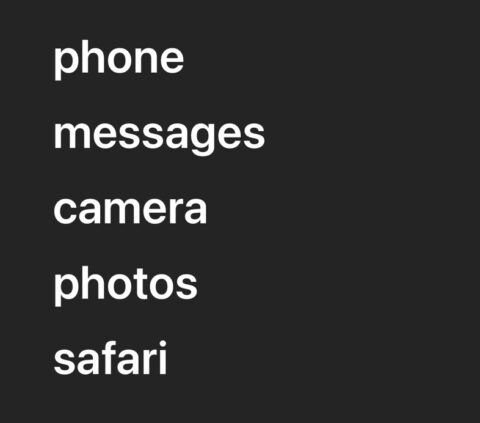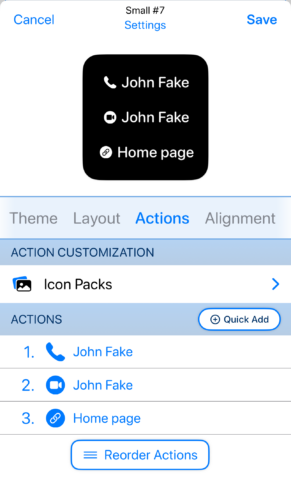A beginner’s guide to what are they and which ones to download
You might question the need for an iPhone launcher app. After all, your Home Screen is a launcher, which lets you tap icons to launch apps. What’s more, your iPhone also provides other ways to quickly access apps – and other items of interest.
Drag down any Home Screen and you’ll see Siri Suggestions – apps your iPhone thinks you need immediately, based on previous usage. You can search for anything that’s not shown, for example to quickly find someone’s contact details and start a call. Alternatively, swipe left on your last Home Screen and you’ll see App Library, which groups apps and adds an alphabetical app list you can filter.
But launcher apps provide other options. They let you create customized set-ups that are meaningfully different from what Apple provides. Note that things aren’t (yet) like on Android, where you can completely replace the stock launcher with a third-party alternative. But the apps we explore below can still transform your Home Screen into something different, and give you fast access to the things you need.
Dumb Phone ($9.99/£9.99 per year or $24.99/£24.99 lifetime)
This launcher replaces the familiar grid of icons with minimalist text-based links to apps you really care about. Its widget can house up to eight items, and when twinned with supplied wallpapers disappears into the background. In iOS 18, even the widget label can be removed, further simplifying the design.
It’s effective, keeping you focused on tasks, instead of being tempted by icons. And in a single Home Screen set-up, you can always swipe to App Library to get at other apps. Set-up is simple: you select from a list of apps, and can make a simple action in Apple’s Shortcuts (Open [app name]) for any that aren’t listed.
Note it’s possible to create multiple launchers and switch between them. But we’d say to stick with one. This forces you to think and to hone down what’s displayed the second you open your iPhone, and that leads to more meaningful smartphone use than a sea of icons or multiple widgets ever could.
Launcher (free or $9.99/£9.99)
This app’s take on widgets allows you to combine app shortcuts with those for contacts, system commands, music and websites. In each case, you start by choosing a widget size. You then select a category for a shortcut and define available options. For example, with a contact, Launcher will ask how you’d like to get in touch with that person. For apps, you sometimes get access to specific actions, such as jumping right to composing an email.
Use Launcher for any length of time and you’ll discover nice details. There’s a multi-contact launcher option, which enables you to contact someone in several different ways, yet takes up just one slot. When launching an album or playlist, you determine whether to shuffle tracks – and even remove individual songs. All this is available for free, although upgrade (which is a one-off fee – not a subscription) and you unlock more icon sizes, the ability to remove icon labels, and dynamic widgets that can change based on time, day or location.
Widgetsmith (free or $19.99/£19.99 per year)
This one’s in a similar space to Launcher, letting you create custom widgets to apply everywhere from a Home Screen to Control Center. It’s flexible and simple to set up, allowing you to select from a wide range of widget types, including those dedicated to health, photos and calendars. For launchers, there are several Action widgets to choose from, and you can combine shortcuts for launching apps, connecting friends, and playing music.
The widgets are very smart, with options for text-based, text-and-icon or icon-only. Up to nine shortcuts can be packed into a small widget – much denser than Home Screen icons. And in terms of visual appeal and ease of use, the app nudges ahead of Launcher, even if it lacks some of Launcher’s flexibility in certain areas.
Again, the free tier is very generous, but you can opt to pay to unlock more features. These include interactive widgets, weather widgets, and yet more customization options. In either form, Widgetsmith comes recommended.
Shortcuts (free)
Apple’s Shortcuts began life as third-party app Workflow. Which perhaps explains why it’s simultaneously the most powerful and sometimes the least straightforward of the apps in this round-up.
Nonetheless, as a newcomer you can start in the Shortcuts pane, exploring options for apps you have installed. A long-press on a shortcut and then ‘Add to Home Screen’ puts it right on your Home Screen, like any other icon. Gallery takes things further, letting you explore pre-made actions that you can also add to your Home Screen or organize into folders that can be displayed as widgets.
Building from scratch is more demanding, but not too onerous once you grasp the drag-and-drop workflow. And there are many sources online to help you learn. All this makes Shortcuts worthy of investigation, even if only to expand the capabilities of other launchers. Although if you want to very quickly craft launchers for contacts or music, we’d suggest using Launcher or Widgetsmith instead.