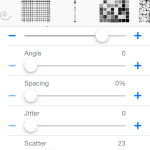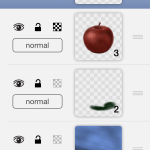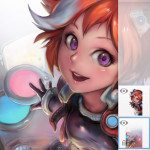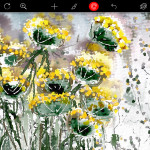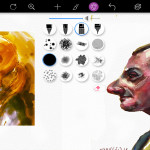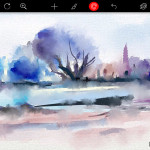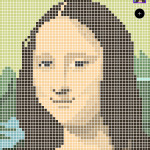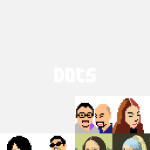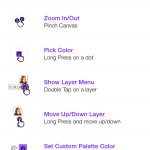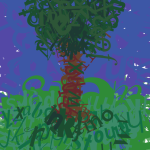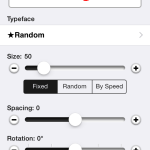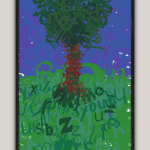Arguments continue to rage about the viability of smartphones when it comes to creativity rather than consumption, but what about art? Although many artists remain resolutely traditionalist in nature, others are keen to embrace the benefits and opportunities afforded by technology. Interestingly, the traditional and the technological can also collide, when they meet in the grey area of digital painting and sketching.
The humble iPhone might be a world away from an easel and oil paints, but that hasn’t stopped artists from using it as a tiny digital canvas. As far back as 2009, British artist David Hockney embraced the iPhone and continues to exhibit work created on iOS devices. The same year, a Jorge Colombo painting made in Brushes graced the cover of The New Yorker.
Of course, these creations aren’t real paintings, but that doesn’t make them any lesser than images crafted outside of an iPhone. Hockney noted that he considers working this way a new medium, with huge benefits in terms of speed and mobility. Another big advantage is accessibility: because apps are so cheap, anyone can have a crack at painting on the small screen, whether they’re a total beginner or an art veteran.
In this round-up, then, we check out seven apps that are perfect for unleashing your creativity. Each of them has something unique to offer, and as a group they combine to make for one of the richest artist toolkits imaginable. Even better, they won’t make a mess on the carpet.
Brushes Redux
Price: Free
Size: 12.3 MB
Version: 3.1.2
Developer: Christoffer Hoel
As we’ve already noted, Brushes helped an artist create the first iPhone artwork to grace a major publication’s cover. And while the app’s developer dumped Brushes in 2013, he was kind enough to make it open source first. Fortunately, Christoffer Hoel rose to the update challenge, and so we now have Brushes Redux, fit for modern iOS devices — and with the added advantage that it’s free.
After selecting a canvas, you’re presented with a blank screen with menu options permanently housed at the display’s edges. The tools are basic enough to be intuitive, but offer sufficient power for you to create quite intricate pieces. Beyond the color picker and undo/redo, there’s a layers system (which boasts opacity sliders for semi-transparent layers) and a brush editor. The last of those is insanely fun. Tap ‘+’ and the app spits out a ‘random’ brush, which you can play around with, adjusting parameters (shape, intensity, angle, spacing, jitter, scatter and so on) until you’re ready to paint. There’s no oils-style interaction between paint strokes, and the eraser’s a bit brutal, but otherwise this is a first-rate app and hugely generous freebie.
- Brushes is an oldie but a goodie.
- The brush editor is loads of fun.
- Layers allow you to separate elements.
Procreate Pocket
Price: $2.99/£2.29
Size: 56.2 MB
Version: 1.5
Developer: Savage Interactive Pty Ltd
Speed is the name of the game in Procreate Pocket, an app designed for sketching and concept illustration, but still with plenty of clout when it comes to painterly compositions. The interface is smart and minimal, getting out of your way, but making tools quickly accessible when needed.
At the top of the screen is the main menu for accessing the layers system, actions (flipping, copy and paste, photo import, adjustments, and freehand selection), undo, and the four main tools — draw, smudge, erase and color-selection. Smartly, two small sliders at the left- and right-hand edges of the canvas enable you to resize the brush and change its opacity in an instant, without hunting through menus. You only get 12 brushes, but they offer plenty of variety, and you can import more from the web. The layering system is excellent, with the means to merge and blend via a couple of taps.
Even on an iPhone 5, this is a speedy app, but it’s been especially optimised for iPhone 6 and 6 Plus, which also benefit from the larger display. There’s an Apple Watch extension, too, which initially seems a bit throwaway, given that it’s primarily a tool palette. But the Glance view is useful, detailing how long your masterpiece has taken to create — handy if you charge for your work. For illustrators on the go, this is the best you can get on iPhone.
- The simple interface doesn’t mean you can’t create stunning art.
- Being able to quickly change layer and brush opacity is useful.
- A range of brushes is built in, but you can import your own.
Autodesk SketchBook
Price: Free + $3.99/£2.99 ‘Pro Tools’ IAP
Size: 56.6 MB
Version: 3.2.0
Developer: Autodesk Inc.
With a name like SketchBook, you’d hope Autodesk’s app was a good bet for digital artwork, and it doesn’t disappoint. For free, you get a decent range of tools, including a pencil, brushes, markers and pens. Three layers (with 16 blending modes) give you a reasonable amount of flexibility in terms of building up a composition, and symmetry tools exist for making interesting reflected patterns with your iPhone. Pay for the pro update (which is free if you have a SketchBook Pro membership from the desktop version) and you get a much larger brush library, more layers, advanced select tools, and gradient fills.
Regardless of whether you pay or not, the interface is something of an oddball, although it’ll be familiar if you’ve used the app elsewhere. Across the top of the screen are the main tools for selecting brushes, colors and layers, and some of these emit flyout menus. But tap the circular button at the bottom of the screen and you gain access to undo/redo, options for the current tool, and a one-tap ‘zoom to screen’ that we wish SketchBook’s contemporaries would steal. (We’re less enamoured, though, with zooming out often returning you to the image select screen.)
In its free incarnation, SketchBook’s worth a download if you fancy something like Brushes but for more illustrative than painterly fare. When you take into account the price-tag, we’d gravitate towards Procreate, but SketchBook’s worth considering if you want a larger selection of tools.
- For free, SketchBook gives you three layers to use.
- The interface is a mite quirky, but it’s usable.
- Gradient fills are available if you pay for the one-off pro IAP.
Pixelmator
Price: $4.99/£3.99
Size: 95.9 MB
Version: 2.0.2
Developer: Pixelmator Team
We’ve covered Pixelmator before, but mostly from the perspective of photo-editing. This is perhaps where the app’s true strength lies, but Pixelmator nonetheless has plenty of tools for directly painting on to a blank canvas, or an imported photo.
Unlike in Brushes Redux, Pixelmator’s brushes aren’t really editable, but you do get a large selection that attempts to ape pencils, crayons, marker pens, ink, paint, sprays and watercolors. Whatever option you select, size and opacity can be adjusted, and although there’s no interaction between media types, Pixelmator has a good stab at how each should look. (Unusually, the app boasts a decent selection of erasers, too, ranging from the common hard eraser through to pastel, soap and vinyl options.)
Naturally, the big advantage of Pixelmator is you have all of its other tools to play with, including powerful adjustment tools, loads of effects and distortion options, layers, text and shapes. The app’s relative complexity means that it’s slower going than using something like Procreate — changing settings often means wading through menus. But if you have patience and the desire to create the digital equivalent of a mixed media canvas, Pixelmator is an excellent choice.
- Pixelmator’s brushes move the app beyond a photo editor…
- … but its photo effects remain available to use on paintings.
- The brush selection is varied, but editing is limited.
Auryn Ink
Price: $3.99/£2.99
Size: 19.8 MB
Version: 2.0.3
Developer: Auryn Inc.
In a sense, Auryn is the least immediately accessible of the apps on test, primarily because it’s trying hardest to simulate real-world tools — namely watercolors. It does so in a manner that’s visually pleasing and reasonably authentic, your brushstrokes gradually drying, and even optionally running down the surface and pooling with darker edges if your device is tilted. Interestingly, you can individually view and hide the wet, dry and fixed layers. A virtual hair-dryer is on hand to dry any wet paint, if you don’t want to hang around!
The interface is a touch cluttered, and the app feels like it would be more at home on the larger display of an iPad. Still, that it feels a bit cramped is offset by the amount of control you’re afforded. You can choose papers and brush types, along with the speed at which the brush runs out of color. Sliders to the right of your display control the brush’s size, how much water it has, and the amount of color loaded on to it.
It takes a while to get to grips with Auryn Ink, although the developer’s videos help somewhat. But it’s worth the effort, since the end product can be satisfying and rewarding, especially when you’re watching your virtual paint absorb into the digital paper on your iPhone’s screen. iPhone 6 optimisation would be nice, though.
- When actual painters use Auryn, the result is like a real watercolor.
- The tools provide a great deal of control over your brushstrokes.
- All kinds of styles are catered for with this app.
Dots (Pixel Art)
Price: $0.99/79p
Size: 6.0 MB
Version: 2.0.2
Developer: beyondf
If you’ve been around the technology block a few times, you might be nonplussed at the popularity of pixel art. Back in the 1980s, this is just how computer graphics were. But today, you have Retina displays that make pixels effectively invisible, so why are people bringing them back?
It’s an interesting style, if nothing else, but there’s also a sense of craft within pixel art — you know that every single dot on the canvas has been placed just so. On the iPad, the excellent Pixaki is the app of choice, but on iPhone that doesn’t exist. We’re quite fond of Dots, though.
The app’s straightforward, giving you a smallish canvas, and a small selection of tools and buttons for crafting your miniature masterpiece. The thumbnail view cleverly shows how your creation is coming along as you work on it in zoomed mode, and the flood fill mercifully means you don’t have to repeatedly peck at the screen to cover a large area with flat color.
There are some quirks — notably the dangerous nature of the ‘move’ tool, which instantly wipes anything you move outside of the canvas. But for the low outlay, this is a fun, user-friendly way to create some old-school computer art.
- Classic art meets pixel art in Dots.
- The launch screen is also your gallery.
- Gestures speed up working with the app.
TypeDrawing
Price: $1.99/£1.49
Size: 1.8 MB
Version: 3.1
Developer: Hansol Huh
TypeDrawing is another very stylised painting app — even more so than Dots. Rather than drawing with brushes or tapping out pixels, you use letters to create your artwork. Any string of characters can be used, and you can switch the phrase at any point, much like how you’d change brushes in other packages. You can adjust the font, character size, spacing and rotation as well. An especially nice touch is the means to fix the type’s size to the speed you drag your finger. It’s very intuitive to drag slowly for tiny letters and then speed across the canvas for huge ones.
The way color is dealt with also happens to be interesting. You can of course change the color of the background and type. But you can also create color patterns that cycle across a set number of characters. If you want even more control, you can add an outline to your letters (and adjust its hue, saturation and opacity), and shadows can be defined, too. Once you’re done, your art is saved to the app’s gallery, ready for sharing.
TypeDrawing is without doubt the oddest entry in this round-up, but bar the lack of iPhone 6 optimisation, it’s a superb app — lots of fun, and capable of helping you fashion surprisingly intriguing imagery.
- Drawing with letters is a lot of fun.
- The speed of your stroke can affect letter sizes.
- Your art becomes part of a personal in-app gallery.