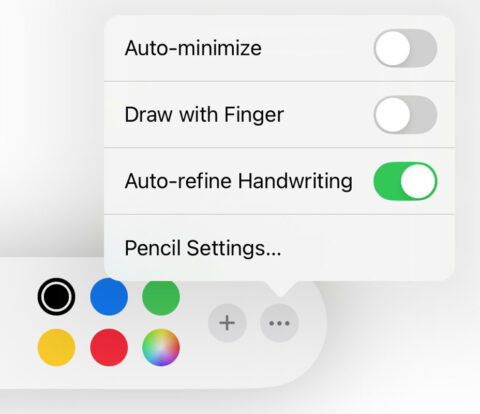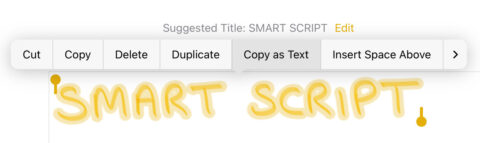- Turn on Auto-refine to make your handwriting magically neater
- You can select, copy and paste like normal text
- Autocorrections and pasted text will appear in a simulation of your writing style
One of the coolest features of iPadOS 18 is the ability to enhance your handwriting in real time when jotting down notes with an Apple Pencil. With Smart Script, your text will look neater and more consistent while remaining recognizably yours. Amazingly, it works with spellcheck and you can even paste typed text using your simulated handwriting.
Turning on Smart Script
To use this feature, open up the Notes app and press the markup button (a pen in a circle) in the top right to open up the drawing tools. Tap the … button and make sure Auto-refine Handwriting is toggled on.
You can also enable Smart Script from the Settings app under Apple Pencil > Try Handwriting > Turn on Auto-Refine Handwriting.
How it works
Once active, simply start writing and every few seconds you’ll see your words morph into neater versions of themselves. Smart Script doesn’t change your lettering, it just smooths and levels it out slightly. It’s a subtle but important improvement, making wonky and inconsistent text evenly spaced, straight, and legible.
When Smart Script makes corrections, or inserts a bunch of fresh text, it tries to simulate your handwriting. This aspect will improve the more you use it, as the AI learns more about your writing style.
Smart Script is best used with Apple Pencil, but it also works on anything you write with a finger or alternative stylus. Toggle on Draw with Finger from the … menu if you want to try this.
Gestures and controls
One of the coolest things about Smart Script is that it recognizes your writing and makes it editable, just like typed text. Controlling it isn’t the most intuitive process, though. Try to learn these tricks and it’ll soon be second nature.
Tap a misspelled word to see alternative spellings. Choose one and it will replace the original word. Misspellings will be marked with a blue dotted line.
Long-press and drag while writing to insert a space between words. You’ll see a cursor appear that shifts the following text when you move it around. You can then write new words in the space.
Long-press and let go to be shown a context menu with the Paste option. If you have text copied to the clipboard, you can use this to drop it amongst your existing handwriting in the same style.
Exit writing mode and long-press with your finger to select text. You can then do all sorts of things from the context menu, like copy your handwritten text as plain text. You can then paste this elsewhere and it will look like you typed it.