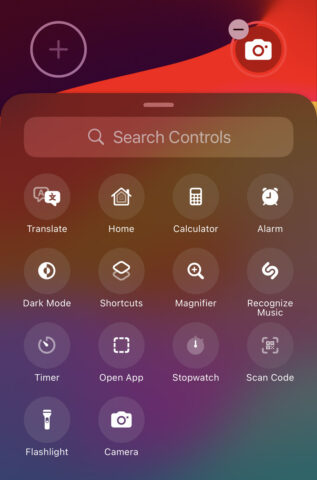- The default Flashlight and Camera buttons can be changed
- There are more than 60 controls to choose from
- Each of them can also be triggered by the Action button
Huge news, everybody. It’s the change we’ve all been waiting for. We are no longer beholden to Apple’s whims.
That’s right, you can now swap out the flashlight and camera buttons on your Lock Screen for something of your own choosing. Huzzah!
I mean, I’ll probably still use those shortcuts for the flashlight and camera, because they’re so ingrained in muscle memory and I use them a lot. But it’s nice to have the choice, right?