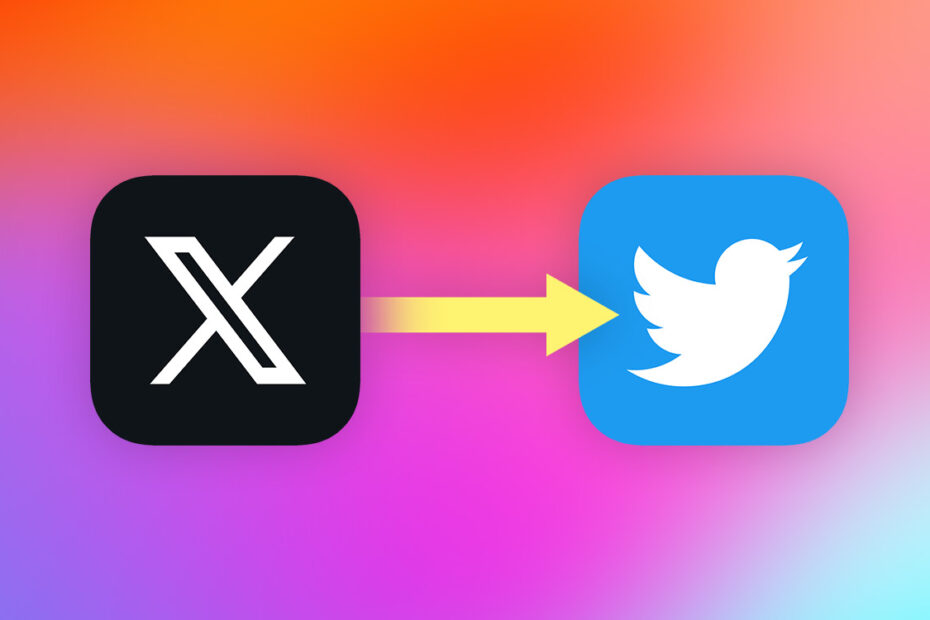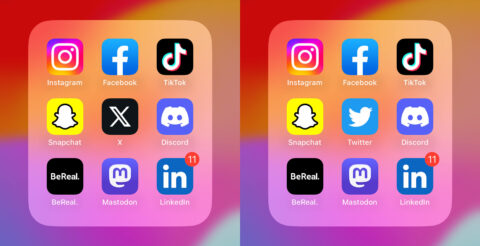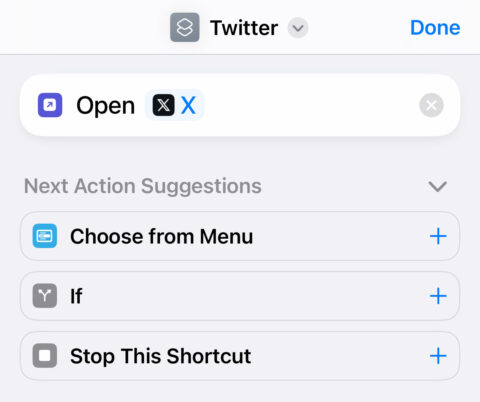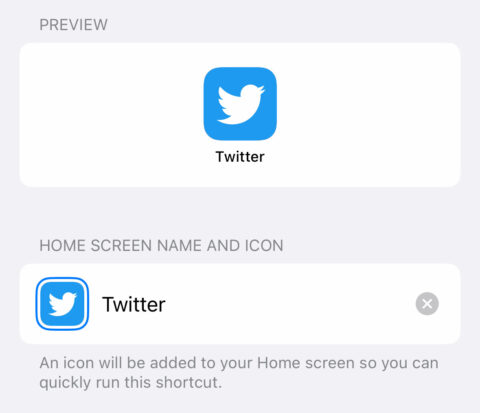Not a fan of Twitter’s new identity? Wish you could ditch the ‘X’ icon and swap back to the blue bird we’re all so familiar with? While we can’t make Elon Musk revert the branding of the entire app, we can certainly change how it looks on your Home Screen.
Swapping the app icon out is easy. All you need to do is create a shortcut that opens the X app, download a copy of the original Twitter logo, and save the shortcut to your Home Screen. Here’s the step-by-step process:
Download the original logo
Before we replace the app icon, we’ll need to get hold of the image we want to replace it with.
Luckily for you, dear reader, we just so happened to have a full-resolution copy of Twitter’s original logo. You’re welcome.
Tap this link to open the full image. Tap-hold and choose Save Image to add it to your Camera Roll. Alternatively, you can use Google Images to find another logo and save that. Make it look however you want!
Configure the shortcut
Open the Shortcuts app on your device and tap the + button in the top right to create a new shortcut. Tap the name at the top and press Rename. Type “Twitter” and hit done.
Next, press Add Action and use the search box to find Open App. Tap to add it to your shortcut, and then tap it again to configure the action. Find X from the list of apps and tap to select it.
Press the Share button from the toolbar along the bottom, and choose Add to Home Screen. This is where you can choose how the icon will look. Tap the icon thumbnail and press Choose Photo. Select the Twitter logo from your camera roll. Finally, press Add to place the shortcut on your Home Screen.
Exit the app and you’ll see Twitter reinstated to its former glory! Of course, the app itself still uses the X logo, but at least your Home Screen looks just like it always did.