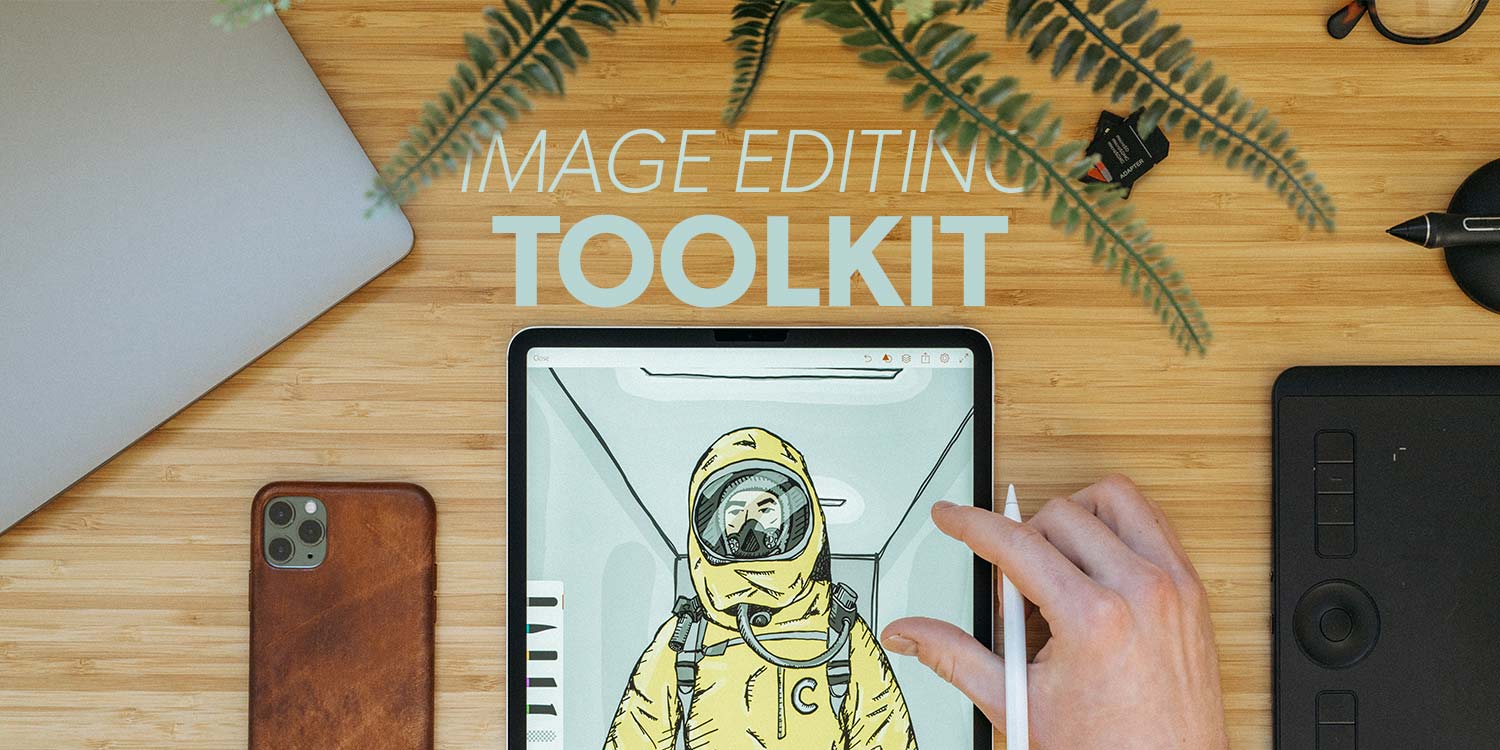From removing blemishes to full-on creative rethinks, these apps and tips will help you transform snaps and pics
Correcting and adjusting images used to be a painstaking process. Digital upended everything, providing limitless scope for experimentation and fixes. The iPhone and iPad took things further, giving you creative power on the move.
In this Toolkit, we dig into how to approach editing your images, the best apps to use, and hardware that can make the job easier.
Get started

Optimize to suit: Consider your image’s final destination when deciding which apps to use and how painstaking an edit to make. There’s a difference between a throwaway low-res pic for your Facebook feed and an edit for a canvas you’ll hang on the wall.
Get educated: It’s beyond the scope of this article, but research what works regarding exposure, contrast, white balance, saturation and sharpness. Be mindful you can shrink an image’s size and retain quality, but increasing a low-quality image’s dimensions usually results in poor output.
Zoom in: A major advantage when editing images digitally is the ability to work on them really close up. For edits that require precise fixes and object removal, go in as close as you can. Sometimes, removing even single pixels makes a difference.

Don’t overdo it: When armed with a range of tools, it can be tempting to use them all. But unless your intent is to be over the top with things like filters or saturation, use those features sparingly.
Keep copies: Do experiment to get to grips with apps and techniques. But understand which apps/edits are destructive and therefore overwrite your original image. Ideally, work with duplicates and regularly save breakpoint copies.
Don’t rely on AI/ML: One day, we’ll tap a button and an app will perfectly edit an image. Today, apps offer AI/machine learning assistants, but they should be considered tools that might provide a solid starting point for your next steps, not single-tap routes to editing perfection.
Download these apps
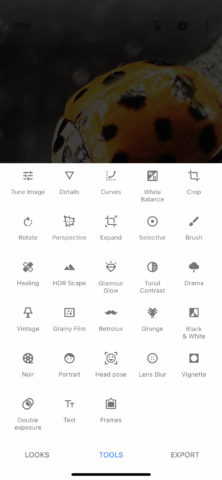
Snapseed (free): Primarily designed for editing photos, Google’s app bundles a range of quality adjustment tools and filters. Edit steps are non-destructive, allowing for experimentation. Healing and selective brushes allow for targeted fixes.
Pixelmator Photo ($4.99/£4.49 per month): The developer’s claim here is desktop-grade power – and it’s not kidding. One-tap machine-learning adjustments get you started, but you can then dig into a raft of sliders to fine-tune your edits.
TouchRetouch ($14.99/£12.99 per year): Devised in an era where apps did one thing really well, TouchRetouch is all about removing unwanted objects from images. The line removal tool is especially impressive.
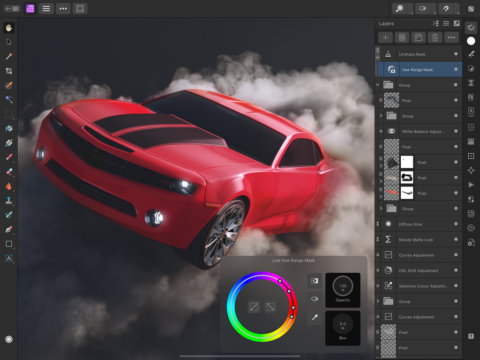
Affinity Photo (from $19.99/£19.99): Although Photoshop exists for iPad, Affinity Photo got there first and is a better fit. It offers a powerful layers-based system for editing, painting and adjusting images.
Pixelmator ($9.99/£9.99): The other Pixelmator app, like Affinity Photo, is a layers-based system for working on more complex images, with hand-made elements. Affinity has the edge on iPad, but Pixelmator is an amazing achievement for iPhone.
Mextures ($1.99/£1.99): The other editors mentioned have filters, including ones to add texture and grime to overly pristine images. Mextures, though, for two bucks gives you a full-fat system for adding grit and grain overlays.
Connect this hardware
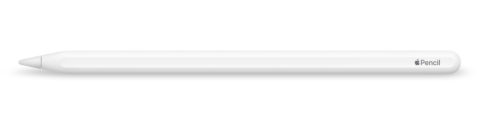
Apple Pencil (from $99/£109): Apple’s premium scribbling stick is a must-have if you regularly edit images on an iPad, affording precision and nuance to your work.
Adonit Mini 4 ($19.99/£19.99): The stylus situation is more basic on iPhone, but Adonit’s accessory can come in handy for fine-grained edits you’d struggle to make with a finger.
Anker 541 USB+C Hub ($49.99/£49.99): iPads aren’t blessed with an over-abundance of ports. This hub lets you plug in all manner of kit to help when editing, such as SD cards and mice.

Sketchboard Pro ($129/£134): For the crossover of image editing and digital art, this accessory can transform your iPad into an angled drawing surface – or a tabletop easel.
Apple Magic Keyboard (from $249/£279): Should you require a desktop approach to image editing, Apple’s iPad keyboard gives you access to keyboard shortcuts, and a trackpad if you prefer working with a cursor.