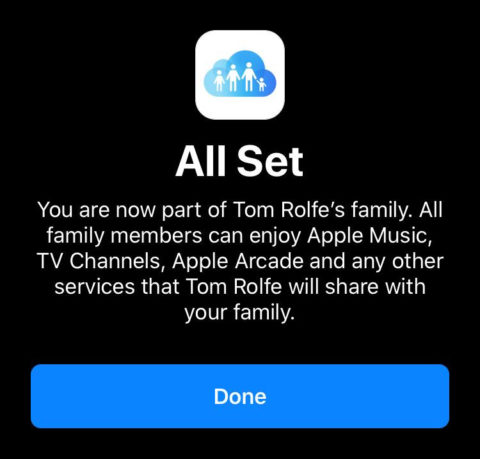Family Sharing is a really useful feature, allowing up to six people to share digital purchases and subscriptions without having to share an account.
Items like apps, music, and books can be shared freely, while services like Apple Music and Apple TV+ have reduced-rate family plans. A family can share iCloud storage, rather than each person having to pay for a plan so they can back up their devices and save documents. Finally, Family Sharing can be used to keep tabs on younger family members who aren’t old enough (13) to have a proper account yet.
Get started with Family Sharing
One adult must be the family organizer and invite other family members. It’s important to note that this person’s payment card is also used to pay for all purchases!
Kick things off by going to Settings. Tap your name, and then Family Sharing. In the Get Started screen, choose a feature to share with your family – you can add more later – and follow the instructions to invite a family member via iMessage. They will need to respond to the link in the message to join the family.
Further family members can be added using the Add button in the top right, and you can come back to this page any time to change which services you wish to share with your family.
Add children to Family Sharing
To add a child to Family Sharing, tap Add and choose Create Child Account. Children remain with the family account until they’re at least 13, whereupon they can leave the family group if they wish.
Enter a date of birth (which determines age-appropriate services/content), verify your payment card, and then add the child’s name. Decide on an iCloud ID/email address for them (note that this cannot later be changed), and a password (make it secure.)
You can opt to turn on Ask to Buy and location sharing. With the former activated, you’ll get a notification when a child tries to buy something. You can then approve or decline the purchase from your device, handy for quickly granting or denying permission even when you’re away from home.
Manage Family Sharing
In the Family Sharing screen, you’ll see three main categories showing what’s currently being shared. Tap Subscriptions, Purchase Sharing, or Location Sharing to enable, disable, or adjust those features accordingly.
The names of your group’s family members are listed at the top of the screen. Tap their name and then Remove from Family to cancel sharing with that person. This option is disabled if children under 13 are part of the family.
One setting each also exists for other family members: you can choose to define an adult as a parent/guardian, so they can approve Ask to Buy requests; for each child, you can turn Ask to Buy on or off.
It’s also worth working through the Family Checklist, which prompts you to define settings you’re not yet using. Taking the time to set up emergency, recovery, and legacy contacts is really important.